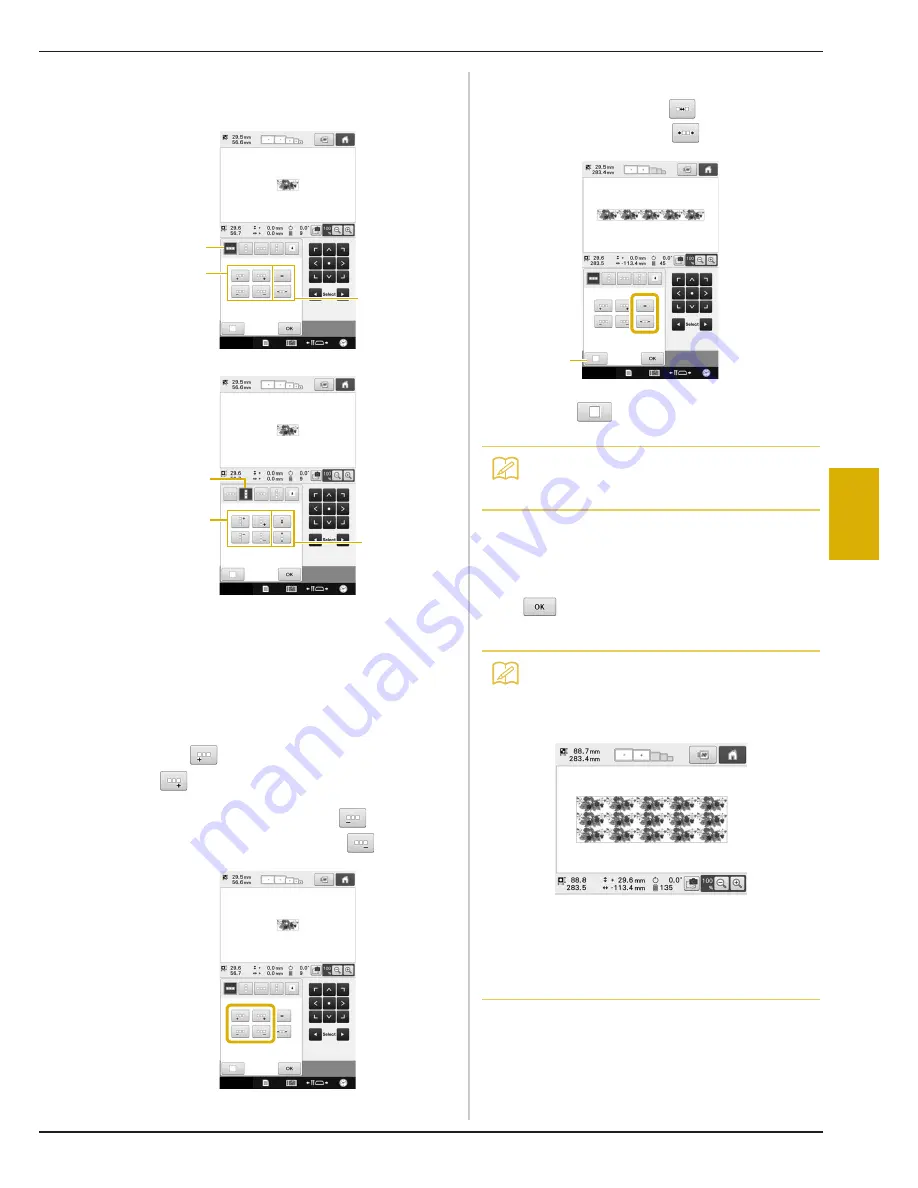
SELECTING/EDITING/SAVING PATTERNS
191
5
b
Select the direction in which the pattern
will be repeated.
1
Horizontal direction
2
Vertical direction
3
Repeating and deleting horizontal keys
4
Repeating and deleting vertical keys
5
Spacing keys
→
The pattern direction indicator will change
depending on the direction selected.
c
Use
to repeat the pattern on left and
to repeat the pattern at the right.
• To delete the left pattern, touch
.
• To delete the right pattern, touch
.
d
Adjust the spacing of the repeated pattern.
• To widen spacing, touch
.
• To tighten spacing, touch
.
1
Touch
to change a repeated pattern back
to one single pattern.
e
Complete repeated patterns by repeating
steps
b
through
d
.
f
After making the desired changes, touch
.
The pattern editing screen appears again.
3
5
1
4
5
2
Memo
• You can only adjust the spacing of patterns
included in the red frame.
Memo
• When there are two or more patterns, all
patterns will be grouped together as one
pattern in the red frame.
• When changing the direction in which the
pattern will be repeated, all of the patterns
in the red frame will automatically be
grouped as one repeating unit. See the
following section on how to repeat one
element of a repeated pattern.
1
Содержание Valiant BMV10
Страница 1: ......
Страница 54: ...52 Continuing to the embroidering settings screen a Press The embroidering settings screen is displayed...
Страница 148: ...146...
Страница 245: ...APPENDIX 243 7 f Attach the embroidery frame removed in step d and then finish embroidering the appliqu...
Страница 305: ...APPENDIX 303 7 If any of the following messages appear consult your nearest authorized Baby Lock retailer...
Страница 313: ......
Страница 314: ......
Страница 315: ......
Страница 316: ...English 884 T13 Printed in Taiwan XG5967 001...






























