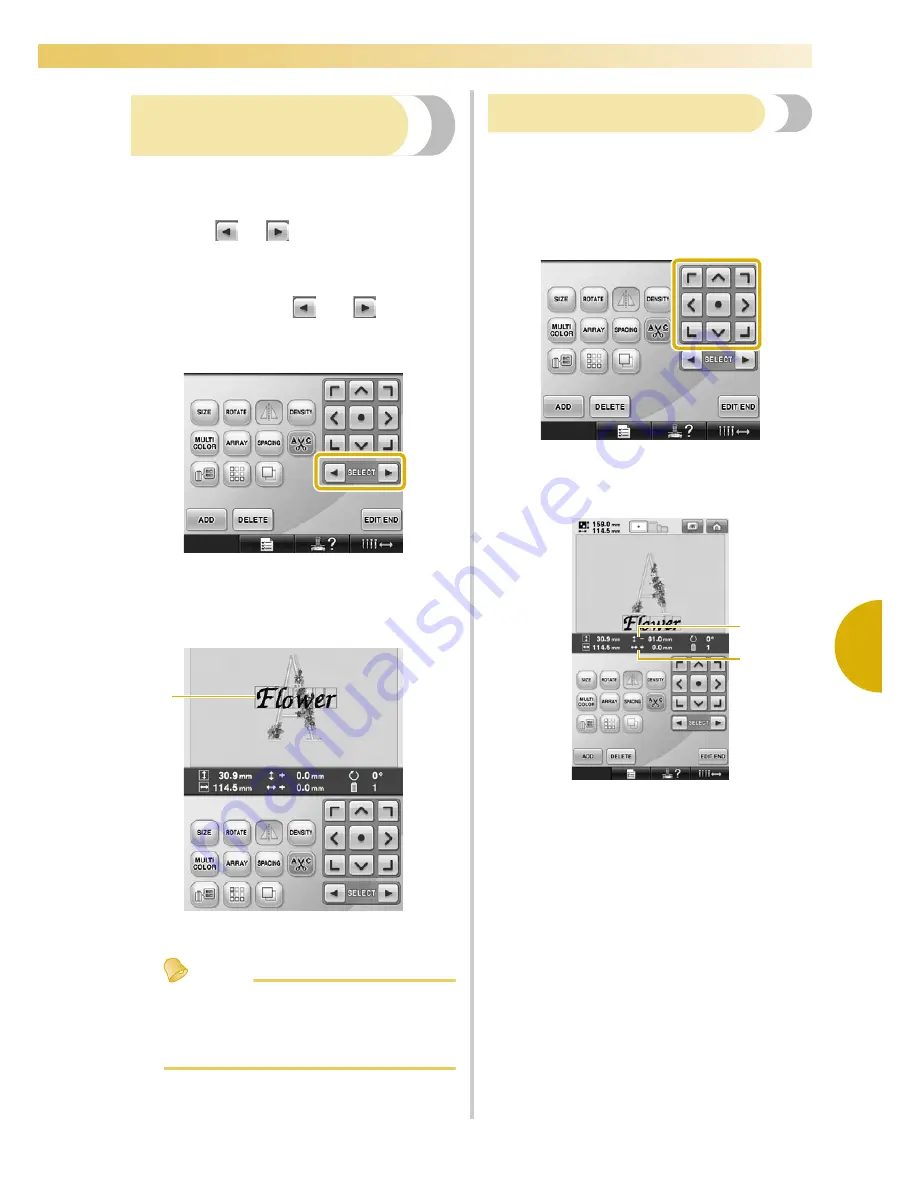
Editing the Embroidery Pattern (Pattern Editing Screen)
161
—————————————————————————————————————————————————————————————————————————————————————
5
Selecting the pattern to be
edited
If multiple patterns are selected, you can choose
which pattern will be edited.
1
Touch
or .
The pattern that will be edited is the pattern
enclosed by the red frame.
Continue touching
and
until the
red frame is around the pattern that you wish
to edit.
X
The patterns are selected in the order or
the opposite order that they were added to
the pattern.
1
Red frame indicating the pattern to be edited.
Memo
●
If multiple patterns appear in the pattern
editing screen, the basic editing procedure
is to 1. select the pattern to be edited, and
then 2. edit that pattern.
Moving a pattern
Determine where in the embroidery frame the
pattern will be embroidered. If multiple patterns are
combined, move each pattern to lay out the design.
1
Touch the key for the direction where you
wish to move the pattern.
X
The pattern moves in the direction of the
arrow on the key.
1
Shows the vertical distance moved from center.
2
Shows the horizontal distance moved from
center.
1
1
2
Содержание Embroidery Professional PLUS BMP9
Страница 1: ......
Страница 20: ...18...
Страница 136: ...EMBROIDERING SETTINGS 134...
Страница 192: ...SELECTING EDITING SAVING PATTERNS 190...
Страница 267: ...Troubleshooting 265 7 If any of the following messages appear consult your nearest Baby Lock retailer...
Страница 268: ...APPENDIX 266...
Страница 276: ...English 885 T05 XE6418 001 Printed in Taiwan...






























