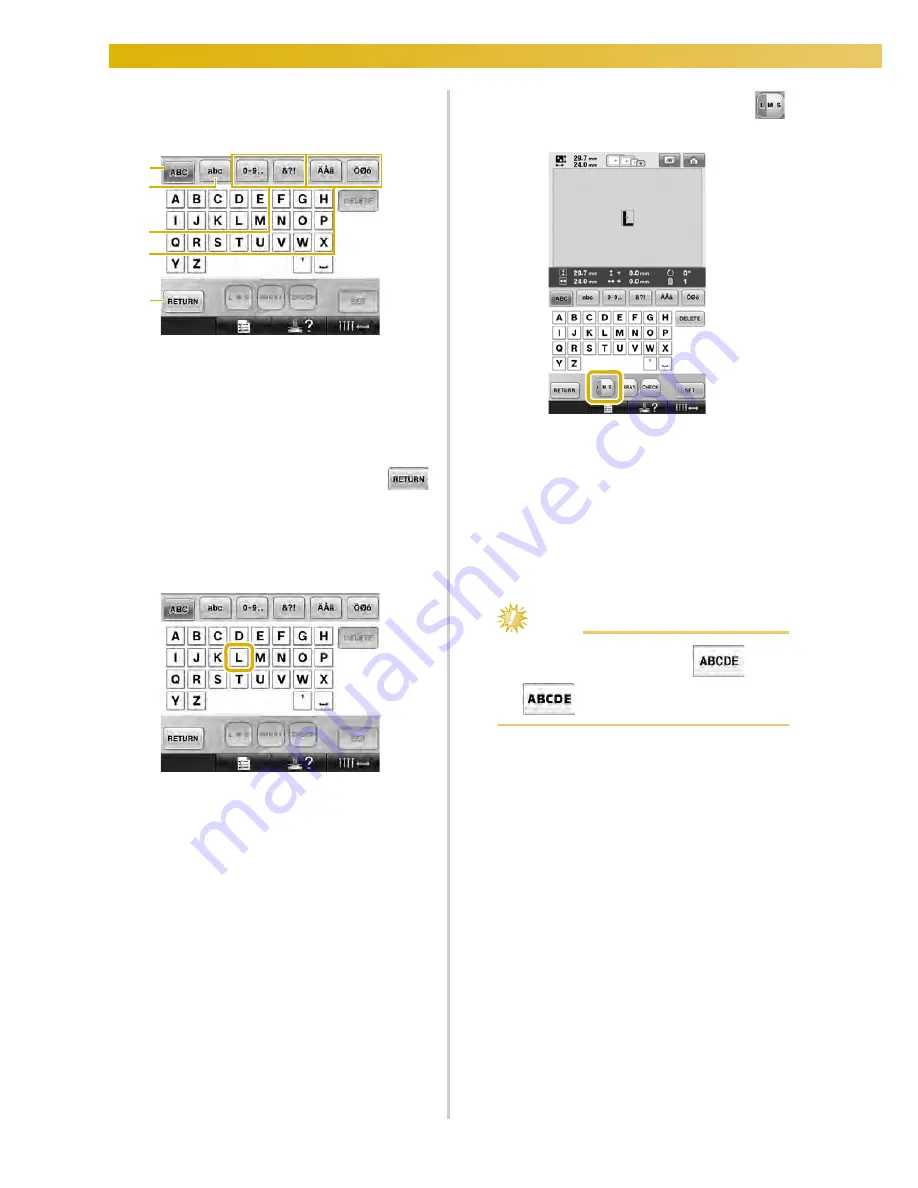
SELECTING/EDITING/SAVING PATTERNS
—————————————————————————————————————————————————————————
146
3
If the key for the character that you wish to
select is not displayed, touch the tab for the
desired set of characters.
1
Uppercase letters
2
Lowercase letters
3
Numbers/symbols
4
Accented characters
5
Touch this key to change the character font.
X
The text input screen for the characters
shown on the tab appears.
• To change the character font, touch
to return to the font selection screen.
4
Enter “L”.
5
With the first character entered, touch
to change the size of the character.
1
Touch this key to change the size.
• The next characters that are selected will
have the new character size.
• The character size of all entered characters
cannot be changed after the characters are
combined. (The size of the entire pattern
can be changed from the pattern editing
screen.)
Note
●
Size of the two small fonts
and
cannot be changed.
5
1
2
3
4
Содержание Embroidery Professional PLUS BMP9
Страница 1: ......
Страница 20: ...18...
Страница 136: ...EMBROIDERING SETTINGS 134...
Страница 192: ...SELECTING EDITING SAVING PATTERNS 190...
Страница 267: ...Troubleshooting 265 7 If any of the following messages appear consult your nearest Baby Lock retailer...
Страница 268: ...APPENDIX 266...
Страница 276: ...English 885 T05 XE6418 001 Printed in Taiwan...






























