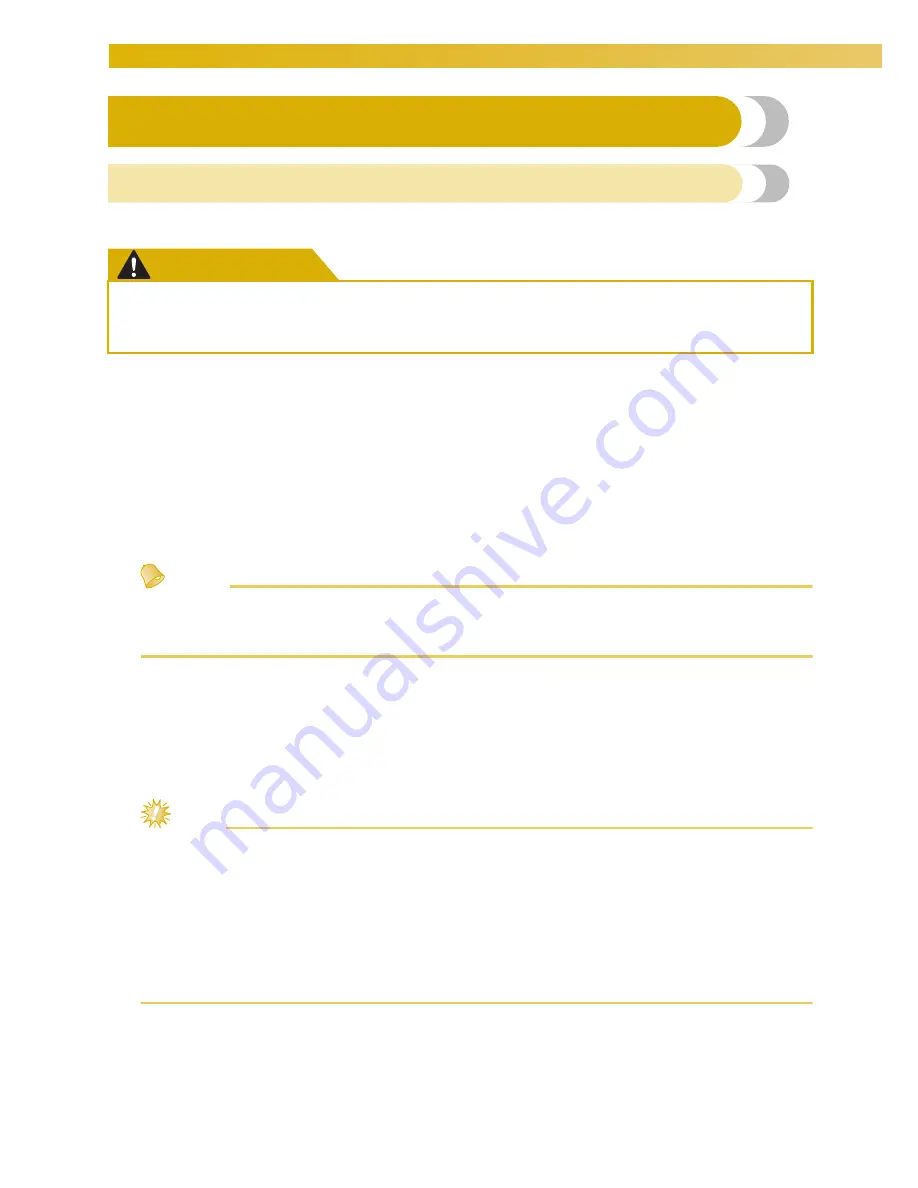
SELECTING/EDITING/SAVING PATTERNS
—————————————————————————————————————————————————————————
136
Precautions
Concerning embroidery data
Observe the following precautions when using embroidery data other than that created and saved in this
machine.
CAUTION
■
Types of embroidery data that can be used
• Only .pes, .phc and .dst embroidery data files can be used with this machine. Using pattern data other than
those saved using our data design systems or sewing machines may cause the embroidery machine to
malfunction.
■
Types of USB Devices/Media that can be Used (through USB Type “A” (host) connector)
Stitch data can be saved to or recalled from USB media. Use media that meets the following
specifications.
•
USB Floppy disk drive
•
USB Flash drive (USB Flash memory)
•
USB CD-ROM, CD-R, CD-RW drives (recalling only)
Memo
●
Stitch/embroidery data cannot be saved using a USB CD-ROM, CD-R or CD-RW drive.
●
USB devices/media can be used only through the primary (top) USB port for media or the USB port for
mouse. USB port for computer is only for a computer connection.
You can also use the following types of media with the USB Memory Card Reader/Writer.
•
Secure Digital (SD) Card
•
CompactFlash
•
Memory Stick
•
SmartMedia
•
MultiMediaCard (MMC)
•
xD-Picture Card
Note
●
Some USB media may not be usable with this machine. Please visit our website for more details.
●
USB hubs cannot be used through the primary (top) USB port for media or the USB port for mouse. The
machine will not recognize the above USB devices or USB memory cards through a USB hub.
●
The access lamp will begin blinking after inserting USB Devices/Media, and it will take about 5 to 6
seconds to recognize the Devices/Media. (Time will differ depending on the USB Device/Media.)
●
Do not unplug a USB device/media from this machine immediately after it has been plugged in. Be sure
to wait at least 5 seconds before unplugging the USB device/media.
●
For additional information, refer to the instruction manual included with the USB media that you have
purchased.
●
While using embroidery data other than our original patterns, the thread or needle may break
when sewing with a stitch density that is too fine or when sewing three or more overlapping
stitches. In that case, use one of our original data design systems to edit the embroidery data.
Содержание Embroidery Professional PLUS BMP9
Страница 1: ......
Страница 20: ...18...
Страница 136: ...EMBROIDERING SETTINGS 134...
Страница 192: ...SELECTING EDITING SAVING PATTERNS 190...
Страница 267: ...Troubleshooting 265 7 If any of the following messages appear consult your nearest Baby Lock retailer...
Страница 268: ...APPENDIX 266...
Страница 276: ...English 885 T05 XE6418 001 Printed in Taiwan...






























