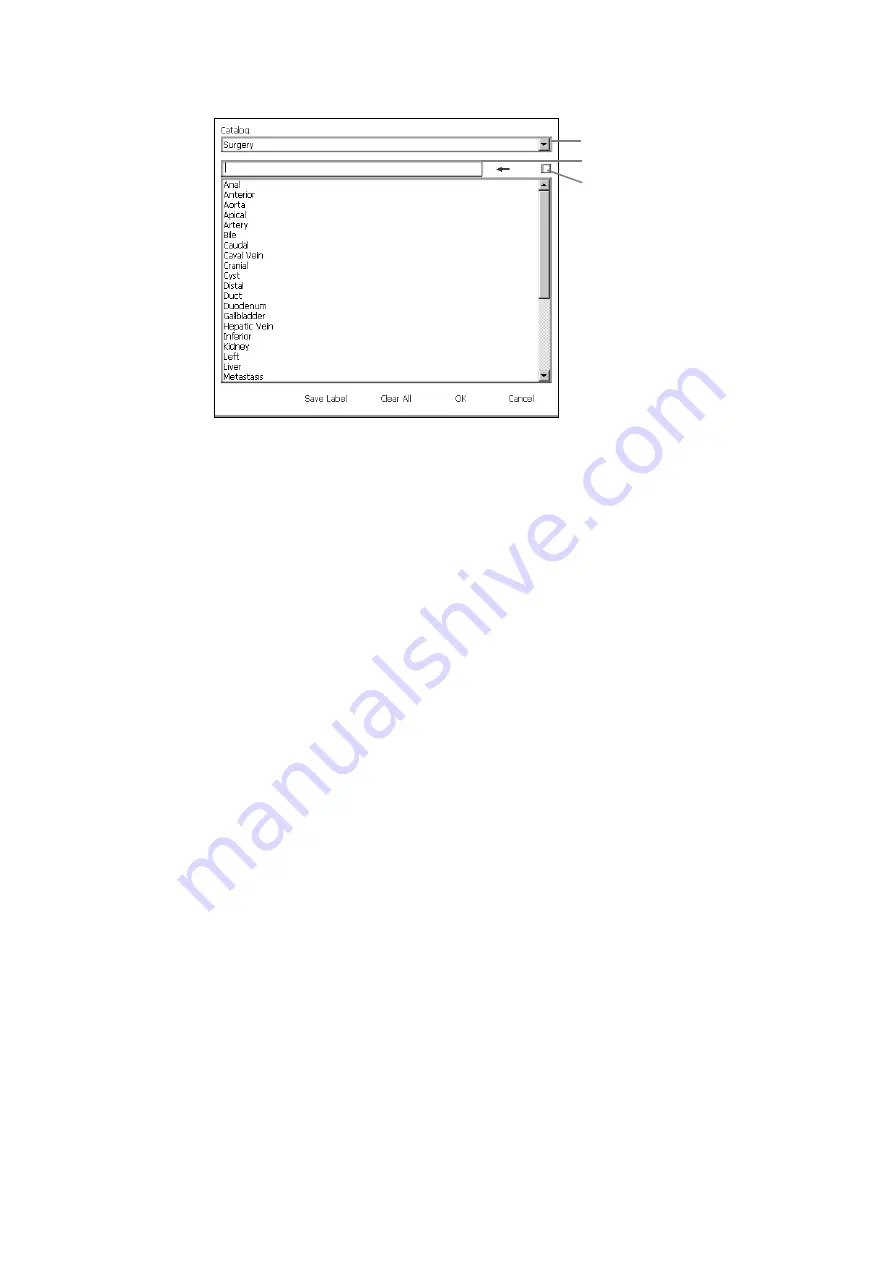
76 Chapter 4
Figure 4-1. The Label window with the Surgery catalog displayed.
To use a label from the Label window:
1
To use the label in the Edit field, go to Step 2.
To use one of the other labels in the catalog, click the label text you want.
To edit the label in the Edit field or use a label that is not in the catalog, type in
the field.
To attach an arrow to the label, check the box next to the arrow. (See Fig 4-1.)
2
When you have selected the label you want and decided whether it should have
an arrow attached, press
[
Enter
]
or click OK.
The Label menu disappears and the label itself appears on the image in the
default position.
Arrows
You can place arrows anywhere on the image to indicate a region of particular
interest. You label the arrow.
To place an arrow on the image:
1
Press
[
F10
]
.
An arrow appears.
2
If you want to label the arrow, type the label.
The label appears next to the tail of the arrow.
3
Drag the arrow to the required position and click
.
To change the direction of an arrow or move it:
1
Click the arrow to select it.
Edit field
Drop-down menu
Check here to have
an arrow attached
to the label
Содержание Pro Focus 2202
Страница 1: ...English BB1279 A June 2005 Pro Focus 2202 Extended User Guide ...
Страница 14: ...14 ...
Страница 15: ...Part 1 Basics ...
Страница 16: ......
Страница 32: ...32 Chapter 1 ...
Страница 48: ...48 Chapter 2 ...
Страница 49: ...Part 2 Working with the Image ...
Страница 50: ......
Страница 98: ...98 Chapter 5 ...
Страница 117: ...Part 3 Imaging Modes ...
Страница 118: ......
Страница 136: ...136 Chapter 8 ...
Страница 152: ...152 Chapter 10 ...
Страница 164: ...164 Chapter 12 ...
Страница 165: ...Part 4 Setting up and Maintaining Your System ...
Страница 166: ......
Страница 200: ...200 Chapter 13 ...
Страница 208: ...208 Chapter 14 ...
Страница 209: ...Part 5 Pro Packages ...
Страница 210: ......
Страница 288: ...288 Chapter 19 ...
Страница 313: ...Part 6 Appendixes ...
Страница 314: ......
Страница 344: ...344 Appendix C ...






























