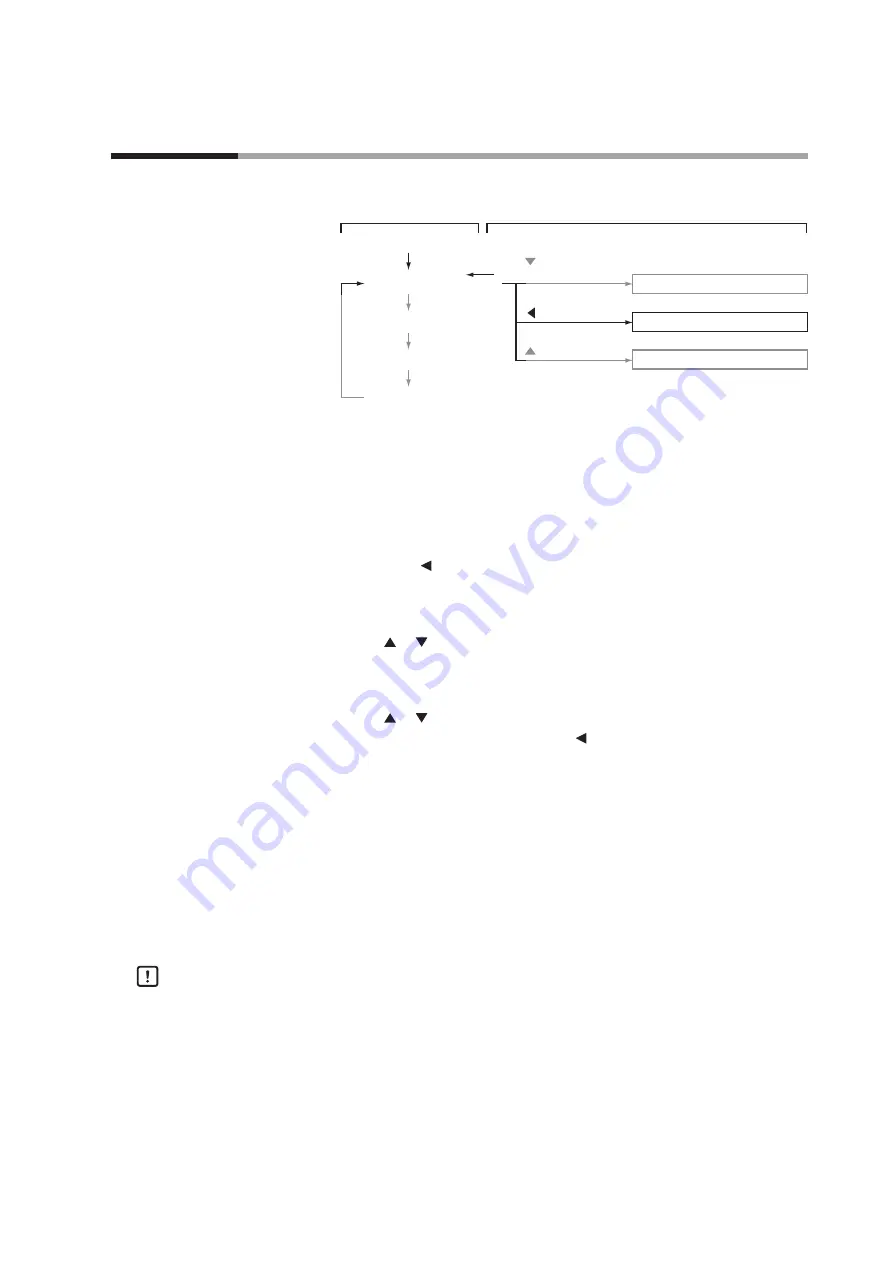
5-11
Chapter 5. ADVANCED OPERATION
This section describes parameter setup.
Instantaneous flow rate display
DISP key
Flow set value display
DISP key
Totalized flow display
DISP key
Valve amperage display
Power ON
DISP key
Function setup mode
Parameter setup mode
Device information display mode
key
(3 s or more)
Basic operation
Advanced operation
DISP key
key
+
ENT key
(3 s or more)
key
(3 s or more)
Setup method
Follow the procedure below to set constants such as flow rate deviation alarm upper
and lower limit setting values and event output delay times :
(1) Press the
DISP key
several times to display the instantaneous flow rate.
>> The
PV
and
L/min lamps
light (
mL/min
in
MQV9200
).
(2) Hold down the
key
for three seconds or more.
>> Item No.
0.rnG
is displayed on the 7-segment display and the mode changes to
the parameter setup mode.
(3) Press the or
key
to select the desired setup item numbers, and press the
ENT key
.
>> The current setting blinks on the 7-segment display.
(4) Press the or
key
to change the setting to the desired setting. You can move
to the digit to be changed by pressing the
key
.
(5) When you have finished changing the setting, press the
ENT key
to enter the
setting.
>> At this point, the setting is updated.
(6) If you want to set up other items, return to step (3) and repeat the procedure.
Otherwise, proceed to step (7).
(7) Press the
DISP key
.
>> The mode return to the instantaneous flow rate mode from the parameter setup
mode.
Handling Precautions
•
If you do not press any keys for one minute after entering the parameter setup
mode, the display automatically returns to the regular (instantaneous flow
rate) display.
•
If you press the DISP key without pressing the ENT key after carrying out step
(4), the setting remains at the previous value without being updated.
5 - 2
Parameters
Содержание Micro Flow MQV0002
Страница 46: ......
Страница 68: ......
Страница 69: ...7 1 Specifications Shown on next page Chapter 7 SPECIFICATIONS...
Страница 90: ......
Страница 94: ...Specifications are subject to change without notice 10 1st edition Apr 2006 7th edition Sep 2018 V...






























