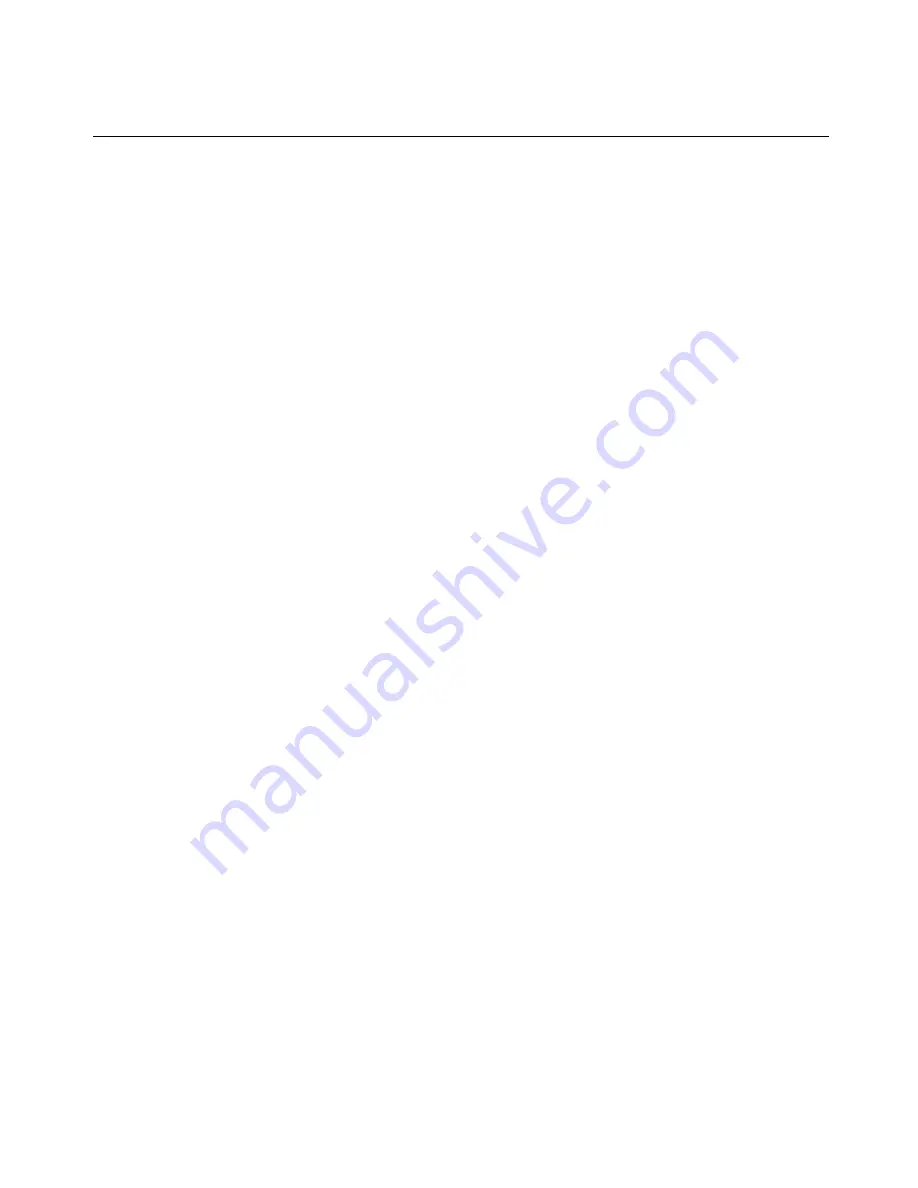
action. For example, if you want to change the Configuration (Config) Key Sequences option
from <CTRL-F8> to <CTRL-F7>, press and hold the
Ctrl
key and then press
F7
.
•
Config Key Sequences: This option allows you to define the key combination that makes
the Terminal Application menu’s Configuration screen appear. The default key sequence is
Ctrl-F8.
•
On-Line Key Sequence: This option allows you to define the key sequence that displays
the On-Line mode. The default key sequence is Ctrl-F10.
•
Help Key Sequence: This option allows you to define the key combination that displays
the Help System screen. The default key sequence is Ctrl-F1.
•
History Key Sequence: This option allows you to define the key combination that enables
History mode. The default key sequence is Ctrl-F9.
•
Clear History Key Sequence: This option allows you to define the key combination that
clears the history buffer while in History mode. The default key sequence is Ctrl-F11.
•
Break Key Sequence: This option allows you to configure the key combination that
generates a break condition. The default key sequence is Alt-B.
To configure a DSRIQ-SRL module:
1. Press
Ctrl-F8
. The Configuration Screen will appear.
2. Select a parameter to change. You can navigate the Configuration Screen using the Up
Arrow and Down Arrow keys.
3. Modify the selected value using the
Left Arrow
and
Right Arrow
keys.
4. Repeat steps 2 and 3 to modify additional values.
5. Press
Enter
to save your changes and exit the Configuration Screen.
-or-
Press
Escape
to exit the Configuration Screen without saving the changes.
Creating a DSRIQ-SRL module macro
Pressing the Page Down key when the Terminal Applications menu’s Configuration screen is
displayed will provide access to the Macro Configuration screen. The DSRIQ-SRL module can
be configured with up to ten macros. Each macro can be up to 128 characters in length.
To create a macro:
1. Select the DSRIQ-SRL module you wish to configure and press
Ctrl
-
F8
to activate the
Terminal Applications menu’s Configuration screen.
Appendices
71
Содержание MergePoint Unity
Страница 1: ...MERGEPOINT UNITY SWITCH Installer User Guide...
Страница 24: ...16 MergePoint Unity Switch Installer User Guide...
Страница 46: ...38 MergePoint Unity Switch Installer User Guide...
Страница 96: ...88 MergePoint Unity Switch Installer User Guide...
Страница 97: ...590 883 501C For Technical Support www avocent com support...
















































