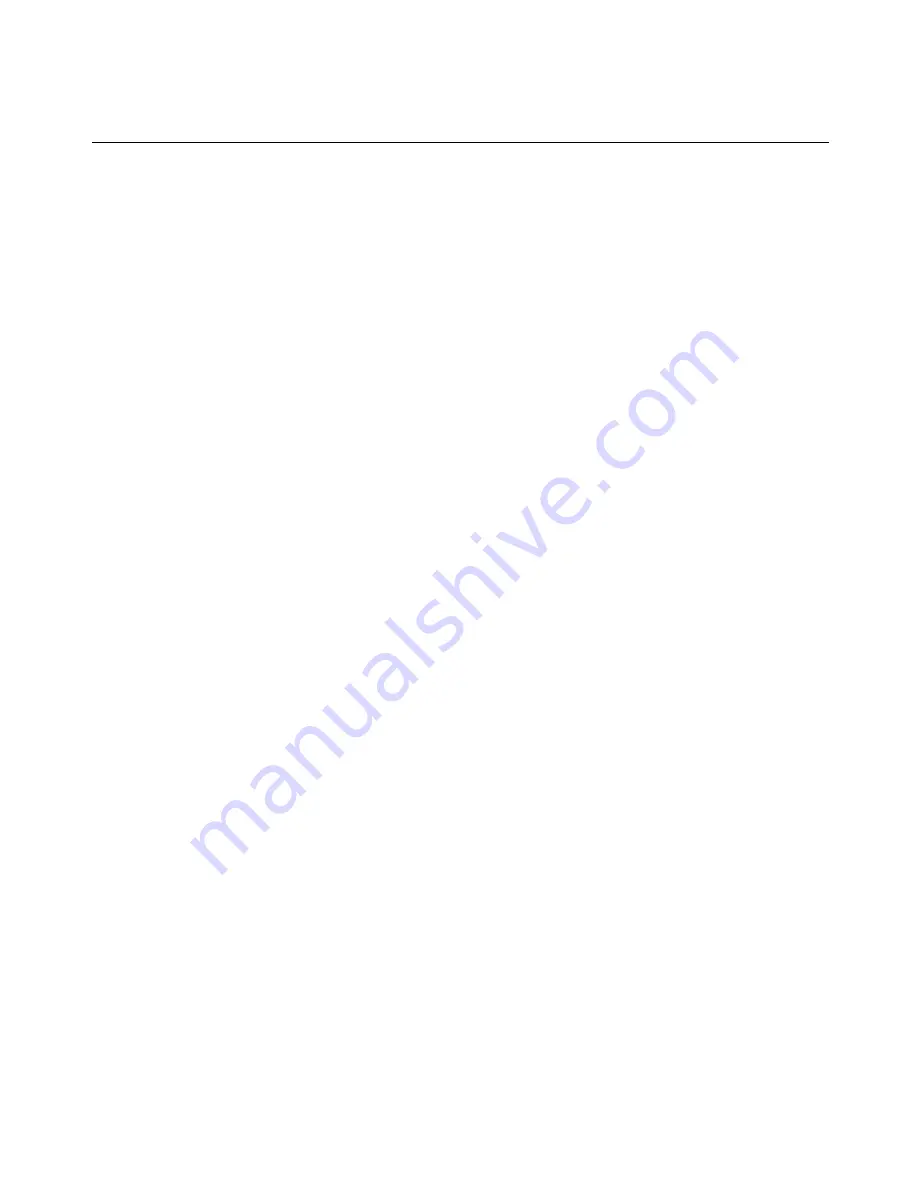
-or-
Click the
Session Options
button.
The Session Options dialog box appears.
2. Click the
Mouse
tab.
3. Select a terminating keystroke from the drop-down menu in the Single Cursor mode area.
4. Click
OK
to save settings.
When you enable Single Cursor mode, you can press the specified key to return to Regular
Desktop mode.
To exit Single Cursor mode, press the key on the keyboard that is identified in the title bar.
To change the mouse cursor setting:
1. Select
Tools - Session Options
from the Video Viewer window menu.
-or-
Click the
Session Options
button.
The Session Options dialog box appears.
2. Click the
Mouse
tab.
3. Select a mouse cursor type in the Local Cursor panel.
4. Click
OK
to save settings.
Mouse scaling
Some earlier versions of Linux did not support adjustable mouse accelerations. For installations
that must support these earlier versions, you can choose among three preconfigured mouse
scaling options or set your own custom scaling. The preconfigured settings are Default (1:1),
High (2:1) or Low (1:2):
•
In a 1:1 scaling ratio, every mouse movement on the desktop window sends an equivalent
mouse movement to the target device.
•
In a 2:1 scaling ratio, the same mouse movement sends a 2X mouse movement.
•
In a 1:2 scaling ratio, the value is 1/2X.
To set mouse scaling:
1. Select
Tools - Session Options
from the Video Viewer window menu.
-or-
Click the
Session Options
button.
The Session Options dialog box appears.
50
MergePoint Unity® Switch Installer/User Guide
Содержание MergePoint Unity
Страница 1: ...MERGEPOINT UNITY SWITCH Installer User Guide...
Страница 24: ...16 MergePoint Unity Switch Installer User Guide...
Страница 46: ...38 MergePoint Unity Switch Installer User Guide...
Страница 96: ...88 MergePoint Unity Switch Installer User Guide...
Страница 97: ...590 883 501C For Technical Support www avocent com support...
















































