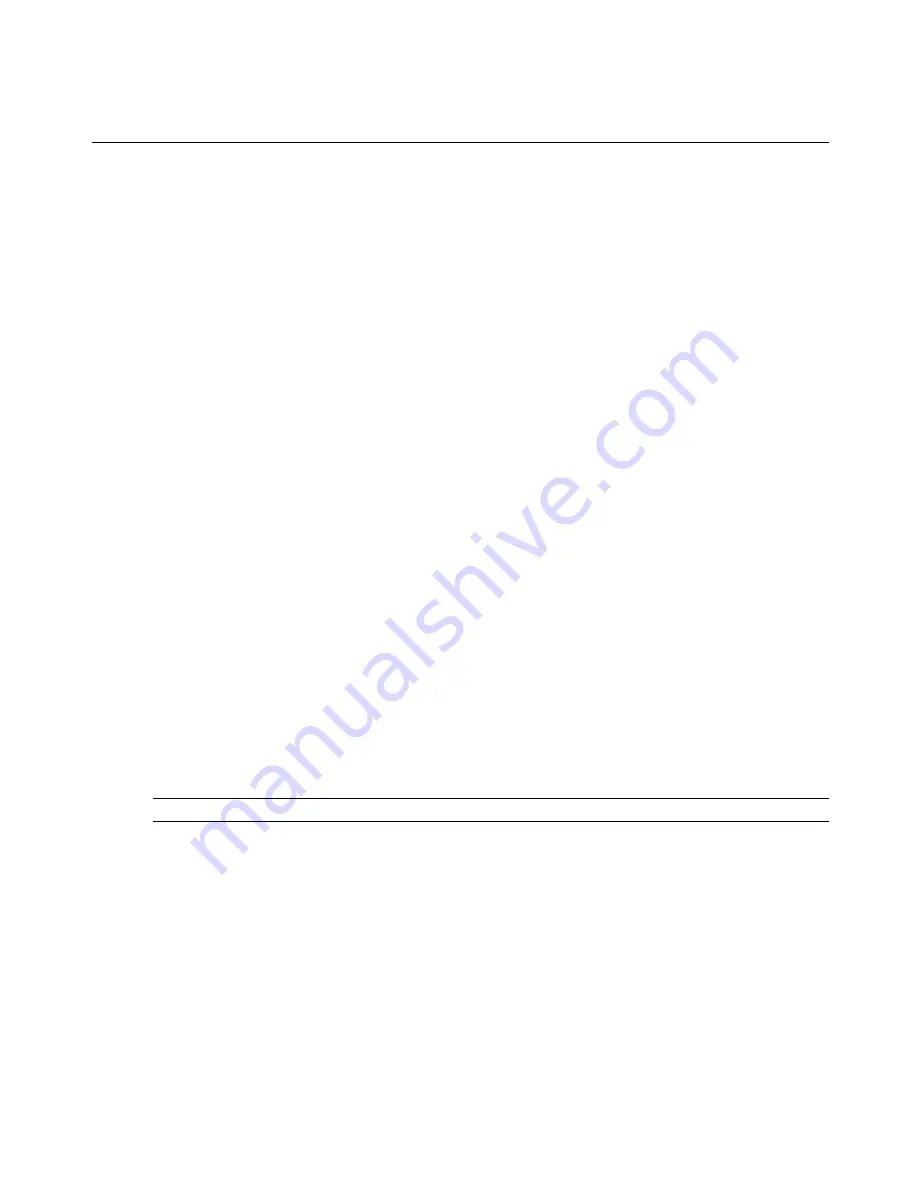
5. Select or deselect the
Enable Preemption Timeout
checkbox.
6. In the Preemption Timeout field, enter the amount of time you want to pass (from 1 to 120
seconds).
7. Click
Save
.
To configure KVM session settings:
1. From the side navigation bar, select
Unit View - Appliance - Appliance Settings - Sessions -
KVM
. The Appliance KVM Session Settings screen appears.
2. Select an encryption level for keyboard and mouse signals (
128-bit SSL
,
DES
,
3DES
or
AES
) and for video signals (
128-bit SSL
,
DES
,
3DES
,
AES
or
None
).
3. Select a language from the Keyboard drop-down menu.
4. Click
Save
.
To configure serial session settings:
1. From the side navigation bar, select
Unit View - Appliance - Appliance Settings - Settings -
Serial
. The Appliance Serial Session Settings screen appears.
2. Either enable or disable the
Telnet Access Enabled
checkbox.
3. Click
Save
.
Closing a session
To close a session:
1. From the side navigation bar, select
Active Sessions
to display the Appliance Sessions
screen.
2. Click the checkbox next to the desired target device(s).
3. Click
Disconnect
.
NOTE:
If there is an associated locked virtual media session, it will be disconnected.
To close a session (local users only):
1. From the side navigation bar, select
Local Session
.
2. Select the
Disconnect Active Session
checkbox.
MergePoint Unity Switch Appliance Tools
From the Unit Overview screen, you can view the appliance name and type. You can also
perform basic appliance tasks.
24
MergePoint Unity® Switch Installer/User Guide
Содержание MergePoint Unity
Страница 1: ...MERGEPOINT UNITY SWITCH Installer User Guide...
Страница 24: ...16 MergePoint Unity Switch Installer User Guide...
Страница 46: ...38 MergePoint Unity Switch Installer User Guide...
Страница 96: ...88 MergePoint Unity Switch Installer User Guide...
Страница 97: ...590 883 501C For Technical Support www avocent com support...
















































