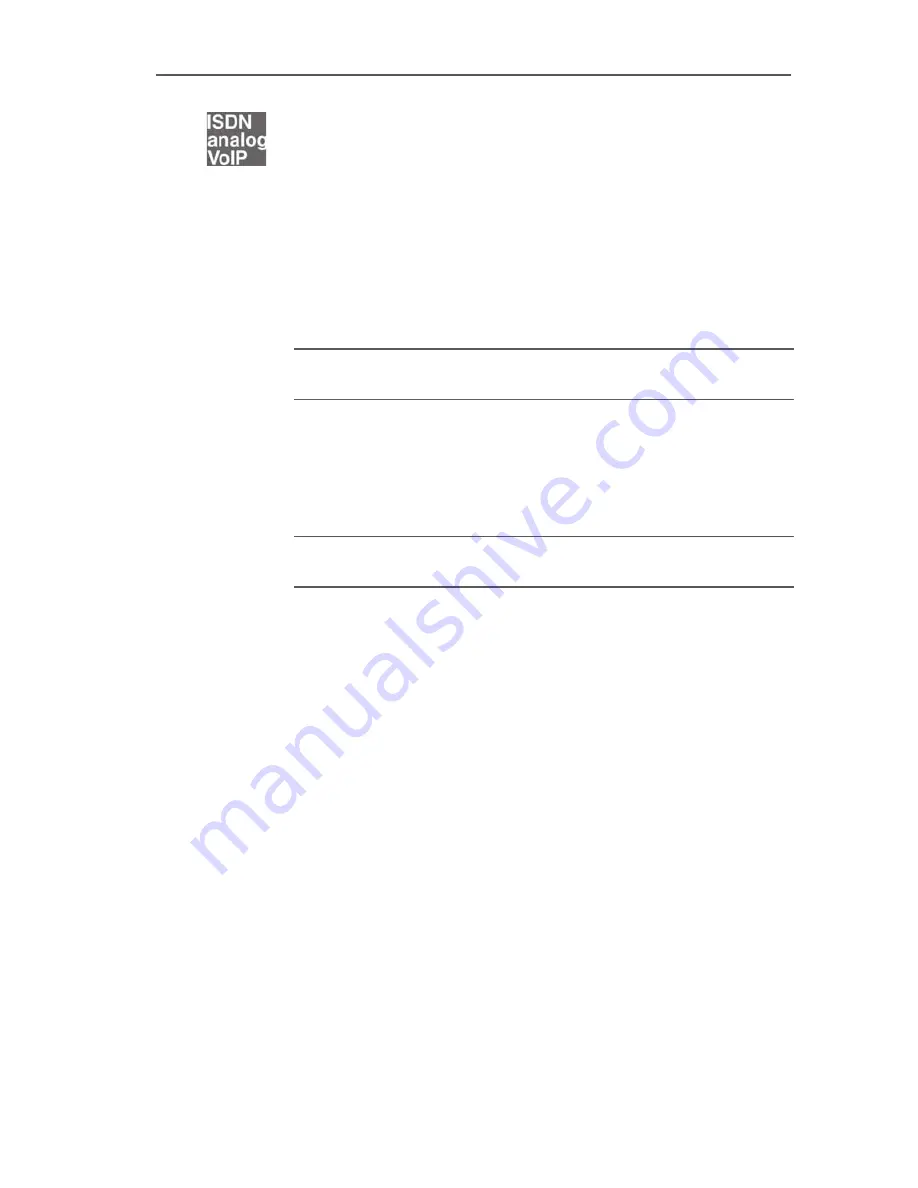
Call Waiting
92
FRITZ!Box Fon 5124 – 10 Configuration and Operation by Telephone
Call Waiting
Enable the “Call Waiting” feature to be notified during a call
if a second caller is dialing your line. An acoustic signal in
your telephone handset notifies you that a second call is
waiting. You can accept the connection with the new caller
within 30 seconds. If you ignore the signal, the waiting call is
rejected after 30 seconds.
For instructions on how to turn the “Call Waiting” function on
and off, see the section “Call Waiting Option” on page 76.
R2
To accept a waiting call, dial the sequence shown at
left. Your original call is now on hold.
R1
To return to your original connection, dial the
sequence shown at left. You can also accept the
waiting call by hanging up your existing connection,
i.e., by hanging up the handset. In this case the phone
rings as soon as you have hung up. Pick up the
handset again to accept the waiting call.
R0
To reject a waiting call, dial the sequence shown at
left.















































