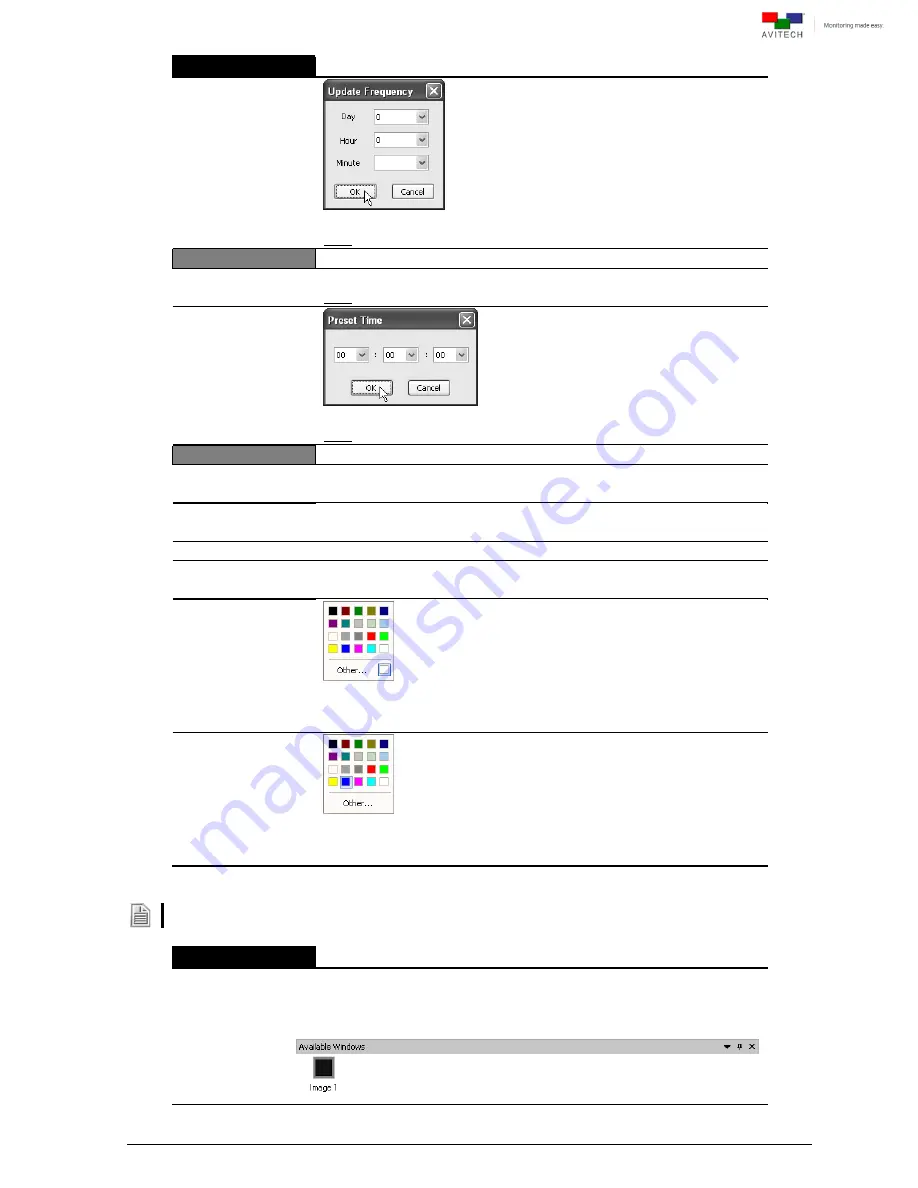
90
Clock
Only applicable for Rainier 3G Plus-1 card and Rainier 3G Plus-PI card
Sync Time
(Day:Hour:Minute)
Set the amount of time between each clock synchronization.
Note: This item is only available when selecting
SNTP
in
Source
.
Preset Time
Select Index
(For Counter)
Select which index preset time to use. (
1
/
2
/
3
/
4
/
5
/
6
/
7
/
8
)
Note: This item is only available when selecting
Counter
in
Source
.
Index 1
/
2
/
3
/
4
/
5
/
6
/
7
/
8
Change . . .
Set the preset time displayed for each input source.
Note: This item is only available when selecting
Counter
in
Source
.
Label:Clock
Display
(On / Off)
Allow the display of the clock’s label (default label is “Clock”).
BMP Label
(On / Off)
Allow the display of universal fonts for the on screen clock.
Text
To change the content of label string, directly type in the desired content.
Size
1/2/3/4
Specify the clock label’s size.
Label Font Color
Specify the clock label’s font color. Click
Others
for more color choices
(
Standard
tab) or customize the color (
Custom
tab) by setting the
Hue
/
Saturation
/
Luminance
as well as the
Red
/
Green
/
Blue
values.
Label Background
Color
Specify the clock label’s background color. Click
Others
for more color
choices (
Standard
tab) or customize the color (
Custom
tab) by setting
the
Hue
/
Saturation
/
Luminance
as well as the
Red
/
Green
/
Blue
values.
The following table shows the
Properties
setting for each window in the Rainier 3G Plus-1 / -Q cards.
Image
Enable
(On / Off)
Show or hide the selected window on the monitor. Upon selecting
Off
, the
hidden window will appear on the
Available Windows
panel (see below).
To show the window again just click and drag the icon into the main
screen (can also select and drag multiple windows).
Содержание Rainier 3G Plus
Страница 1: ...User Manual Rainier 3G Plus Multiviewing experience taken to the next level Revision 1 0 0 May 2014 ...
Страница 99: ...93 Image Layout and Alarm Trigger Change Audio meter scale ...
Страница 111: ...105 Figure A 4 LCD Panel Menu Tree ...
Страница 129: ...123 Sample illustration 3 Figure B 3 Audio Output From Chassis ID 2 Card ID 4 Image 3 Plus Chassis ID 1 Headset ...
















































