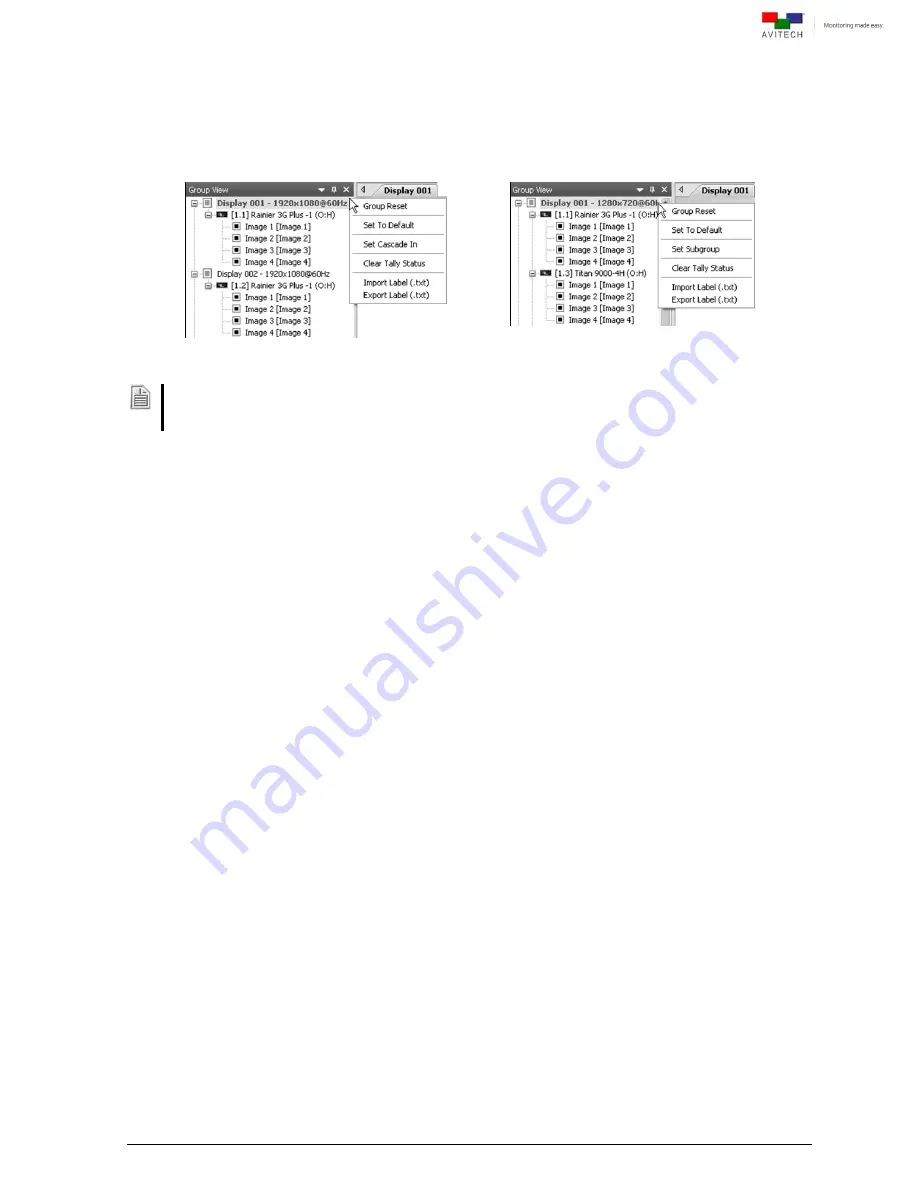
101
6.3 Setting Group Parameters
Any changes to the group settings will only affect the cards included in the selected group. Upon
right-clicking a particular Group # heading portion the following menu will appear.
Figure 6-2
Phoenix-Q Software: Set Grou
p Parameter
Set Cascade In
appears when there is an individual card in a group setup as well as for Rainier 3G Plus
–
(Q card).
Set Subgroup
appears when there are multiple cards in a group.
Click
Group Reset
to refresh all cards belonging to the same group.
Click
Set to Default
to return all cards belonging in that group to the default settings:
1080p output resolution, 60 Hz vertical frequency
Normal output timing
Default preset layout (8 windows per row; total number of rows depending on number of
cards on each chassis as well as the total number of cascaded chassis if any)
Label is set “On” (background color “dark grey” with RGB value of 31; font color “grey”
with RGB value
of 200; fill background set “On,” transparency set 6)
Border is set “On” (2 pixel in width, line 1 and line 2 color “grey” with RGB value of 58)
Clock is set “Off”
Meter is set “Off”
Alarm is set “Off”
Signal Type is set “Off”
Содержание Rainier 3G Plus
Страница 1: ...User Manual Rainier 3G Plus Multiviewing experience taken to the next level Revision 1 0 0 May 2014 ...
Страница 99: ...93 Image Layout and Alarm Trigger Change Audio meter scale ...
Страница 111: ...105 Figure A 4 LCD Panel Menu Tree ...
Страница 129: ...123 Sample illustration 3 Figure B 3 Audio Output From Chassis ID 2 Card ID 4 Image 3 Plus Chassis ID 1 Headset ...
















































