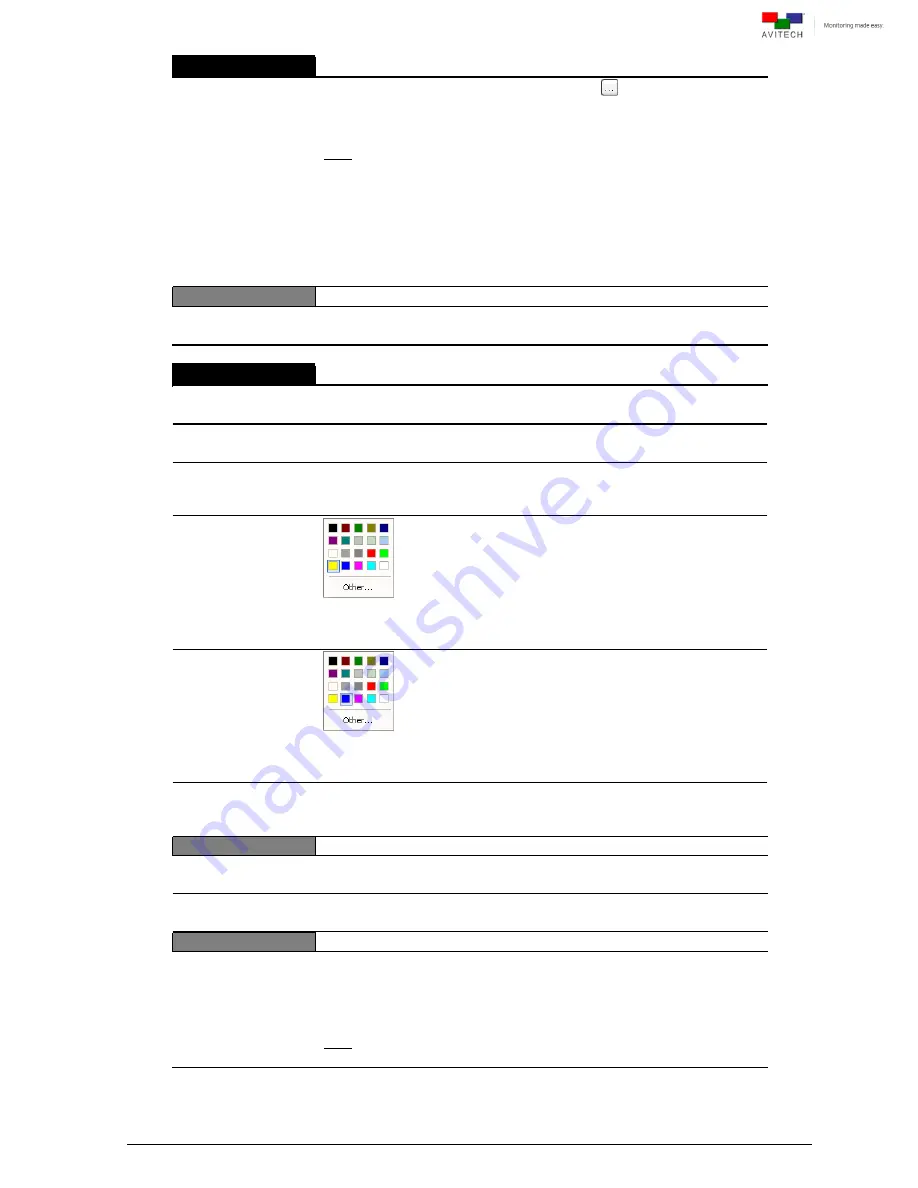
88
User Logo
Only applicable for Rainier 3G Plus-1 card and Rainier 3G Plus-PI card.
Picture
Upload
Click the cell’s rightmost portion “open” button
to select bitmap file to
upload as the user logo (e.g., 1920×1200 image would take
approximately 180 seconds or more depending on the system’s resource
allocation).
Note:
1. A higher quality image file will take longer to load (e.g., 1920×1200
image would take approximately 180 seconds or more depending on the
system’s resource allocation).
2. To fill the entire screen of the monitor, the size (pixel count) of user logo
picture must be same as monitor resolution. In case the file size is larger
than the card’s output resolution (see
Card Parameters
Resolution
)
the system will automatically detect it and prevent it from displaying as the
user logo picture.
Position
X
Y
Specify the location of the user logo appearing on screen by setting the X
and Y coordinates.
Clock
Only applicable for Rainier 3G Plus-1 card and Rainier 3G Plus-PI card
Enable
(On / Off)
Allow the display of a clock on the screen.
Border Enable
(On / Off)
Allow the display of a border on the digital clock.
Hide
–
Full screen mode
(On / Off)
Hide or display the clock during full screen mode.
Clock Font Color
Set the color of any font on the clock. Click
Others
for more color choices
(
Standard
tab) or customize the color (
Custom
tab) by setting
Hue
/
Saturation
/
Luminance
as well as
Red
/
Green
/
Blue
values.
Clock Background
Color
Set the background color of the clock. Click
Others
for more color choices
(
Standard
tab) or customize color (
Custom
tab) by setting
Hue
/
Saturation
/
Luminance
as well as
Red
/
Green
/
Blue
values.
Clock Background
Transparency
(0 to 8)
Set the background transparency level of the clock.
0
signifies total
transparency,
8
signifies no transparency.
Size
X
Y
Specify the location of the clock on the screen by setting the
X
and
Y
coordinates.
Width
Height
Specify the size of the clock on the screen by setting the
Width
and
Height
values.
Time
Source
RTC
SNTP
LTC
Counter
Sync to Master
Activate the Time Code feature by selecting
RTC
,
LTC
or
Counter
.
Synchronize with the clock of the Master card by selecting
Sync to
Master
. The
SNTP
Time Code feature allows the card to synchronize the
clock with an external SNTP time server. The
IP
port on the rear of the
chassis can simultaneously control and receive Time Code information.
Note:
Sync to Master
is only available for modules belonging to the same
group.
Содержание Rainier 3G Plus
Страница 1: ...User Manual Rainier 3G Plus Multiviewing experience taken to the next level Revision 1 0 0 May 2014 ...
Страница 99: ...93 Image Layout and Alarm Trigger Change Audio meter scale ...
Страница 111: ...105 Figure A 4 LCD Panel Menu Tree ...
Страница 129: ...123 Sample illustration 3 Figure B 3 Audio Output From Chassis ID 2 Card ID 4 Image 3 Plus Chassis ID 1 Headset ...
















































