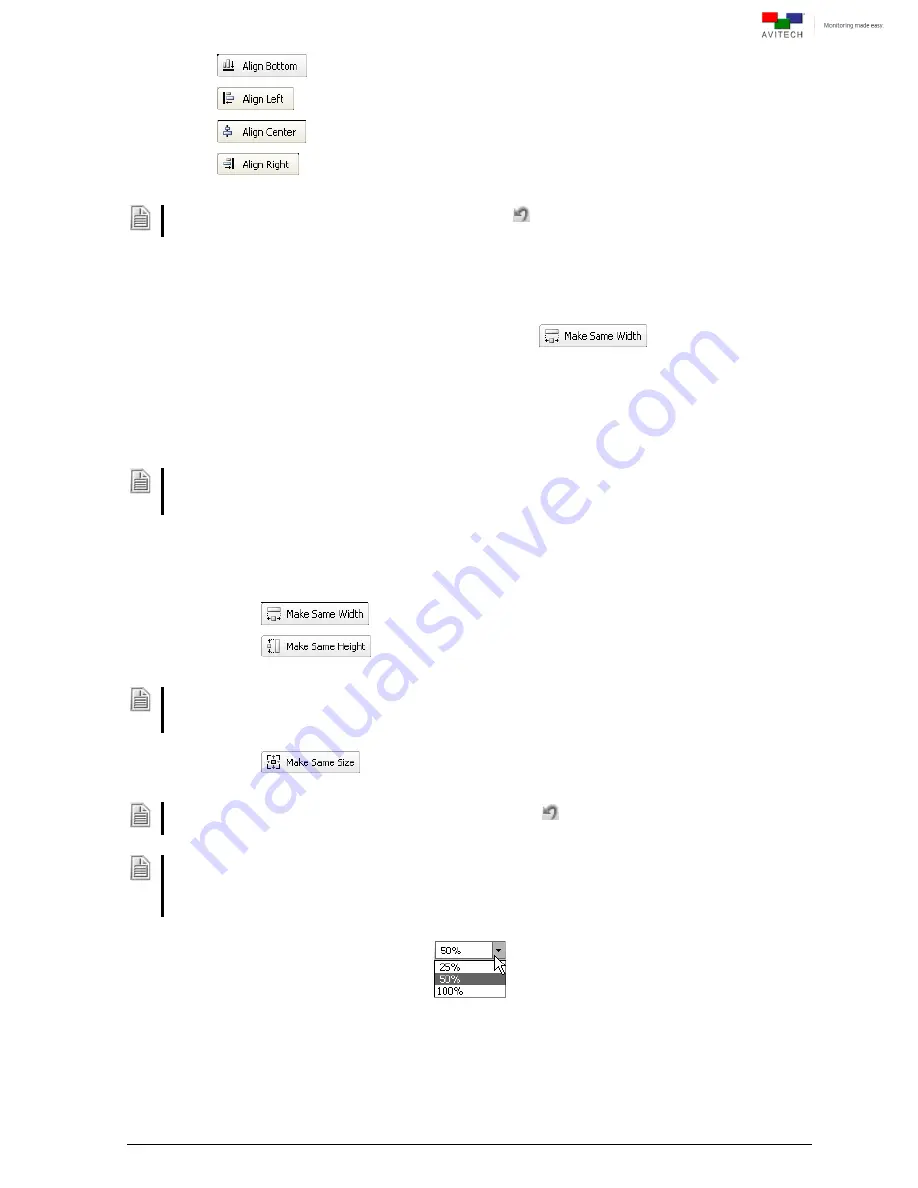
51
bottom
left
center
right
To undo alignment of windows just click the
Undo
button
repeatedly according to the number of
windows that were aligned with the last selected window.
4.5.9 Copy Window Size
This function allows a set of windows to copy the width, height, and size of a window appearing on
screen. For example, clicking the
Make Same Width
button (
) would cause the
selected windows to have the same width.
To modify the window size:
Step 1. Select the windows by clicking the first window with the left mouse button and the succeeding
windows using the keyboard’s
Ctrl
key + left mouse button.
Other computer applications that are currently running which use the same
Ctrl
key + left mouse button
hot-key may disable multiple window selection in the Phoenix-Q software. Close the other program first
before using the
Ctrl
key + left mouse button in Phoenix-Q.
Step 2. To indicate how the windows will appear on screen, click one of the following buttons. The
window’s size will follow the width/height/size of the last window selected.
copy width
copy height
To prevent distortion on the window's image (for "interlaced" input signal), make sure the height of the
image (excluding label and border)
IS NOT
smaller than one-half of the vertical active region of input source
(e.g., if resolution is set at 1080i 50Hz then the ima
ge’s height must not be less than 540 pixels).
copy size
To undo window’s size modification just click the
Undo
button
repeatedly according to the number of
windows that were modified except the last selected window.
By default the main display area of the Phoenix-Q program is shown at a
50 %
magnification; meaning the
entire layout (single or multiple windows) is visible at one-half magnification within the main display area.
However, set a custom level of magnification for viewing windows. Zoom in (
100 %
) to get a closer look at
image detail; zoom out to (
25 %
) view a larger portion of the image or the entire image.
Figure 4-38
Phoenix-Q Software: Set Custom Level Magnification for Viewing Windows
Содержание Rainier 3G Plus
Страница 1: ...User Manual Rainier 3G Plus Multiviewing experience taken to the next level Revision 1 0 0 May 2014 ...
Страница 99: ...93 Image Layout and Alarm Trigger Change Audio meter scale ...
Страница 111: ...105 Figure A 4 LCD Panel Menu Tree ...
Страница 129: ...123 Sample illustration 3 Figure B 3 Audio Output From Chassis ID 2 Card ID 4 Image 3 Plus Chassis ID 1 Headset ...






























