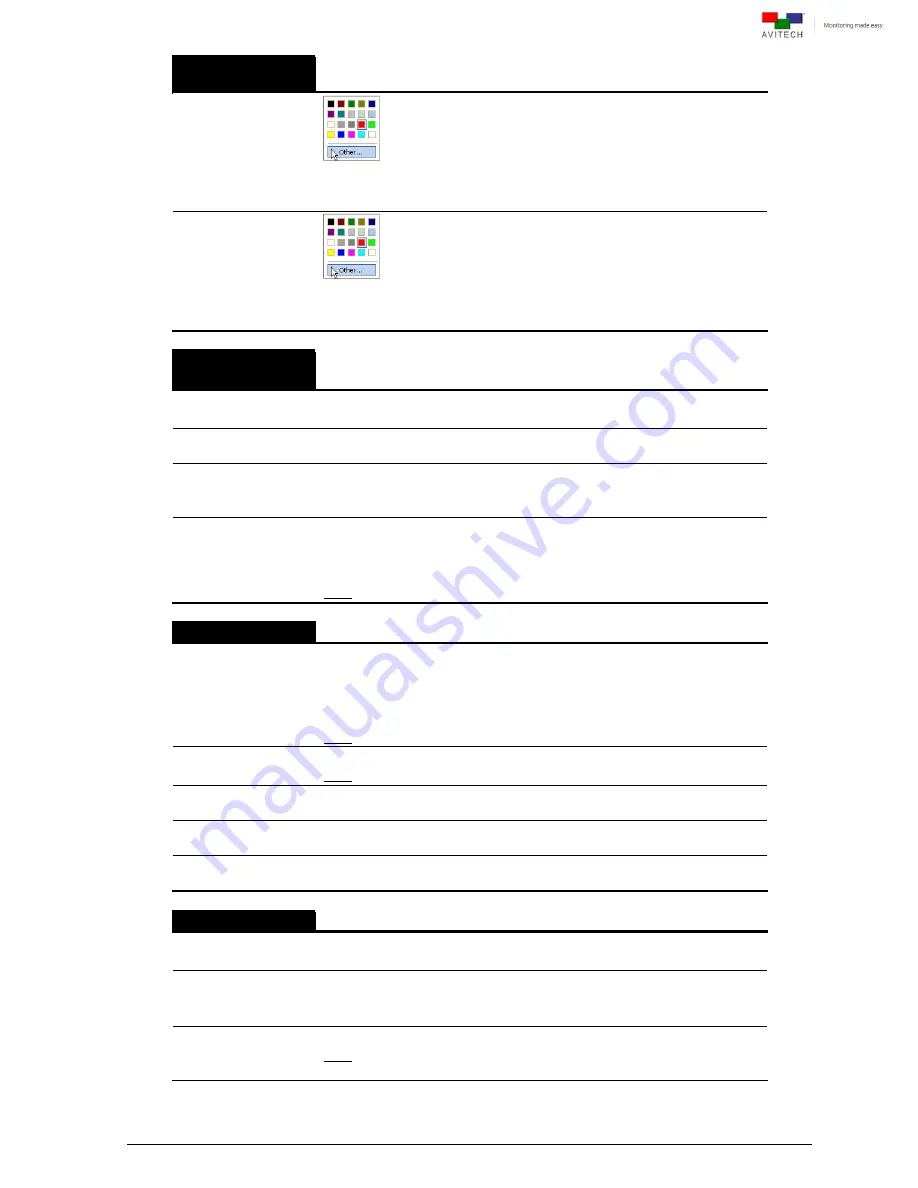
87
Signal Format
Color
Font Color
Select the font color on the signal. Click
Others
for more color choices
(
Standard
tab) or to customize the color (
Custom
tab) by setting the
Hue
/
Saturation
/
Luminance
and
Red
/
Green
/
Blue
values.
B-G Color
Select the background color on the signal. Click
Others
for more color
choices (
Standard
tab) or to customize the color (
Custom
tab) by setting
the
Hue
/
Saturation
/
Luminance
and
Red
/
Green
/
Blue
values.
Headphone
(Local)
Enable
(On / Off)
Enable audio output from this card to the headphones that are connected
to the audio output connector.
Source
Select the source of the audio signal for the headphones. Select window
1/2/3/4 embedded audio, or pass through embedded audio.
Channel
Select the source of audio signal to be played on headphone. This item
depends on your selection in the item above (Source).
(
Group 1
/
2
/
3
/
4 CH1/CH2
/
CH3/CH4
)
Audio Delay
(0 to 2700)
millisecond
Allows adjustment of headphone audio output to optimize the relative
timing of the audio and video signals on the monitor wall display. Use the
slider to adjust the audio monitoring delay until the headphone audio
output and video are well synchronized on the monitor wall display.
Note: By default, the audio signal is approximately 5.56 ms.
Embedded Audio
SDI Out Type
(
Pass through
embedded audio, or
Local
)
Select the source of embedded audio signal that will be outputted through
SDI
/
HDMI OUT
ports; choose whether the signal will be
Local
(from the
card’s
VIDEO IN
ports) or
Pass through embedded audio
(from
cascaded signal source).
Note: Refer to Appendix B for details on when item is available for setup.
HDMI Out Type
(
Pass through
embedded audio, or
Local
)
Note: Refer to Appendix B for details on when item is available for setup.
Source
Select the source of embedded audio signal; S
elect from the windows’
VIDEO IN
ports. (Window 1/2/3/4 embedded audio)
Primary Group
Assign the primary embedded audio group to one of the groups (
Group
1
/
2
/
3
/
4
).
Secondary Group
Assign secondary embedded audio group to one of the groups (
Group
1
/
2
/
3
/
4
).
User Logo
Only applicable for Rainier 3G Plus-1 card and Rainier 3G Plus-PI card.
Enable
(On / Off)
Allow the display of a user logo.
Display
Foreground
Background
Set the user logo as a part of the image in the window (foreground) or as a
background on the image window (background).
Hide
–
Full screen mode
(On / Off)
Allow the display of user logo during full screen mode.
Note: Only available when
Foreground
was selected for the previous
item “Display”.
Содержание Rainier 3G Plus
Страница 1: ...User Manual Rainier 3G Plus Multiviewing experience taken to the next level Revision 1 0 0 May 2014 ...
Страница 99: ...93 Image Layout and Alarm Trigger Change Audio meter scale ...
Страница 111: ...105 Figure A 4 LCD Panel Menu Tree ...
Страница 129: ...123 Sample illustration 3 Figure B 3 Audio Output From Chassis ID 2 Card ID 4 Image 3 Plus Chassis ID 1 Headset ...
















































