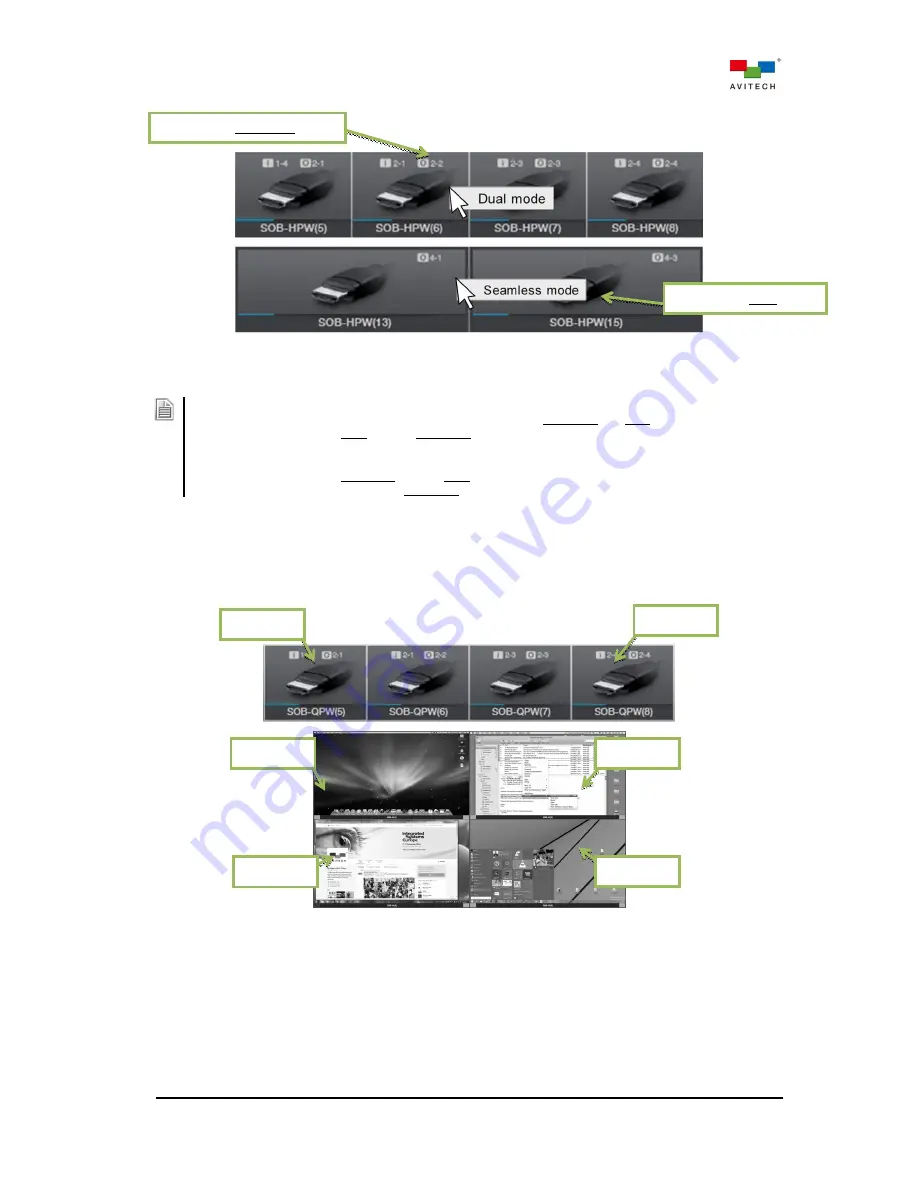
32
Figure 3-12
Right Click to Switch Between SOB-HPW’s Display Mode
1. Display mode setting will be simultaneously applied to both HDMI output ports of the SOB-HPW card.
2. Please note the following behavior when switching between Seamless and Dual mode:
a. When switched from Dual mode to Seamless mode, Source 1 window will automatically be selected to
be the full screen output.
b. When switched from Seamless mode to Dual mode, both Source 1 and Source 2 window will be routed
from the same source used during Seamless mode.
The SOB-QPW card delivers a quad multiview solution that allows four sources to be routed to a
single display and simultaneously monitored. Quad-view layouts are fully customizable with
free-scaling windows and OSD (on-screen display). On the control bar, the SOB-QPW shows
four output signal icons, each corresponding to a window of a quad-view display.
Figure 3-13
Output Control Bar – SOB-QPW
Step 3. To route a video source to multiple destinations, simply repeat step 1 – 2 for all target outputs.
Step 4. Verify the video routing status on the in-system GUI by clicking the target input or output signal
icon. Clicking an input will highlight the icon itself and all of the outputs that it is routed to.
Likewise, clicking an output will highlight the icon itself, the input it is routed from, and all the
other outputs routed from the same input.
Window 1
Window 4
Currently in Seamless mode
Currently in Dual mode
Window 1
Window 3
Window 2
Window 4






























