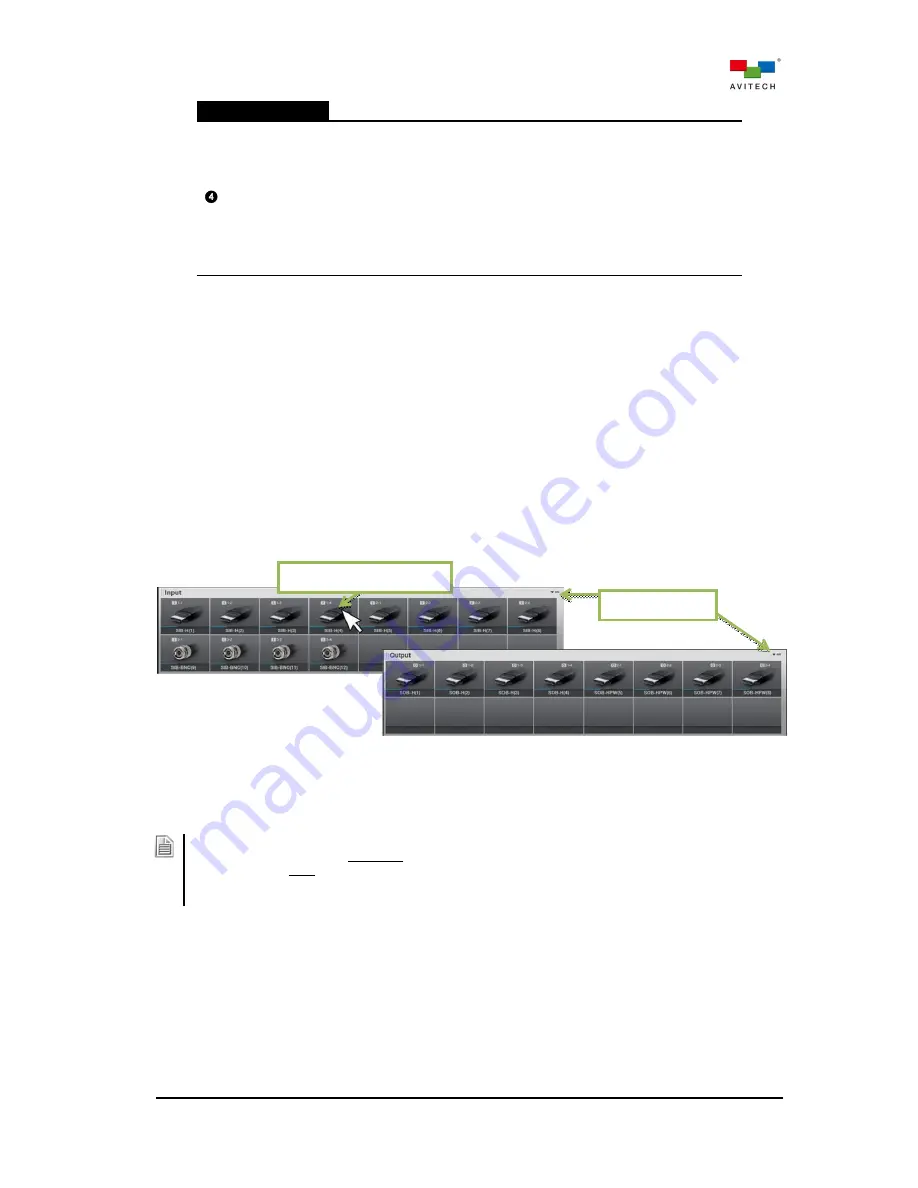
30
In-System GUI
GUI Menu
The menu contains a collective of settings for configuring the Pacific MS.
In this chapter, two of them are discussed:
KM Assign
allows bundling USB mouse/keyboard signals with
designated video inputs (from source computers) when switched
Pacific MS-2: KM port from (1) up to (12)
Pacific MS-3: KM port from (1) up to (20)
Audio Assign
allows setting for audio (microphone audio line-out)
signal routing (reserved for future)
Table 3-1
Pacific MS Series In-System GUI Routing Component Description
3.2.1 Video Routing
The in-system GUI comprises an input and output control bar displaying all I/O ports in consecutive
order according to card installations. Video switching can be achieved through simple drag-and-drop of
input onto the target output, or multiple outputs for video routing.
The input and output control bar can be freely repositioned using the on-screen mouse cursor. Before
proceeding to video switching/routing, be sure to have both control bars expanded by clicking the
expansion icon on the respective top-right corner.
To switch or route a video source to a destination(s), perform the following steps:
Step 1. Select the target video source by holding the mouse left-button on its input signal icon.
Figure 3-9
In-System GUI: Input and Output Control Bar
Step 2. Drag and drop the selected source onto the target output signal icon. The output signal icon will
show the input port it is routed from on its top-right corner.
1. Depending on types of output cards, a video signal can be switched to display in full screen (SOB-H,
SOB-T, or SOB-HPW in Seamless mode), or switched to a window of a multiview display (SOB-QPW or
SOB-HPW in Dual mode).
2. Embedded audio is switched/routed following the video signal (supporting HDMI and SDI input with up to
8-channel and 16-channel embedded audio respectively).
Target input signal icon
Expansion icon
















































