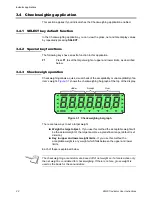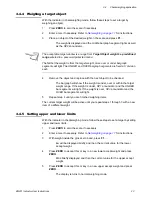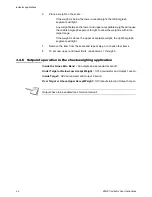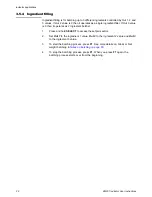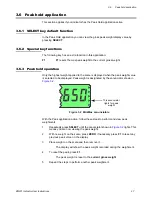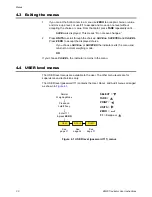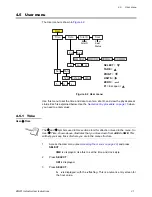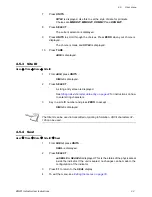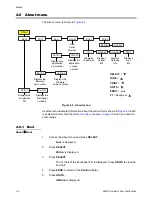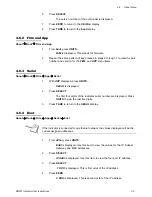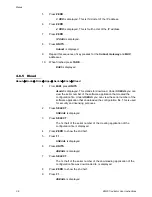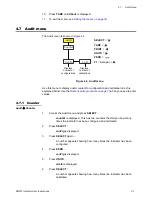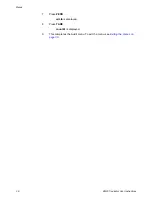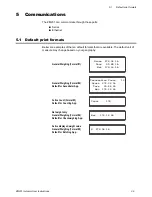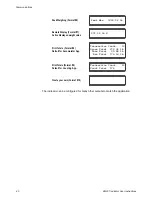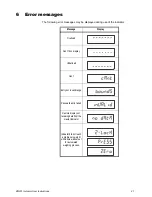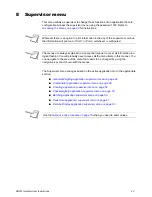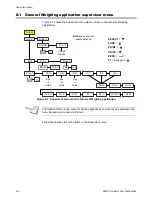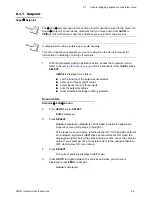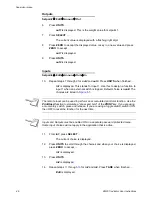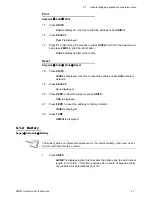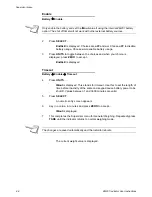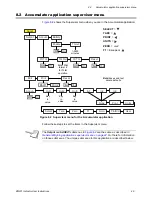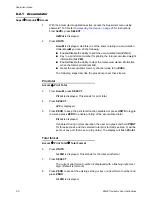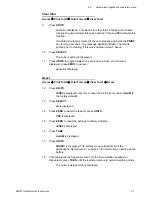36
ZM201 Indicator User Instructions
Menus
5.
Press
ZERO
…
3 XXX
is displayed. This is third octet of the IP address.
6.
Press
ZERO
…
4 XXX
is displayed. This is fourth octet of the IP address.
7.
Press
ZERO
…
iP Addr
is displayed.
8.
Press
UNITS
…
Subnet
is displayed.
9.
Repeat this sequence of key presses for the
Subnet
,
Gateway
and
MAC
addresses.
10.
When finished press
TARE
…
EnEt
is displayed.
4.6.5 Dload
About
Boot
Firm
App
Serial
Enet
Dload
1.
From
EnEt
, press
UNITS
…
dLoAd
is displayed. This stands for download. Under
SSEriAL
you can
view the serial number of the software application that created the
configuration file. Under
dSEriA
L you can view the serial number of the
software application that downloaded the configuration file. This is used
for security and licensing purposes.
2.
Press
SELECT
…
SSEriAL
is displayed.
3.
Press
SELECT
…
The 1st half of the serial number of the creating application of the
configuration file is displayed.
4.
Press
ZERO
to show the 2nd half.
5.
Press
F1
…
SSEriAL
is displayed.
6.
Press
UNITS
…
dSEriAL
is displayed.
7.
Press
SELECT
…
The 1st half of the serial number of the downloading application of the
configuration file was downloaded to, is displayed.
8.
Press
ZERO
to show the 2nd half.
9.
Press
F1
…
dSEriAL
is displayed.
Содержание ZM201
Страница 1: ...ZM201 Indicator Series User Instructions AWT35 501083 Issue AE ...
Страница 65: ......