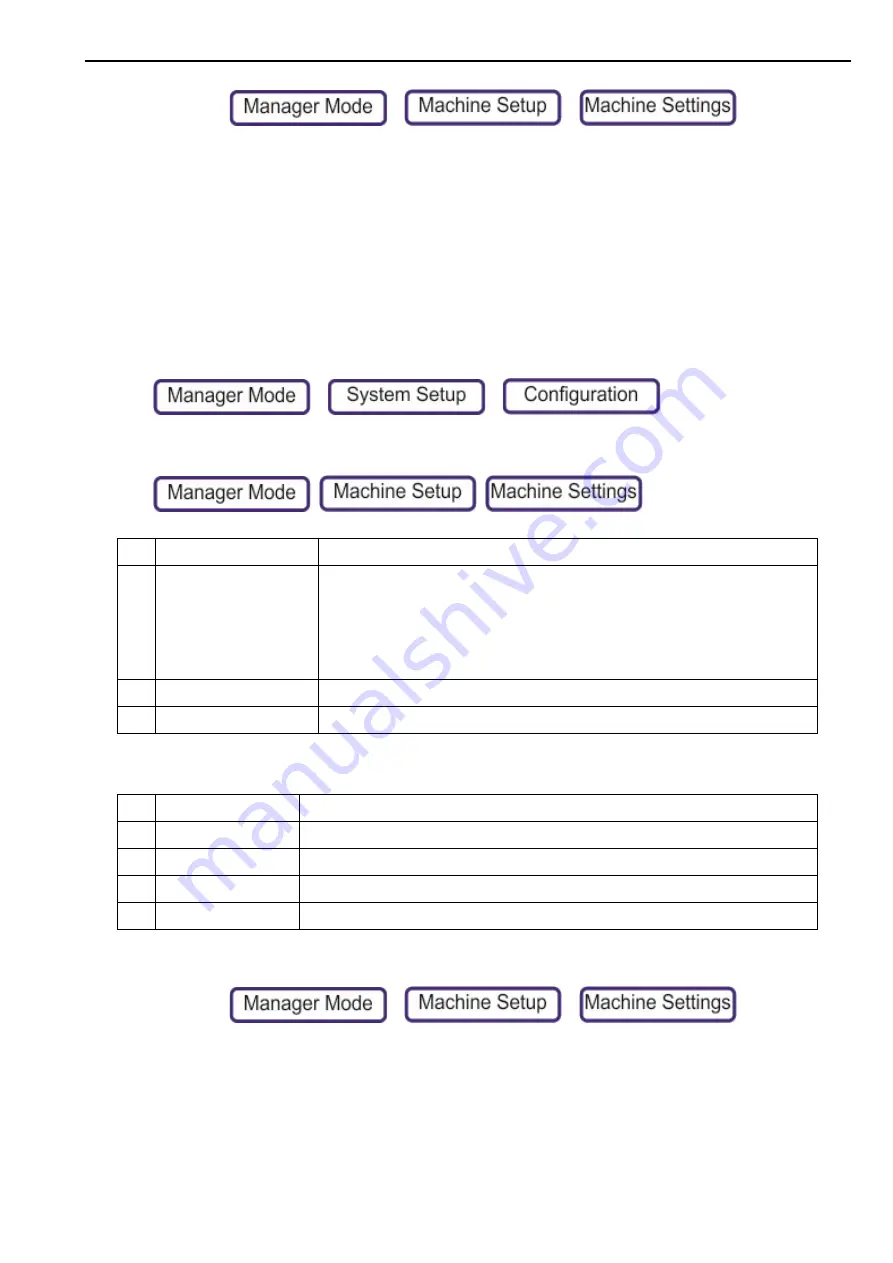
Machine Settings
6. Machine Setup
80
1.
Press >
>
2.
Press
Barcodes
If both the
Machine Setting
is set to
None
and the
Product
>
Barcode Format
is set to
None
,
then the label does not have a barcode.
If the
Machine Setting
is set to a barcode format and the PLU Barcode format is set to
None
,
the label has the machine setting barcode.
If the
Machine Setting
is set to a barcode format and the PLU Barcode format is set to a
different barcode format, the label has the PLU setting barcode. That is, the PLU setting
overrides this machine setting.
Note:
To set barcodes format for receipts, select
>
>
> Barcodes
Identification
> Identification
Keyboard
To set the main keyboards:
1.
Press >
>
2.
Select
Keyboard
.
1
Machine ID
Locked
2
Description (Computer
Name)
This applies to scales on networks with
DHCP enabled.
The computer name identifies the scale even if the IP address changes.
If DCHP is enabled, then the computer name is shown on the taskbar.
Note
: Even if DCHP is not enabled, the computer name is used as the identifier
for the scale that is connected to a network. For example, when connected to a
computer.
3
Description
You can give the scale a short description.
4
Department
Sets the default department.
1
Machine ID
Locked
2
Operator Keyboard
3
Dedicated Keyboard
4
Sidebar Keyboard
5
Home Keyboard






























