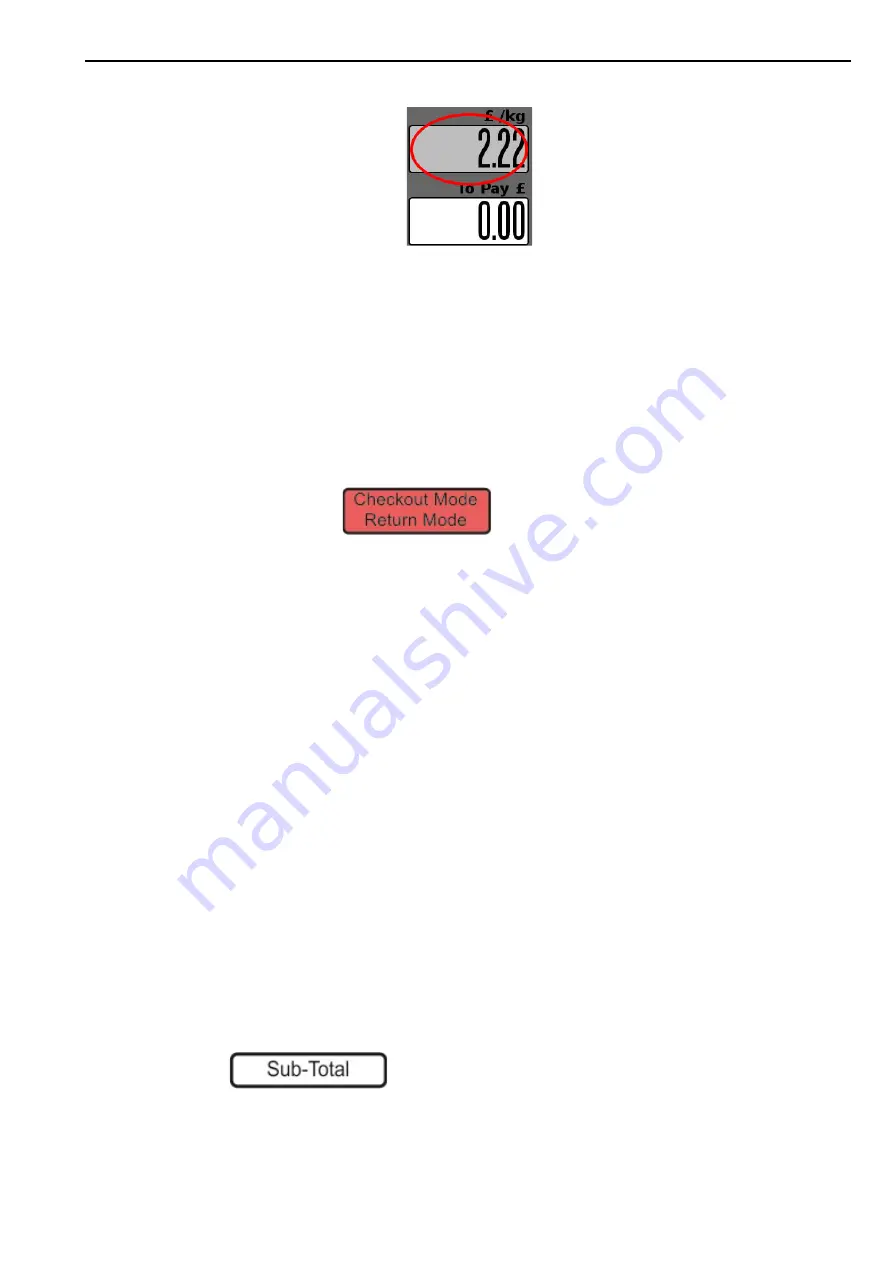
Processing Returns
2. Front of Store - Serving Customers
28
2.
Press the price per weight or price per item.
Note:
Discounts override any price changes. That is, you can not change the price and apply a
discount.
3.
Enter a new price. The receipt shows an aster-ix (*) against the items that have a modified
price.
Processing Returns
If the return function has been set up on the user functions keyboard, you can refund the cost
of goods to the customer.
The mode button shows:
Your scale must be in Receipt Mode or Checkout Mode.
A security level may be assigned to this function. If your security level is not high enough, you
will see a warning message and the list of authorised operators will be displayed.
Returns may be made as part of a sales transaction or as a separate operation.
1.
For weighed goods, select the PLU.
2.
For non-weighed goods, select the PLU, select the number of items.
3.
Enter the amount of the refund. The scale calculates the total value to be refunded.
Where the refund is part of a sales transaction and the total receipt value is negative, a
refund slip will be printed after the sales receipt.
4.
On completion of a refund transaction, the scale automatically returns to the previous
mode.
The scale shows the amount of cash refunded on the cash report and updates the refund totals
values and count.
Split Subtotals
This is when you need to show one or more subtotals in a receipt.
Split Subtotals only applies when in a receipt printing mode.
After making on or more transactions:
1.
Press
2.
If necessary, select the operator.






























