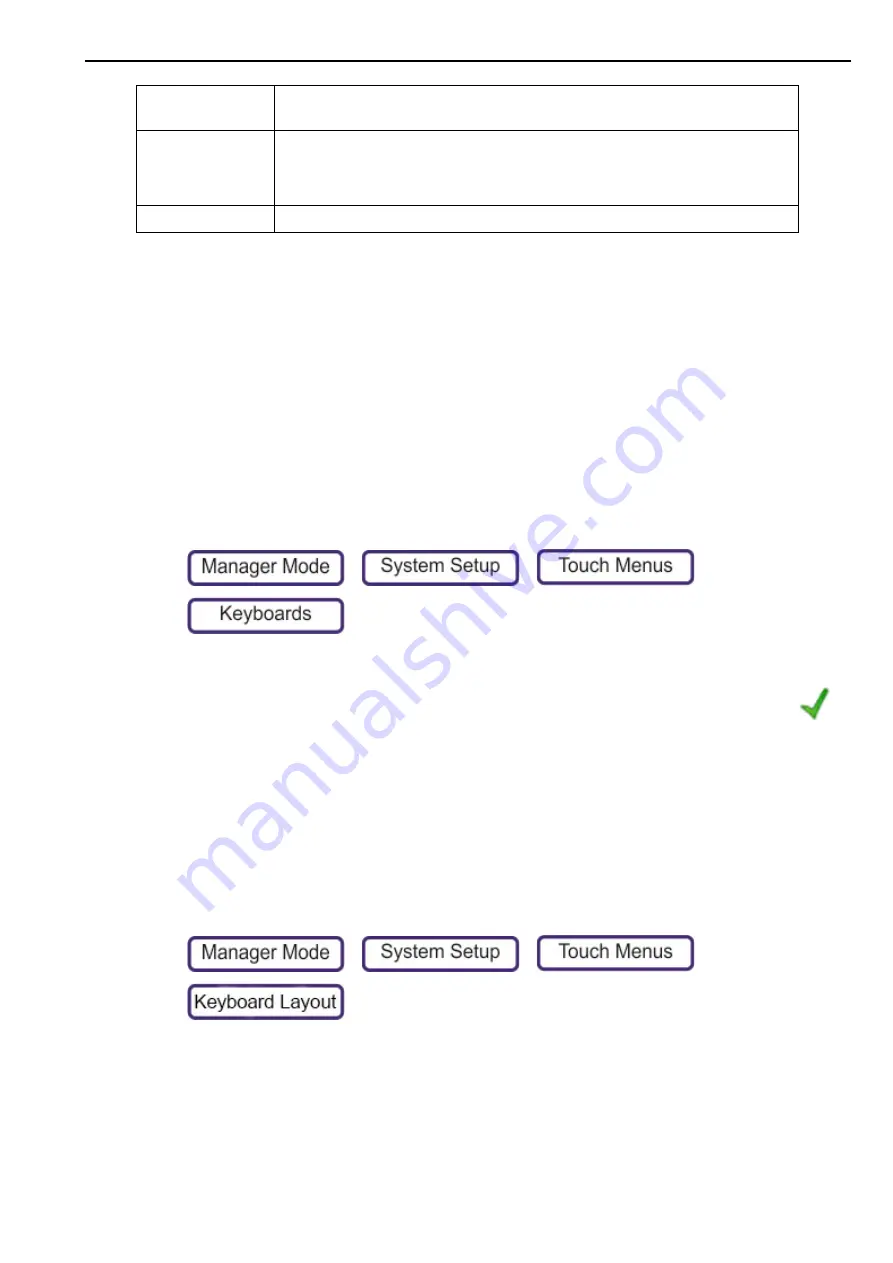
Operator Keyboards
5. System Setup
62
Key Borders
For bestseller keyboards, the borders show:
Red borders = Not yet Traded
Green borders = Traded
Operator Keyboards
Operator keyboards only contain either operator buttons, or links to other keyboards.
Operator Keyboards are a type of Static Keyboard, that if required, can contain dynamic keys or
bestseller keys.
Creating an Operator Keyboard
1.
Press
>
>
>
2.
Press
New
.
3.
Select
Description
and Press
Edit
. give the keyboard a meaningful name. Pressing
automatically opens the next field for editing.
4.
Select
Keyboard Type
and select
Operator Keyboard
.
5.
Set the Keyboard Rows and Columns
6.
Press
Save
. If the ID number is already used or set to 0, the next available valid number is
assigned.
Editing an Operator Keyboard
1.
Press
>
>
>
Number of Best
Seller Keys
Defines the number of bestseller keys on each keyboard.
Best Seller Weighing
To give recently traded products the highest significance by ageing older bestsellers,
bestseller quantities are reduced every time the bestseller menu is generated. This
value is the percentage by which the bestseller quantities are reduced.
100% causes the quantities to be cleared. 0% disables the process.
Keyboard System
Selects the type of keyboard, either Static or Best Seller.






























