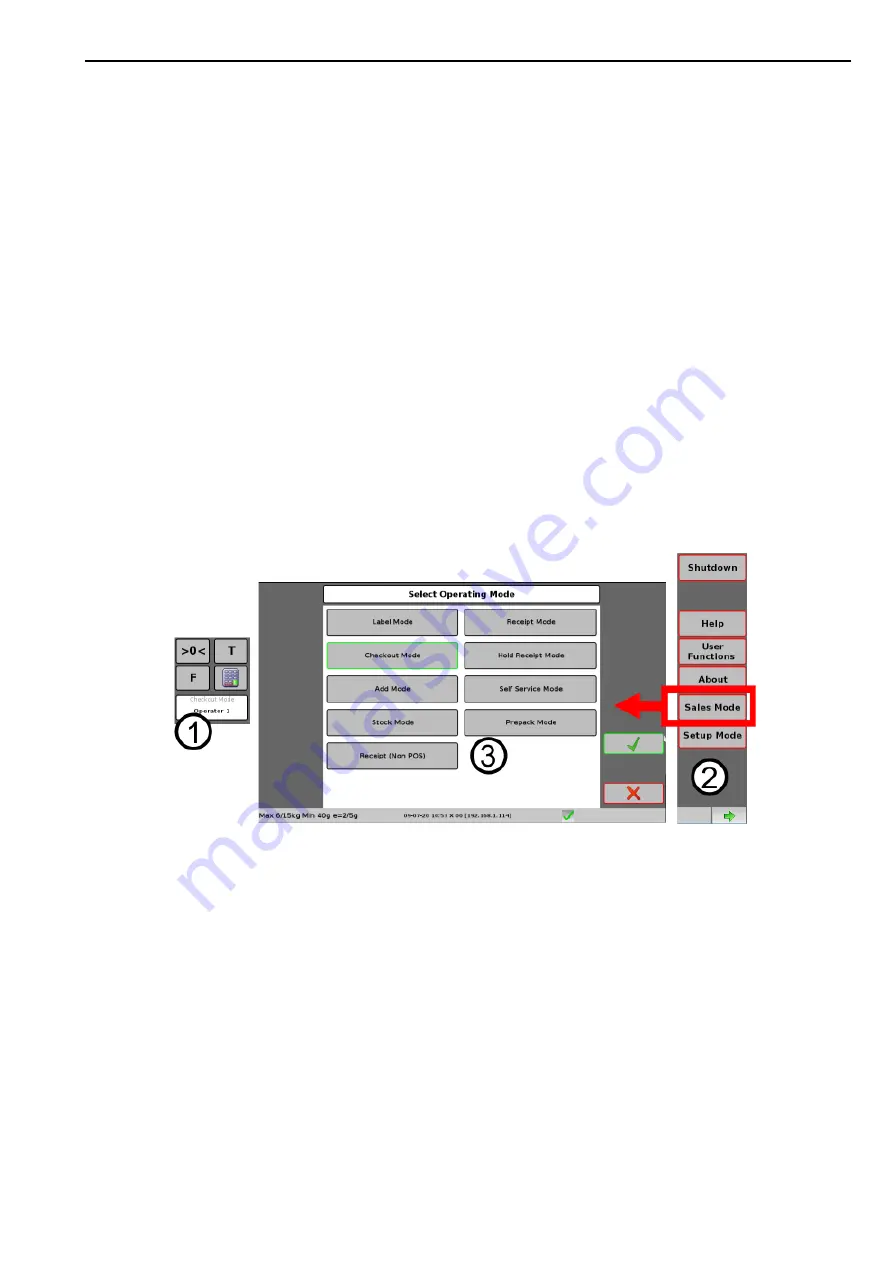
About Sales Modes
1. Using Your Machine
13
About Sales Modes
The scale can be quickly switched to operate in a number of different sales modes, depending
on the changing role that it has to perform in the store. For instance, a scale used to print
labels for counter service can be temporarily switched to Stock mode to adjust stock levels
after a delivery and then switched back to continue counter service after this has been
completed.
The scale is supplied from the factory with nine sales modes pre-configured. These can be used
as they are, or customised to better suit the needs of your business. They can also be added to
or replaced with additional sales modes used for special purposes. Up to twelve different sales
modes can be configured.
Note:
This manual describes the operation of the factory supplied default sales modes. For
instruction on the use of any customised or additional sales modes refer to your manager. For
instructions on how to modify or create new sales modes refer to the System Setup section of
this manual.
Setting the Sales Mode
The currently selected sales mode is shown in the sales mode indicator on the home screen.
The Sales mode is set by selecting
Sales Mode
from the
Morebar Menu
to the right of the
screen. A list of available modes is then displayed.
1. Sales mode indicator shows currently
selected sales mode.
2. Select Sales Mode from the Morebar.
3. Select from the available sales modes and confirm
your selection. The scale may need to restart to begin
operating in the new mode.





























