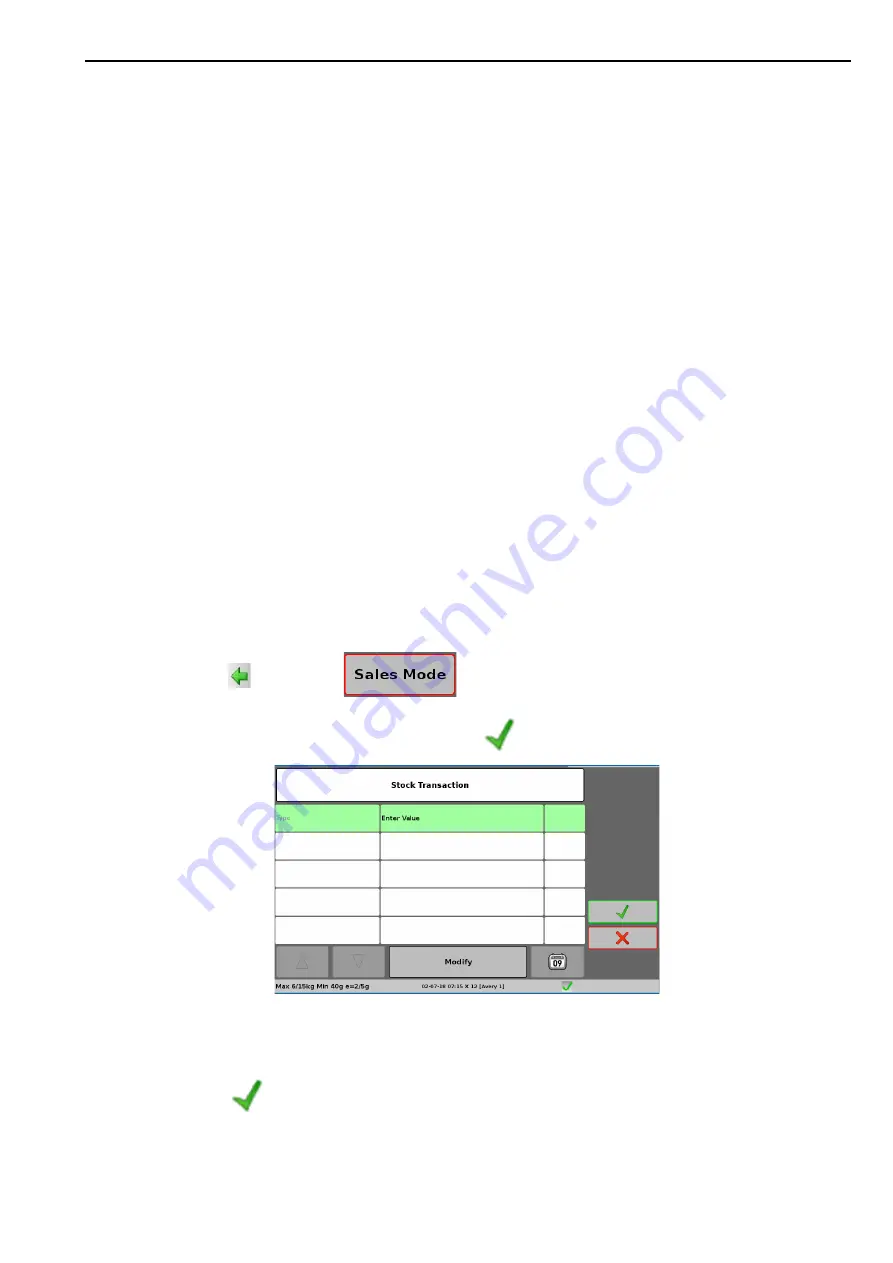
Using Stock Mode
3. Back of Store Operations
32
Using Stock Mode
Stock mode is used solely for data entry and capture. Transactions performed do not update
sales totals. Transactions are stored in the audit buffer, and can be collected by suitable PC
applications.
Stock mode transactions can update totals for accounts stored in the ledger. These can be
customer accounts, trade accounts, or accounts for areas of the business against which to
charge the goods when performing stock functions. For example, if you are writing off stock,
you might wish to charge it against a specific department such as electrical goods, toiletries or
delicatessen.
for more details of how to set up accounts.
Stock management transactions can include:
•
Stock counts
•
Stock received
•
Stock write off
•
Customer orders
Your scales User Functions menu
Stock management functions can be accessed from any sales mode, but a security level may
have been assigned to prevent unauthorised use. From self-service mode you must first enter
the Sales Mode selection screen (See See
To access Manager Mode from self-service Mode:
and this will require the scale to restart.
To carry out stock management:
1.
Press
, and select
from the menu.
2.
Press the Stock Mode button and press
. The Stock Transaction window will open.
3.
Press Modify and select the stock transaction type (Customer Order, etc.).
4.
Fill in the transaction details (store ID, order number, etc.) in the available fields.
5.
Press .
6.
Complete the transaction by selecting PLUs and quantities (as you would for a customer
sale).






























