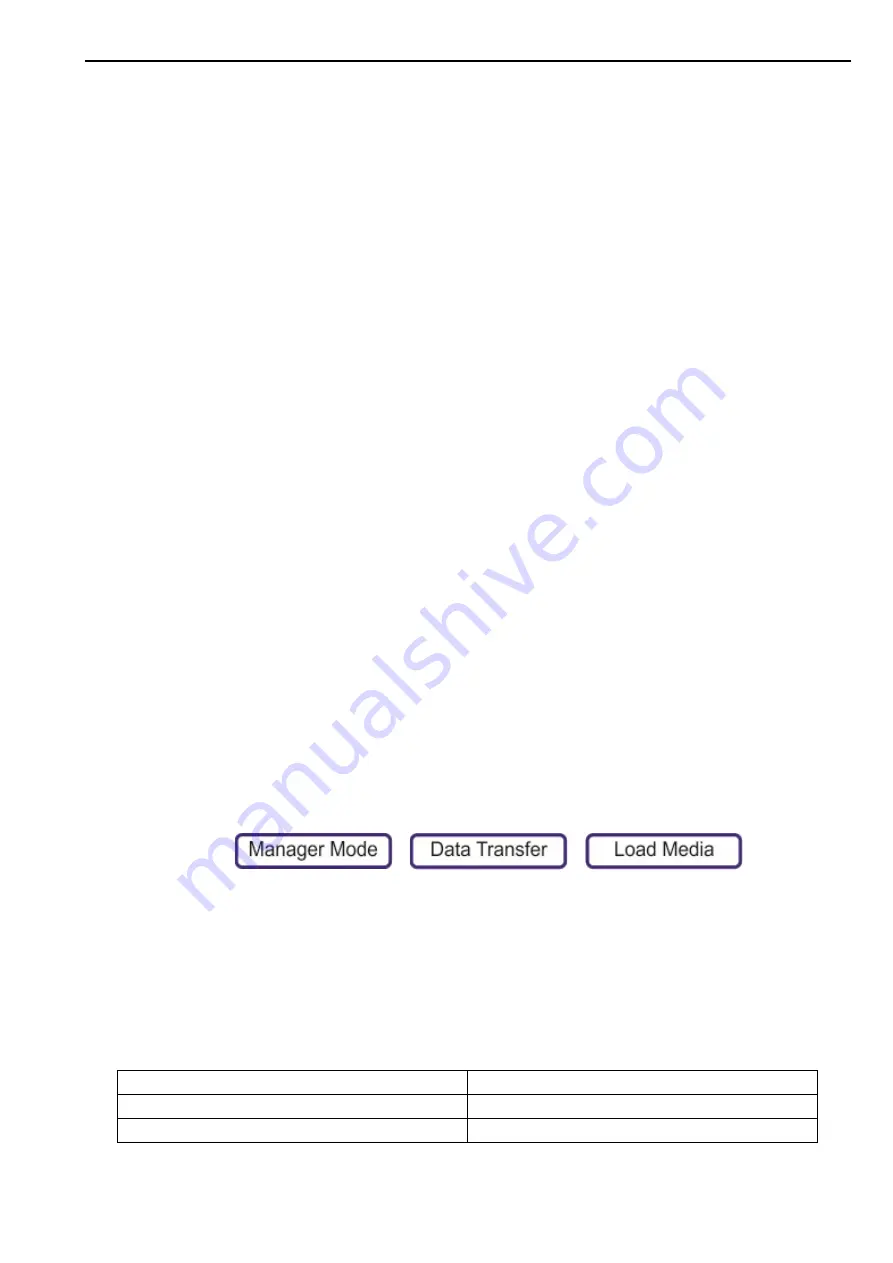
Adding Media via USB Stick
9. Maintenance
132
3.
Remove the USB memory stick.
Restore
When restoring files, you can either delete the existing products or merge with the products on
the memory stick.
To restore the data file:
1.
Insert the USB memory stick into the scales USB port located behind the paper cartridge.
2.
Select
Restore
.
If the data restore function in manager mode is run without a USB memory stick inserted, an
option is given to restore the database from one of the scheduled backup files. Scheduled
backup files may exist for daily, weekly, monthly and yearly time periods.
If one or more scheduled backup files are present then you are prompted to restore them in
the following order:
1.
Daily
2.
Weekly
3.
Monthly
4.
yearly
If there are no scheduled backup files present then the following message “There are no
scheduled backup files to restore” opens.
After successfully restoring a database the following message ”Restore completed
successfully” opens. The restored database is active immediately.
Adding Media via USB Stick
This option is only available on the server and not on client scales.
The media must be in a top-level (root) “
media_update
” folder on the USB memory stick.
To load media
1.
Insert the USB memory stick into the scales USB port located behind the paper cartridge.
2.
Press
>
>
Warning:
Load media replaces any existing media.
3.
You are prompted to confirm that you want to load media. Press
Yes
.
Note
: The loading of media using this method restricts the file size of any imported files to
5MB for XM and 10MB for XT. If any file was excluded from the import a message “x files
exceeded the maximum file size (xxMB) and were not imported” opens.
Recommended Media Sizes
Note
: Media files are scaled to fit.
7” Screen
800 x 453 pixels
10” Screen
1024 x 574 pixels
Customer Logo
166 x 90 pixels


















