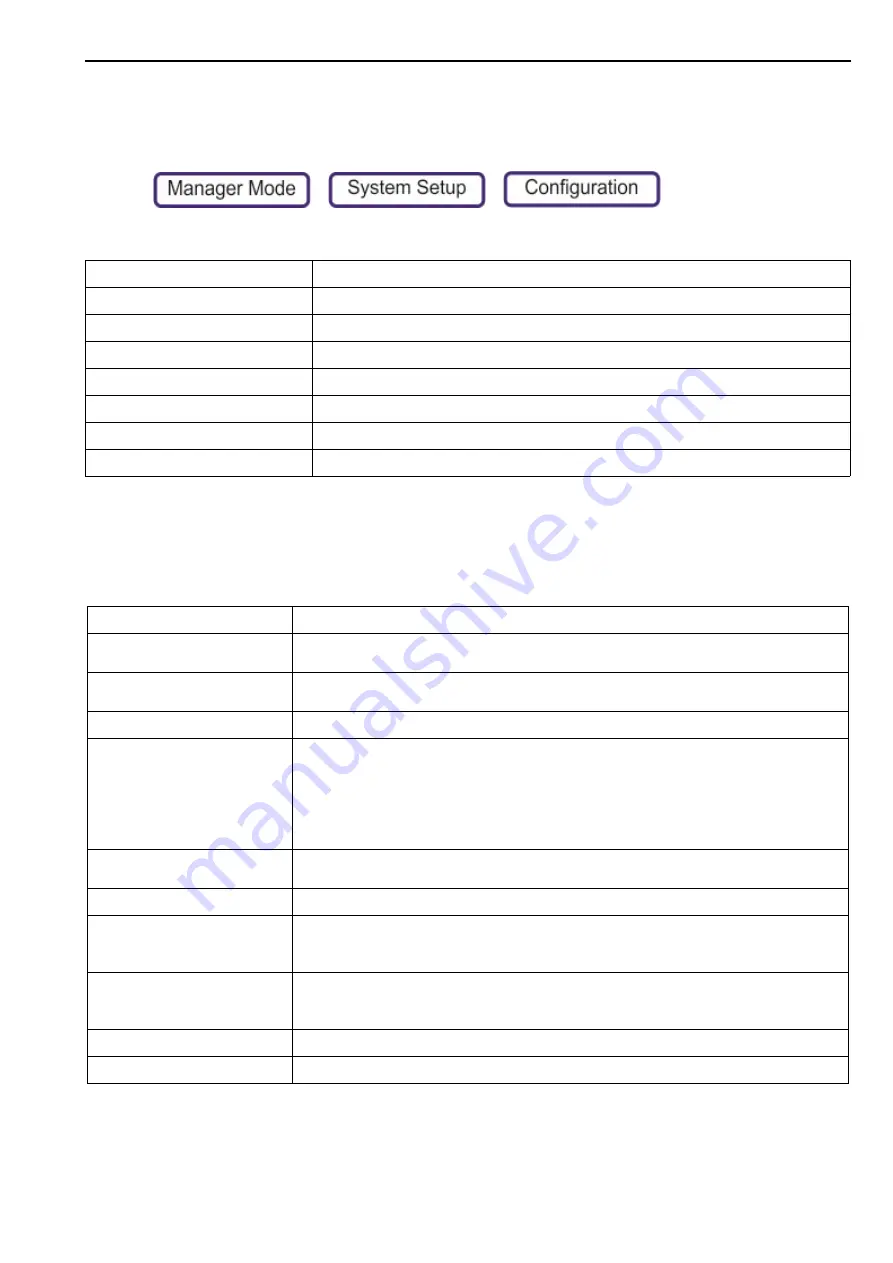
Configuration Settings
5. System Setup
44
Configuration Settings
The Configuration settings are used make network wide changes and have an effect on all
scales in the network. To access them press the following keys:
>
>
Configuration Settings
Appearance
Sets the graphics for the receipt header, footer and customer logo.
Note
: For many of these configuration settings, you must restart the scale for changes to take
effect.
Appearance
Sets the graphics for the receipt header, footer and customer logo.
General
Sets various parameters.
Operational Configuration
Sets various operational configurations.
Keyboard
Sets the keyboard parameters.
Network Configuration
Print Formats
Sets the Subtotal Receipt Format.
Dates
Sets the Late Pack Hour.
Barcodes
Sets various barcode configurations.
Corporate Logo
Sets the corporate logo used on the screen. Media files are imported through MXBusiness.
Receipt Footer Media ID
Sets the graphics used on the receipt header and footer. Media files are imported through
MXBusiness.
Receipt Header Media ID
Sets the graphics used on the receipt header and footer. Media files are imported through
MXBusiness.
Theme
Sets the screen colour theme. Select from Dark, Green, Standard, White or None.
Customer Logo
Sets the customer logo.
The recommended size is 166 x 90 pixels. The customer logo must be a media file, assigned
to the scale by MXBusiness.
Acceptable file formats for logos are bmp, png, jpg, tif, gif, pcx, pnm, tga and xpm. The best
quality is achieved if the dimensions of the logo match the designated size. In any case, the
logo is auto-sized to fit the available area.
Number on PLU Button
Select whether the PLU buttons show the PLU number, Bin Number or Price in the top-left
corner of the PLU button.
Self-service Find Button
When in self-service mode, this sets whether the Find button is enabled.
Power Save Mode Time (mins)
If the scale is not used (no weight change and no touch screen event) the scale enters a
power saving mode, and reduces the LCD screen brightness to 50%. The Avery Berkel logo
flashes. The default 30 is minutes.
Standby Mode Time (mins)
If the scale is not used (no weight change and no touch screen event) the scale enters a
standby mode and reduce the LCD screen brightness to zero. The Avery logo will also flash
at a 2% duty cycle. The default 60 is minutes.
Self Service PLU Keypad Button
Enabled or disabled. Sets whether the PLU keypad button is visible in Self-Service mode.
Graphical buttons with borders






























