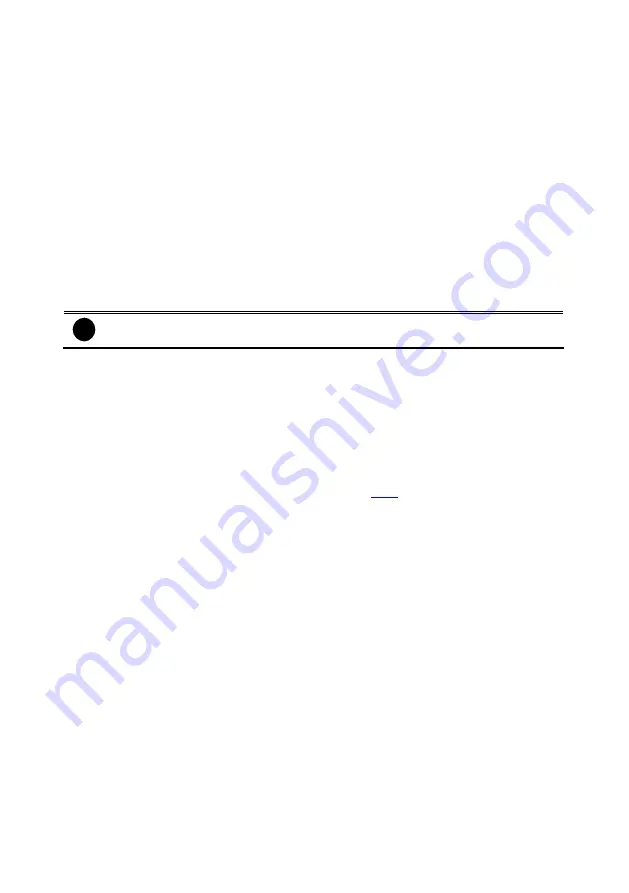
68
is selected.
(2) Enable
Set to enable/disable the selected camera. When there is no video source on the camera, we
suggest disabling it so that the system won’t detect it as video loss error.
(3) Camera
-
Display
Enable/disable to show the video. Even if the video of the selected camera is hidden
you can still record the video and preview it in playback mode.
-
Name
Change the camera name
-
Description
Add a short comment
(4) Video Adjustment
Adjust the Brightness, Contrast, Hue and Saturation of the selected camera.
(5) Noise Reduction
Reduce undesirable video signal and improve the quality of the video.
i
Noise Reduction uses lots of CPU resource. Please use this feature only if it is
really necessary.
(6) Auto Brightness Control
Automatically adjust the brightness.
(7) Night View
Automatically adjust the exposure to make the image more visible especially when the site is
dark. You can only use this function when the Auto Brightness Control is enabled.
(8) Enable Deinterlace
To enhance the video quality.
(9) Object Counting
Select the two regions on the screen and the system will count the objects that appear from
one selected region to another selected region. (See also
(10) Video Screen
Display the video of the selected camera.
(11) Input
Select the type of video camera input you are using.
-
Analog Camera
The video source is coming directly from camera that is connected to the NV Series
PCI card.
-
Remote DVR
The video source is coming from another NV DVR server. In the Remote DVR dialog
box, enter the server IP, port number, user ID, password and select the camera
number. If you are not sure of the server IP and port, please check the NV DVR server
IP address in Network setting.
-
IP Camera
The video source is coming from Network camera or IP camera. Click
Setup
to enter
the IP Camera Settings windows. In the IP Camera Settings dialog box, select to
connect using Protocol or URL and then enter the required info.
User also can click
Search Device
to find the selected protocol of camera on the LAN network
.
If user is
not sure the camera is which model, click Detect Model to find the correct model of
camera. If it requires user identification, enable
Authentication
check box and enter
User ID and Password. To enable audio, click
Enable Audio
check box. If you are not
sure of the Protocol or URL info, please refer to the IP camera manual or contact your
IP camera local distributor.
















































