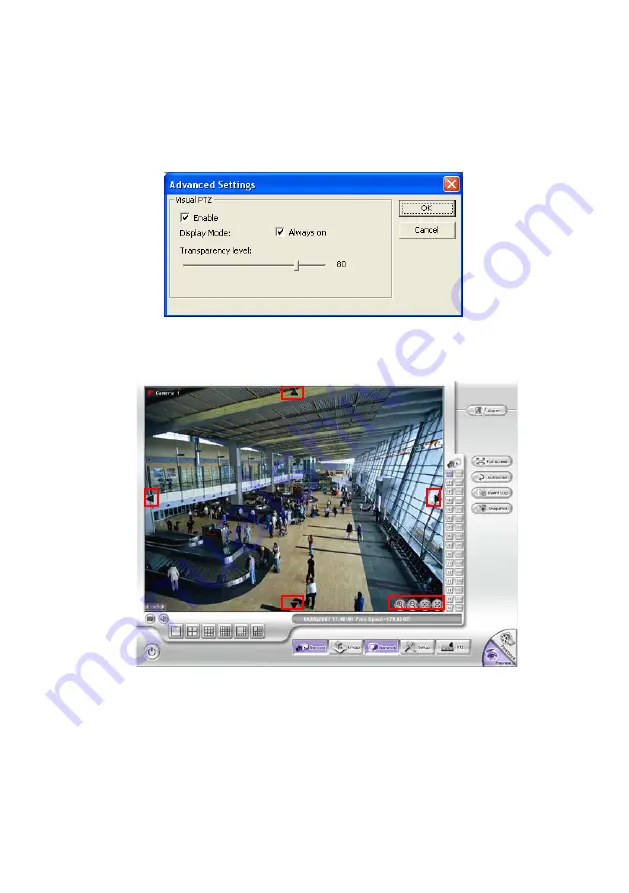
52
8.
Restore AutoPan Time:
set a time period for restoring auto path function after the IP PTZ
camera has been moved. Mark the check box and set the time period in second.
9. Click
Advanced Settings
to enable the on screen PTZ control function. Mark
Enable
check box to enable the control arrow and tools on the Preview screen. The user can click
the arrow on the screen to control PTZ camera direction. Mark the
Always on
of Display
Mode, the control arrow and tools will always show on the screen. The
Transparency
level
means the visibility of PTZ control arrow and tools on screen.
In Preview mode, user click one channel to switch to full screen and the PTZ control arrow
and tool icons will display on the screen. User can click arrow to adjust the direction of
PTZ camera, click tool icons to focus in/out and zoom in/out. If the camera is not a PTZ
camera, the PTZ control arrow won’t work.
10. When is done, click
OK
to save the setting or Click
Cancel
, to leave without saving the
new setting.






























