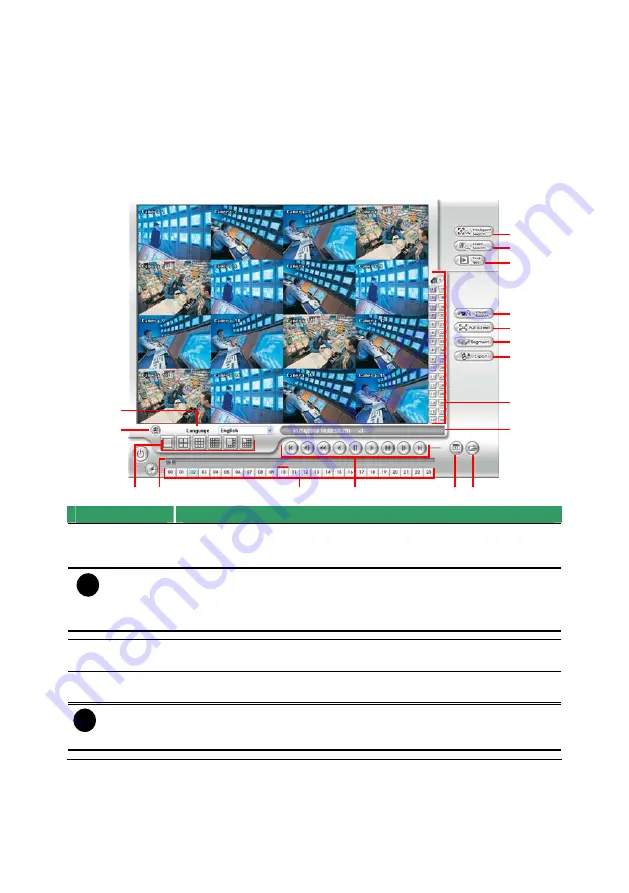
99
Chapter 6
Backup Video Players
You can playback the backup files using QPlayer applications. When you back up the
recorded file, QPlayer applications are automatically included in the backup folder.
With QPlayer, it is the same as in Playback mode and supports six (6) different split screen
types to view all the video at the same time. User even can select the different language of
display UI. The only difference is that there are no Preview and Playback buttons.
To run the application, go to backup folder and double-click Q Player icon.
6.1 Familiarizing
QPlayer
Buttons
(16)
(17)
(1) (2)
(3)
(4)
(5) (6)
(7)
(8)
(9)
(10)
(11)
(12)
(13)
(14)
(15)
Name
Function
(1) Split Screen
Mode
Select from six (6) different split screen type to playback the recorded
video file of all the camera, or one camera over the other or alongside
on a single screen.
i
-
If there are only 4 cameras, you won’t be able to switch to 9, 16, and 13 split
screen mode.
- To zoom in an area on the screen,
Right
click and
Drag
a square on the area
you want to enlarge.
(2) Progress bar
Show the progress of the file being played. You may move the bar to
seek at any location of the track.
(3) Hour Buttons
Select and click to playback the recorded video file on the specific
time frame.
i
The Hour buttons represent the time in 24-hour clock. The blue bar on top of the
hour button indicates that there is a recorded video file on that period of time.
While the red bar indicates that you are currently viewing the recorded video file.






























