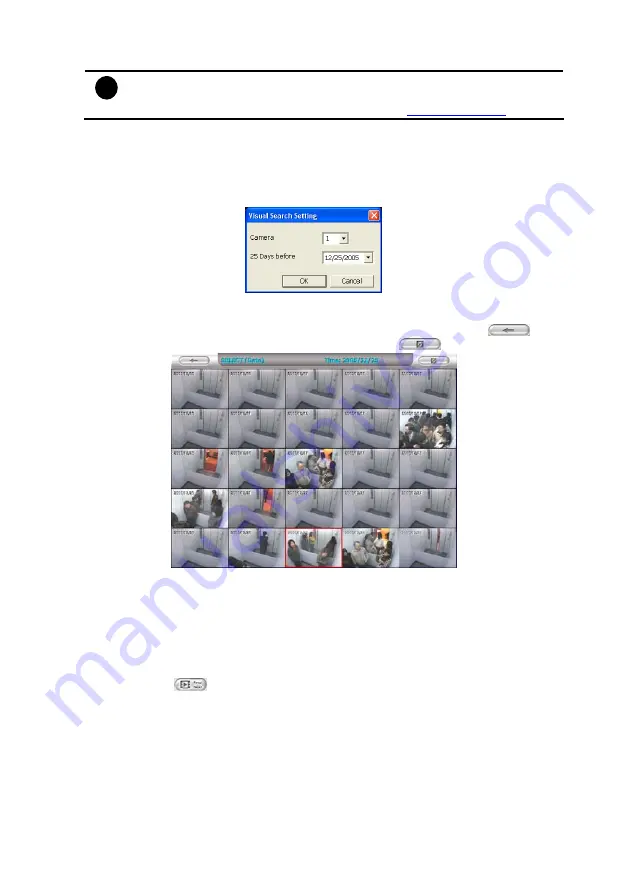
48
i
When the bookmark is protected, the file won’t be overwritten.
The protected bookmark file will be deleted when the
Delete the recorded
data
is enable in the
System setting
.(also refer to
3.
Select and click one in the bookmark list to preview the file.
4.9
To Search Using the Visual Search
1. Click
Visual Search
.
2. In the Visual Search Setting dialog box, select the Camera number and the date. Then
click
OK
.
3. When a series of frames appear by date, click on the frame to display another series of
frames and search by every Hour of that date, every 3Minutes of that hour, every 10
Seconds of that minute, every Second of that 10 seconds. To go back, click
. To
view from the selected frame and close event search, click
.
4.10 To Search Using the Event Search
1. Click on the video screen on where you want to search.
2. Click
Event Search
. The Event Search text (red) would appear at the lower left corner of
the screen.
3. In the Event Search Setting dialog box, check the type of condition you want to search. If
you select POS, in the Find Text box, type the word. Then, click
OK
to start searching.
The video search would stop at the frame that matches the condition. To keep on
searching click
.
4. You may also set to search and list all the result. Just check the
Output Event List
box.
In the Search Duration section, set the
Begin Time
,
End Time
and
Searching Interval
.
Then, click
OK
to start searching.
5. When the Event list appear, click and select the item you want to view.






























