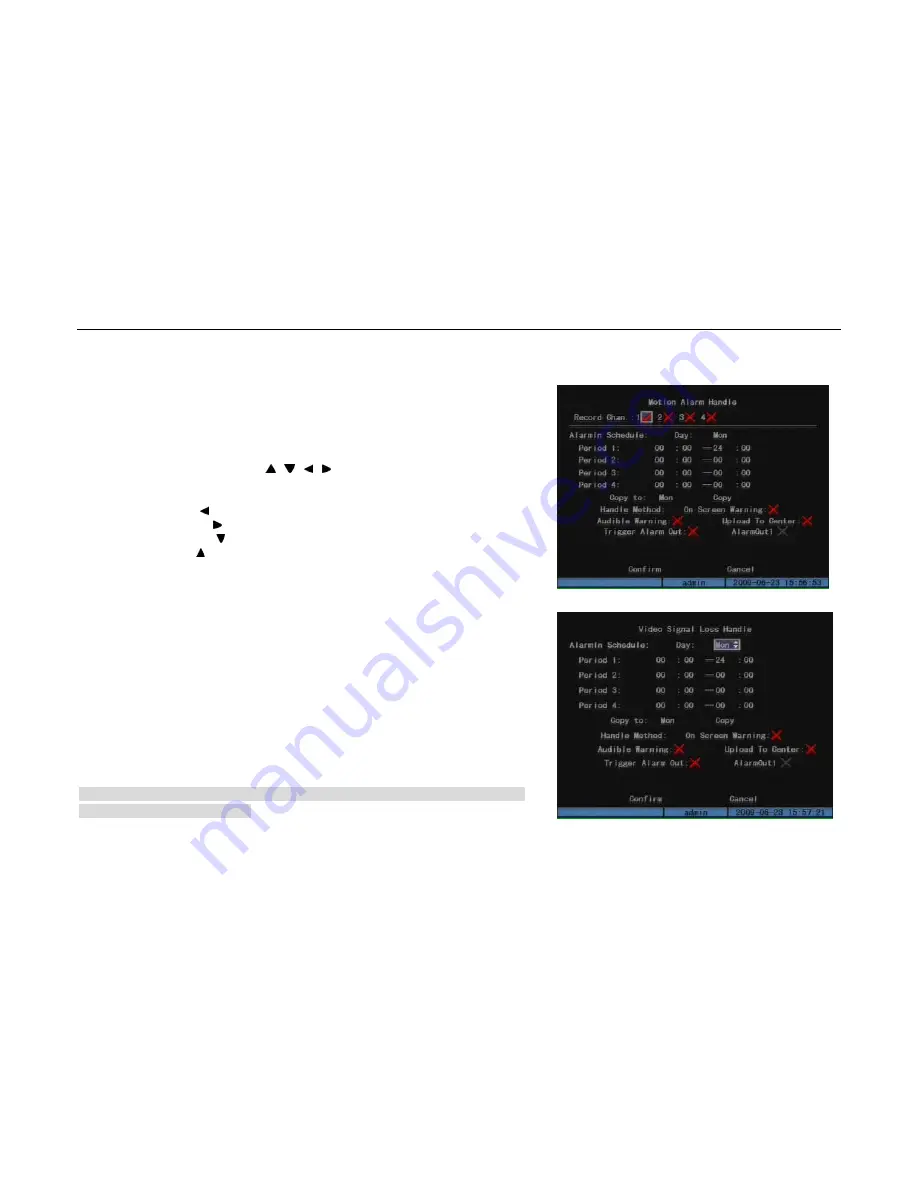
- 41 -
You can use [PTZ] key to set the whole screen as motion area, and multi motion areas can be
defined. Press [A]key to clear all motion areas. The minimum area is one panel. After you setup
the areas, press [ENTER] key to return “Image Setup” menu.
The keys used to setup motion areas are following:
Move yellow pane to any position:[ ],[ ],[ ],[ ];
Yellow pane and red pane switch key:[EDIT];
Yellow pane and black pane switch key:[EDIT];
Left shrink red pane:[ ];
Right enlarge red pane:[ ];
Down enlarge red pane:[ ];
Up shrink red pane:[ ];
Set whole screen as motion area:[PTZ];
Clear all motion areas:[A];
Save and return “Image Setup” menu:[ENTER];
Cancel setup and return “Image Setup” menu:[ESC]
Motion alarm policy (Fig.5.16):
1. Motion alarm schedule:
You can setup it in “Motion Det.”—>“Policy” menu. The setup steps are the same as external alarm
in schedule, please refer to section 5.3.1.
2. Alarm linkage setup:
The alarm linkage setup includes recording, handle method, etc. All the linkages can be set in
“Policy” menu. (Fig.5.17) The linkage order of motion detection is Alarm in
Trigger camera
Recording. (Record setup please refer to section 5.4)The alarm handle method includes on screen
warning, audible warning, upload to center, trigger alarm out.
Note: If you want to disable motion alarm area and motion alarm policy, you just need to select
the motion alarm sensitivity as “Off”.
Fig.5.16 Motion Alarm Handle
Fig.5.17
User Manual of DMB-04R Embedded Mobile DVR (V1.0)
















































