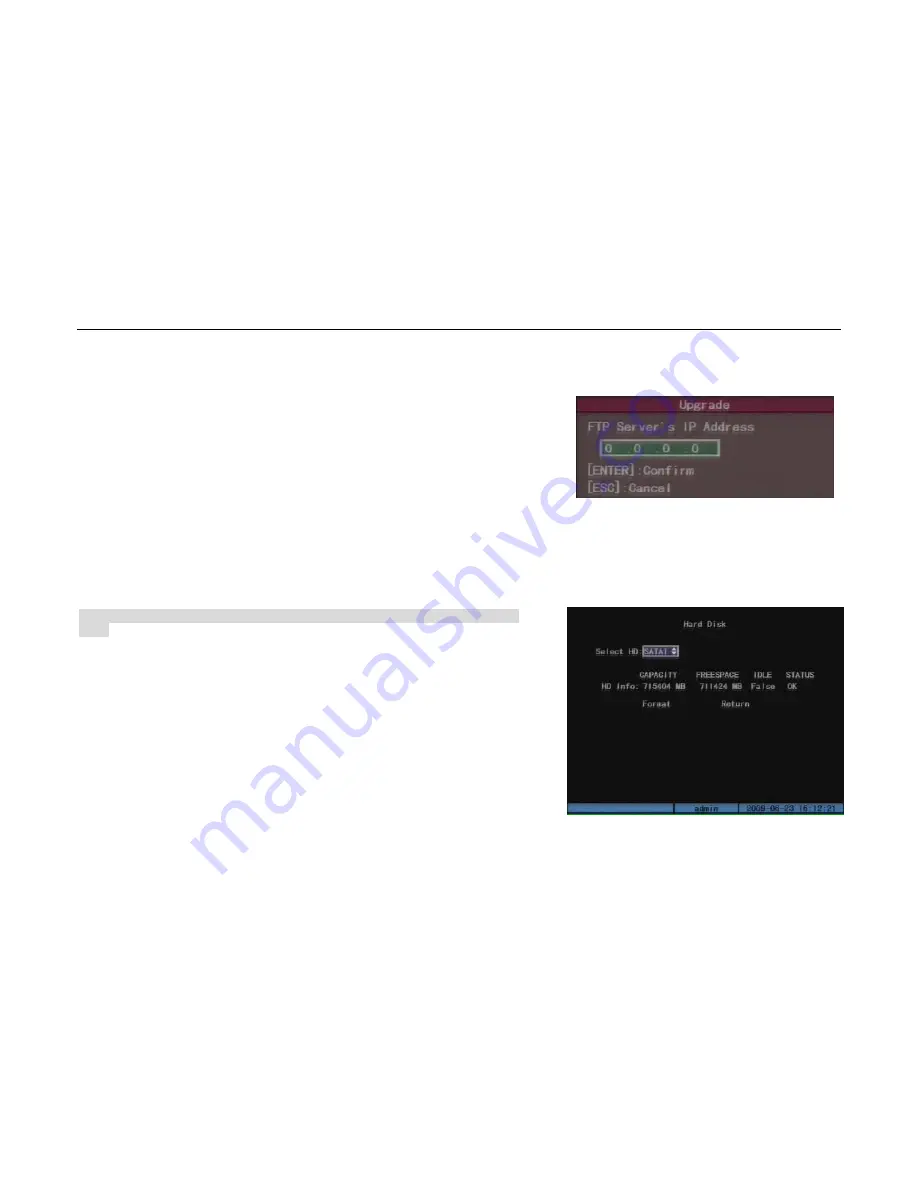
- 52 -
6.3
Upgrade
You can use this function to upgrade the firmware. Please confirm the language is matched.
Press “Upgrade” icon, in the pop-up dialog, you can select either “FTP” or “USB” upgrade mode.
(Fig.6.4)
If you select “FTP” mode, you will enter into “FTP Upgrade” menu (Fig6.5):
In this method, you need a host PC that is in the same LAN as DVR, and the host PC starts FTP service.
Copy the upgrade firmware to the ftp server. Input the ftp server IP and press [Enter]. DVR will connect
with FTP server through network and download the upgrade firmware file.
If you select “USB” mode, please make sure you connect one USB flash memory with
DVR and the firmware file is in its root directory.
Reboot after successfully upgrading, the system will use the new firmware.
Note: Upgrade failure will give rise to exception after rebooting, please contact the supplier to
repair.
6.4
Hard Disk Management
Check HDD work status:
Capacity, Free space, Stand by or not, Normal status or not.
Format HDD:
Before formatting stop all recording. After formatting, you must reboot DVR, otherwise DVR will not
work normally.
Fig.6.5
Fig.6.6
User Manual of DMB-04R Embedded Mobile DVR (V1.0)
























