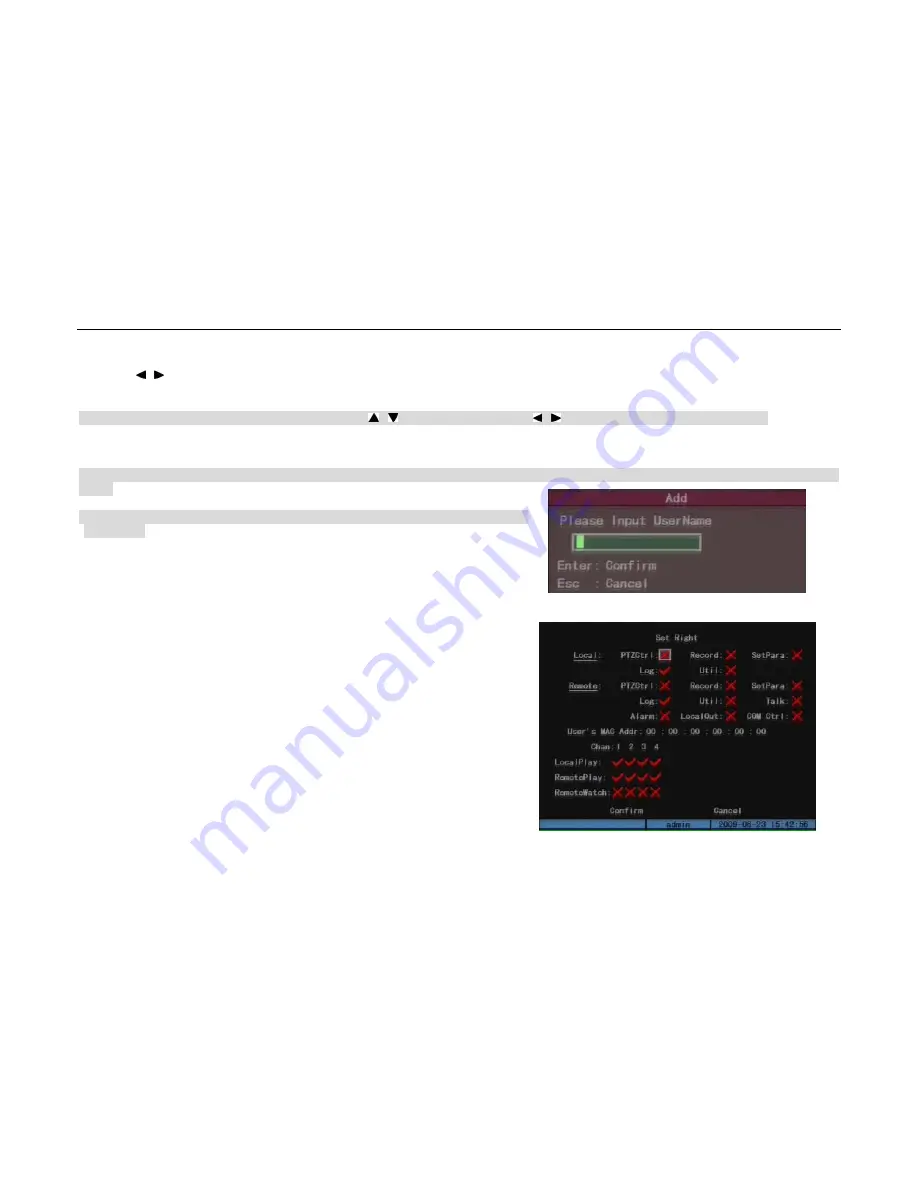
- 33 -
Step 3: Use [ ],[ ]key to move “Active Frame” to password edit box, input the new password. Move “Active Frame” to “Verify password” edit box, input the verify
password. Then choose the “Confirm” button, the password will be saved and taken into effective.
Note: When the “Active Frame” on the user name, please use[ ],[ ]key to choose one user, use[ ],[ ]key move the active frame to other options.
If password and verify password are not same, a warning message box will be appeared.
Suggestion: To facilitate the operation of first time setting, you can disable the password in the “Display” menu. ( Fig.5.6) Setting the “Require Password” status
as
”×”.
Note: For security reason, it is better for you to set “Require Password” as
”
“after completing
all the setup.
5.1.2
Add and Delete User
Select “Add” in “User Management” interface to add new user in pop-up “Add” menu, and
return “User Management” menu to define password and rights.(15 User MAX.)
User rights description:
“Local Rights”: Local rights are for local operation, such as the operation using IR controller
and RS-485 keyboard.
PTZ control: Locally control PTZ;
Record: Manual start/stop recording;
Parameters Setup: Locally setup the DVR parameters;
Log: Locally view the log on DVR;
Utilities: Locally upgrade firmware, format HDD, reboot DVR and shut down DVR, etc;
Playback: Local playback and backup the recorded files.
Fig.5.4
Fig.5.3
User Manual of DMB-04R Embedded Mobile DVR (V1.0)















































