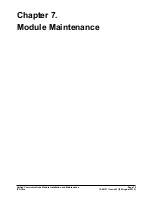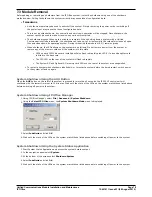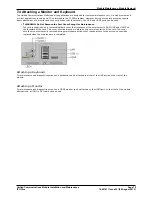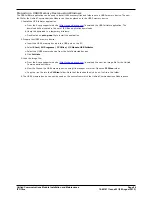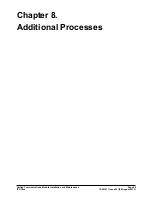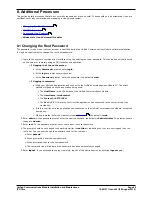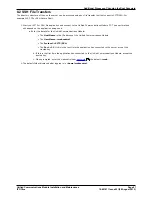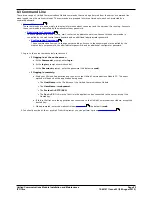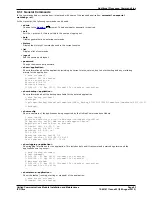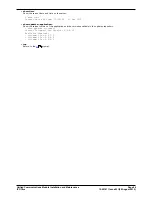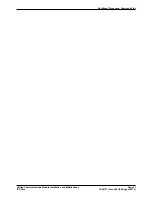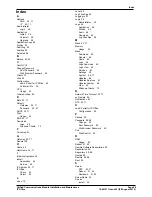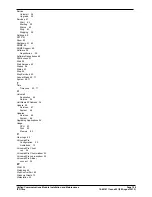Unified Communications Module Installation and Maintenance
Page 86
15-601011 Issue 03l (28 August 2012)
IP Office
Preparing a USB2 Memory Device using Windows
The USB Initiator application can be used to install the necessary files and folders onto a USB2 memory device. The new .
iso file for the Unified Communications Module can then be placed onto the USB2 memory device.
1. Install the USB Initiator application:
a. From the Avaya support web site (
http://support.avaya.com
) download the USB Initiator application. The
download will be located in the set of IP Office application downloads.
b. Unzip the download to a temporary directory.
c. Double-click on setup.exe file to install the application.
2. Prepare the USB2 memory device:
a. Insert the USB2 memory device into a USB port on the PC.
b. Select Start | All Programs | IP Office | UC Module USB Initiator.
c. Select the USB2 memory device from the list of detected devices.
d. Click Initiate.
3. Load the image file:
a. From the Avaya support web site (
http://support.avaya.com
) download the new .iso image file for the Unified
Communications Module.
b. View the files on the USB2 memory device using file manager or similar. Open the C110iso folder.
c. Copy the .iso file into the C110iso folder. Note that there should only be one .iso file in the folder.
4. The USB2 memory device can now be used as the source from which the Unified Communications Module boots.