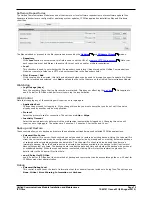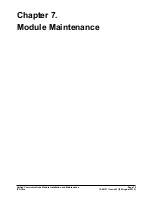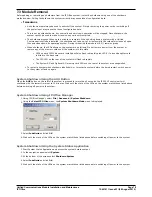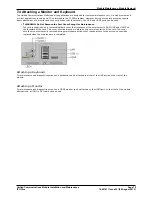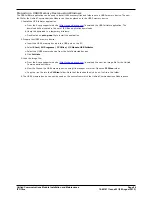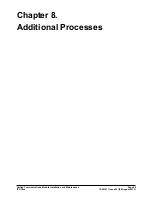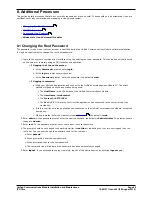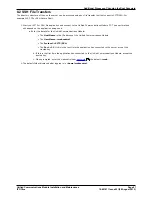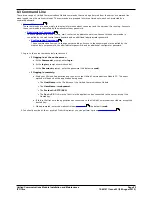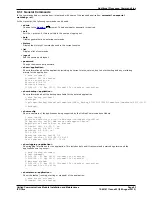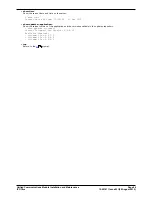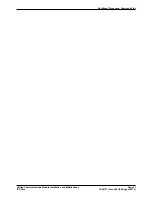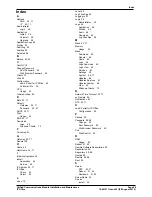Unified Communications Module Installation and Maintenance
Page 84
15-601011 Issue 03l (28 August 2012)
IP Office
Upgrading Software
1.
Login
to the server's web configuration pages.
2. Select the Settings menu and then the General sub-menu.
3. Check that the Local checkbox for Applications is selected.
4. Click on the Browse button and browse to the
location of the file
that you want to load and select the file. The
file name should now be listed in the File field.
5. Click Add. The server will now start uploading the file.
6. Repeat the process for any other files.
7. Select Updates. There should be a warning icon next to Updates indicating that there are out of date applications
on the server.
8. Scroll down the Services list. The applications for which you have just uploaded .rpm files should display a Status
of out of date or not installed.
9. If an unzip .rpm has been uploaded, that application should be installed before upgrading any of the other
applications.
a. Locate unzip in the Application list. If the Status is not installed, click on Install.
b. The installation process takes less than a minute and is completed when the Status of the application changes
to up to date.
10.For any applications where the Status is out of date:
a. Location the application and click Update.
b. For some applications the server will warn if the application is currently in use. Select Yes to stop the
application and disconnect any calls or services it was currently providing.
c. Wait for the upgrade to complete when the Status of the application changes to up to date.
11.Once all the new .rpm files have been installed, select Home. Check that the required Services are running.
Restart the services if necessary.
47
57