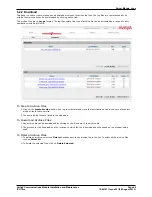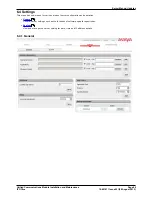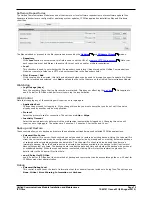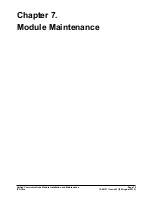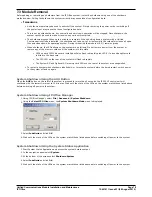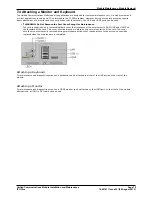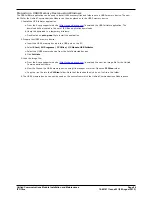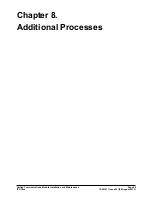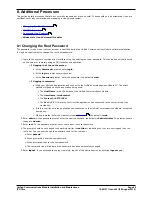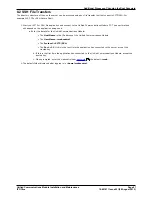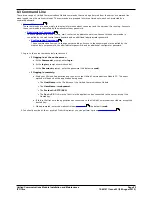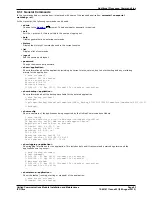Unified Communications Module Installation and Maintenance
Page 78
15-601011 Issue 03l (28 August 2012)
IP Office
7.3 Module Removal
Before adding or removing any hardware from the IP Office system, it must be shutdown using one of the shutdown
methods below. Failing to shutdown the system correctly may cause lose of configuration data.
·
!
WARNINGS
·
A shutdown must always be used to switch off the system. Simply removing the power cord or switching off
the power input may cause the loss of configuration data.
·
This is not a polite shutdown, any user calls and services in operation will be stopped. Once shutdown, the
system cannot be used to make or receive any calls until restarted.
·
The shutdown process takes up to a minute to complete. When shutting down a system with a Unified
Communications Module installed, the shutdown can take up to 3 minutes while the card safely closes all open
files and closes down its operating system. During this period the module's LED 1 remains green.
·
When shutdown, the LEDs shown on the system are as follows. Do not remove power from the system or
remove any of the memory cards until the system is in this state:
·
LED1 on each IP500 base card installed will also flash red rapidly plus LED 9 if a trunk daughter card
is fitted to the base card.
·
The CPU LED on the rear of the system will flash red rapidly.
·
The System SD and Optional SD memory card LEDs on the rear of the system are extinguished.
·
To restart a system when shutdown indefinitely, or to restart a system before the timed restart, switch power
to the system off and on again.
System Shutdown Using the AUX Button
When the AUX button on the rear of the system is pressed for more than 5 seconds, the IP500 V2 control unit will
shutdown with the restart timer set to 10 minutes. Wait until the state of the LEDs on the system match those listed above
before switching off power to the system.
System Shutdown Using IP Office Manager
1. Using IP Office Manager, select File | Advanced | System Shutdown.
2. Using the Select IP Office menu, the System Shutdown Mode menu is displayed.
3. Select Indefinite and click OK.
4. Wait until the state of the LEDs on the system match those listed above before switching off power to the system.
System Shutdown Using the System Status Application
1. Start System Status Application and access the system's status output.
2. In the navigation panel select System.
3. At the bottom of the screen select Shutdown System.
4. Select Indefinite and click OK.
5. Wait until the state of the LEDs on the system match those listed above before switching off power to the system.