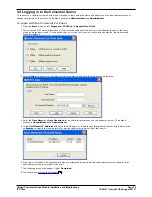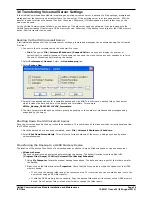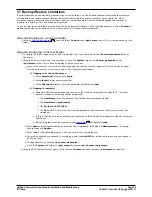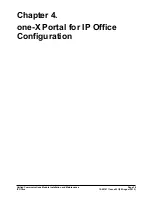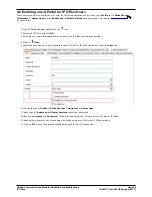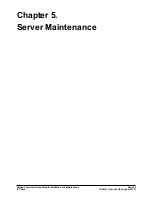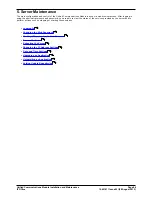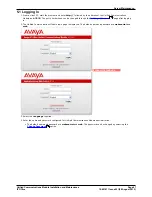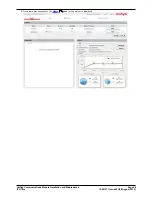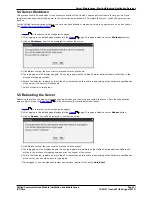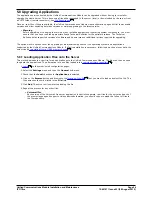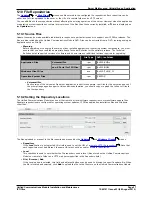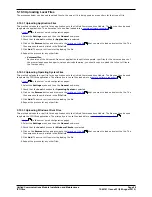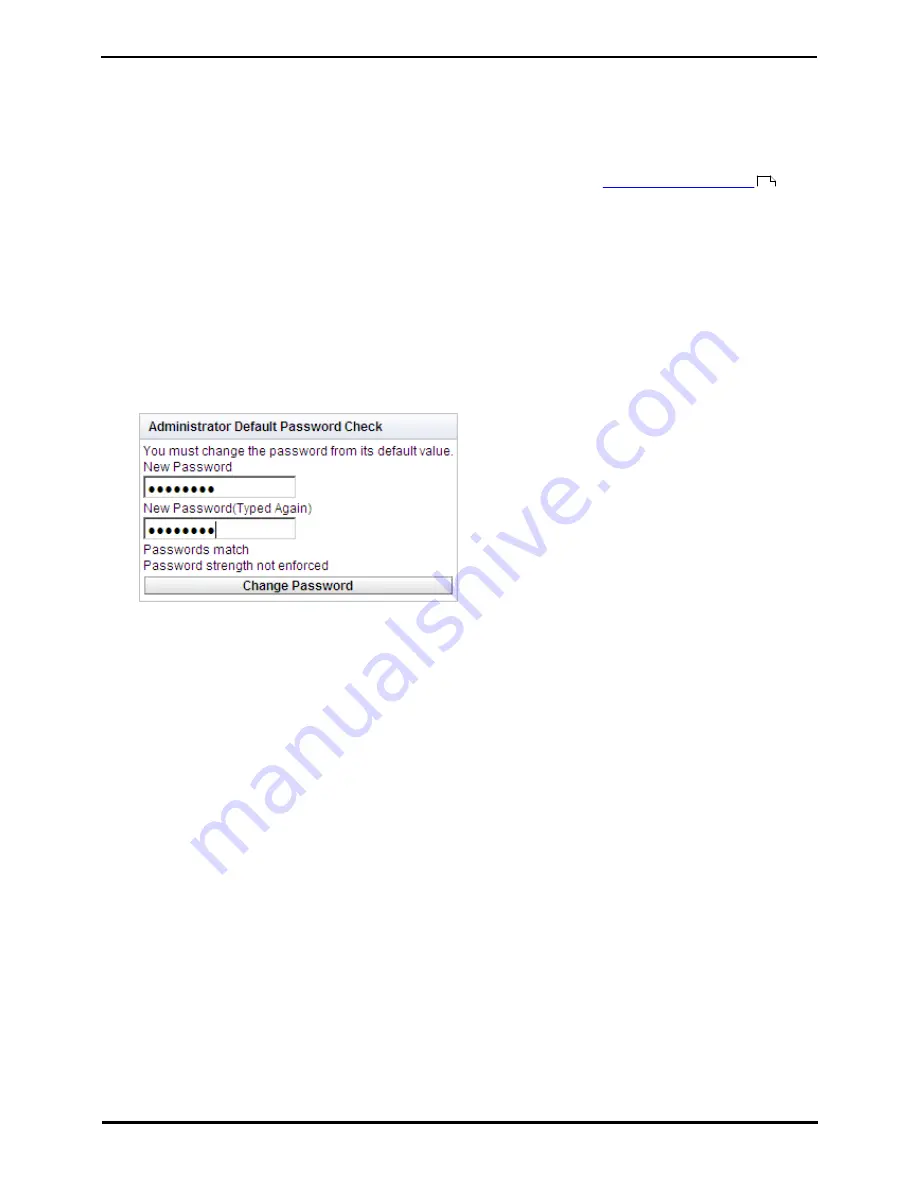
Unified Communications Module Installation and Maintenance
Page 43
15-601011 Issue 03l (28 August 2012)
IP Office
one-X Portal for IP Office Configuration: Enabling one-X Portal for IP Office Users
4.3 Initial one-X Portal for IP Office Login
The method of initial one-X Portal for IP Office configuration may vary:
·
If both one-X Portal for IP Office and Voicemail Pro applications were selected as part of a module initialization, no
further configuration is required. The applications and the IP Office are defaulted to interoperate. When you log into
the one-X Portal for IP Office administration using the process below, you will be taken directly to the final step,
changing the one-X Portal for IP Office administrator password.
·
If the one-X Portal for IP Office is to also support additional IP Office servers in a
Small Community Network
,
after initial configuration as above, the process for adding additional IP Office systems must be used to add the
other system. Refer to the one-X Portal for IP Office Installation Manual.
one-X Portal for IP Office Login
1. Open a web browser and enter the IP address of the Unified Communications Module followed by :8080/
onexportal-admin.html. This is the login path for the administrator access to the one-X Portal for IP Office
application.
2. The login menu is displayed. If the message System is currently unavailable - please wait is displayed, the
one-X Portal for IP Office application is still starting. When the message disappears, you can login.
3. Enter the default administrator name (Administrator) and password (Administrator) and click Login.
4. As the final step, the one-X Portal for IP Office server will prompt you to change the password used for
administrator access.
5. Enter a new password and click Change Password.
6. You now have access to the one-X Portal for IP Office administration menus. For full details refer to the one-X Portal
for IP Office Administration manual.
7. Click on Log Out.
8. Click on User Login shown top-right.
9. The login window will display System in currently unavailable. When this message is no longer displayed,
attempt to login as a user.
11