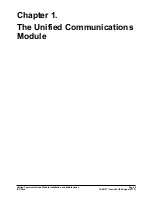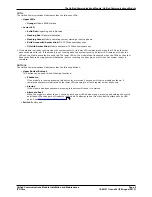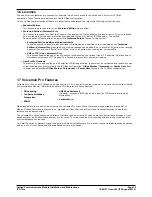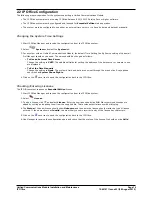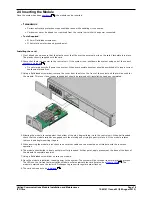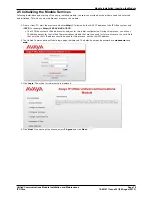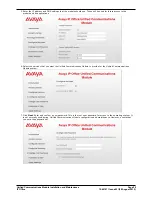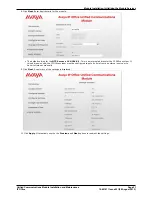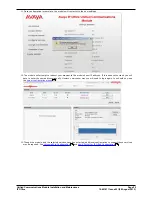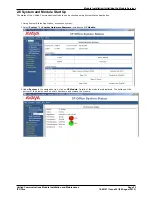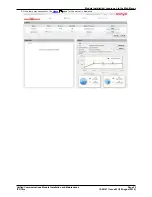Unified Communications Module Installation and Maintenance
Page 16
15-601011 Issue 03l (28 August 2012)
IP Office
2.2 IP Office Configuration
The following are pre-requisites for the system supporting a Unified Communications Module.
·
The IP Office system must be running IP Office Release 8.0 Q1 2012 Service Pack or higher software.
·
The IP Office system must be configured and licensed for Essential Edition mode operation.
·
The system must be configured to use either an external time server or to have its time and date set manually.
Changing the System Time Settings
1. Start IP Office Manager and receive the configuration from the IP Office system.
2. Select
System and select the System tab.
3. For a system with an Unified Communications Module, the default Time Setting Config Source setting of Voicemail
Pro/Manager should not be used. The value should be changed as follows:
·
To Use an External Time Server
Change the setting to SNTP. The additional fields for setting the address of the time server or servers to use
are displayed.
·
To Set the Time Manually
Change the setting to None. The system's time and date are now set through the menu of an Avaya phone
user who has System Phone Rights.
4. Click on the
save icon to send the configuration back to the IP Office.
Checking/Entering Licenses
The IP Office system requires an Essential Edition license.
1. Start IP Office Manager and receive the configuration from the IP Office system.
2. Select
License.
3. To add a license, click
and select License. Enter the new license and click OK. We recommend licenses are
added by cutting and pasting them from the supplied file. That avoids potential issues with mistyping.
4. The Status of the new license should show Unknown and the name the license should match the type of license
entered. If the name shows as Invalid, the most likely cause is incorrect entry of the license key characters.
5. Click on the
save icon to send the configuration back to the IP Office.
6. Use Manager to receive the configuration again and check that the status of the license. It should now be Valid.