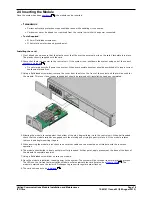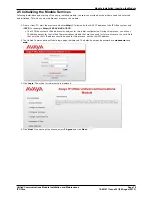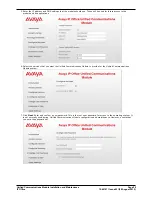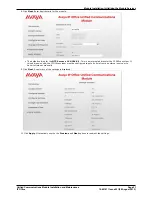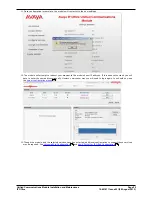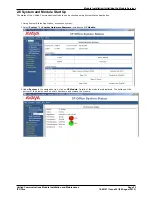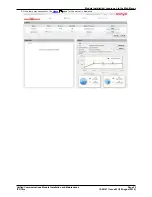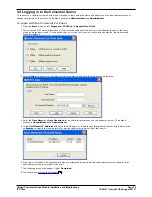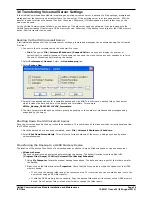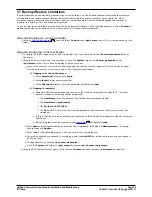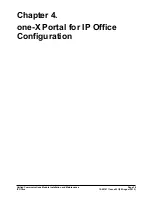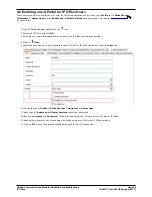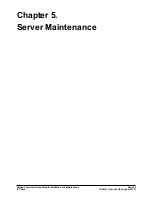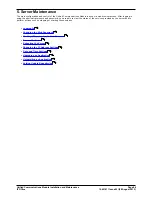Unified Communications Module Installation and Maintenance
Page 31
15-601011 Issue 03l (28 August 2012)
IP Office
Voicemail Pro Configuration:
3.1 Adding Voicemail Licenses
The Unified Communications Module automatically enables 4 port for Voicemail Pro operation. Additional ports can be
licensed for up to 20 users when running Voicemail Pro and one-X Portal for IP Office, or up to 40 when running just
Voicemail Pro.
For Voicemail Pro operation on Unified Communications Module, the following licenses are used:
·
Essential Edition
This license is a pre-requisite for the Preferred Edition license below.
·
Preferred Edition (Voicemail Pro)
This license is required for use of the Voicemail Pro application. It also enables 4 voicemail ports. It is also required
as a pre-requisite for the user profile licenses required for one-X Portal for IP Office users. The Unified
Communications Module acts as an automatic Preferred Edition license for the system.
·
Preferred Edition Additional Voicemail Ports
These licenses can be used to add additional voicemail ports in addition to the 4 enabled by the Preferred
Edition (Voicemail Pro) license above. Multiple licenses can be added, up to a total of 20 ports when running
Voicemail Pro and one-X Portal for IP Office, or up to 40 ports when running just Voicemail Pro.
·
VMPro TTS (Linux Voicemail Pro)
This license enables the use of text-to-speech facilities using the optional Linux TTS software. One license per
simultaneous instance of TTS usage. This license is also used for user email reading.
Entering Licenses
1. Start IP Office Manager and receive the configuration from the IP Office system.
2. Select
License.
3. To add a license, click
and select License. Enter the new license and click OK. We recommend licenses are
added by cutting and pasting them from the supplied file. That avoids potential issues with mistyping.
4. The Status of the new license should show Unknown and the name the license should match the type of license
entered. If the name shows as Invalid, the most likely cause is incorrect entry of the license key characters.
5. Click on the
save icon to send the configuration back to the IP Office.
6. Use Manager to receive the configuration again and check that the status of the license. It should now be Valid.