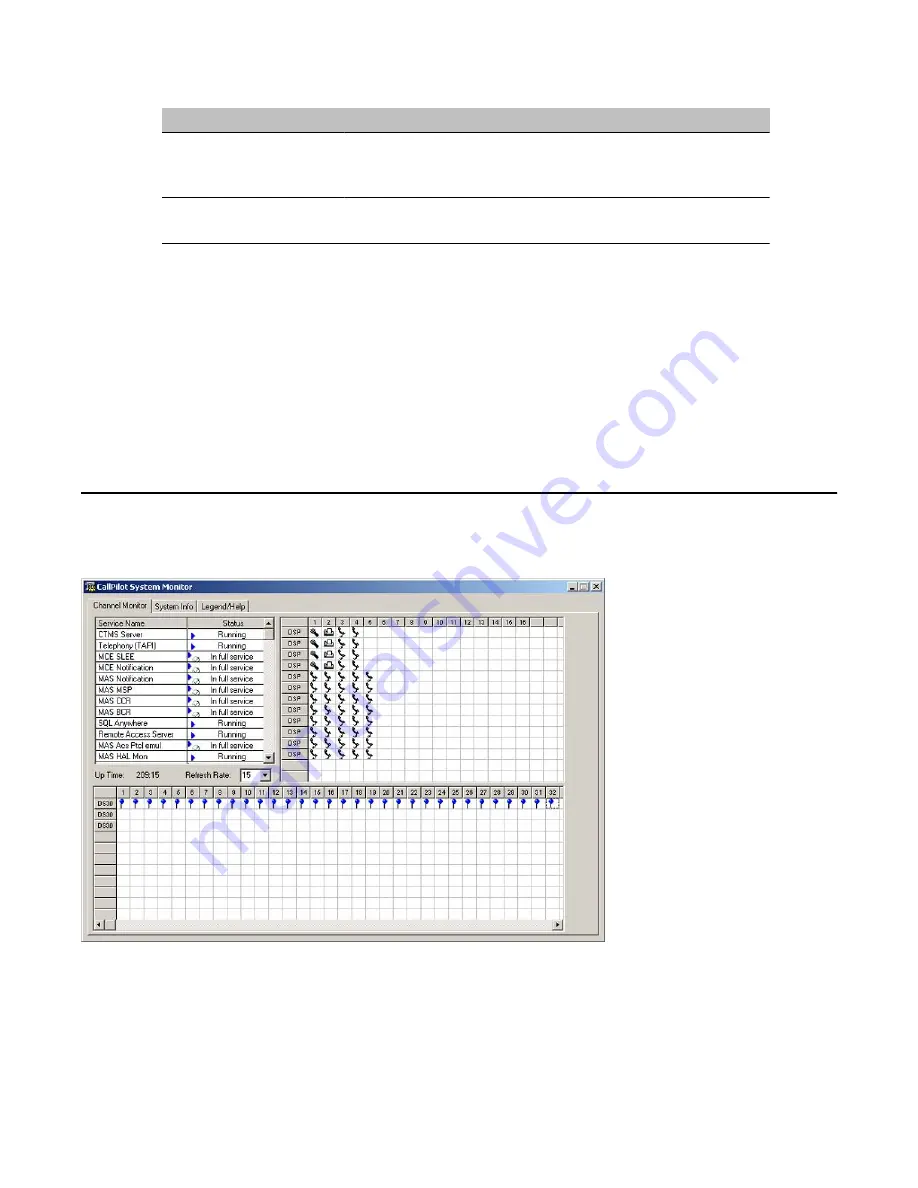
Tab
Description
System Info
Displays details about the CallPilot System, such as features
purchased, keycode, serial number, and CallPilot server IP
addresses.
Legend/Help
Provides a description of icons and terminology displayed in the
System Monitor window.
System Monitor is a nondestructive tool that does not alter the behavior of any CallPilot
components.
To access the CallPilot System Monitor
On the Windows desktop, click Start → Programs → CallPilot → System Utilities →
System Monitor.
Result: The CallPilot System Monitor window appears. By default, the Channel Monitor
tab appears on top. Click the other tabs to view the information about those tabs.
Channel Monitor tab
The following is an example of the Channel Monitor tab when connected to a Meridian 1.*
Figure 11: Channel Monitor with M1.
Using Avaya CallPilot® system utilities
66 Avaya CallPilot® 600r Server Maintenance and Diagnostics
December 2010
Содержание CallPilot 600r
Страница 1: ...Avaya CallPilot 600r Server Maintenance and Diagnostics 5 0 NN44200 703 01 09 December 2010...
Страница 4: ...4 Avaya CallPilot 600r Server Maintenance and Diagnostics December 2010...
Страница 8: ...8 Avaya CallPilot 600r Server Maintenance and Diagnostics December 2010...
Страница 60: ...Monitoring multimedia hardware 60 Avaya CallPilot 600r Server Maintenance and Diagnostics December 2010...
Страница 72: ...Using Avaya CallPilot system utilities 72 Avaya CallPilot 600r Server Maintenance and Diagnostics December 2010...
Страница 90: ...Replacing basic chassis components 90 Avaya CallPilot 600r Server Maintenance and Diagnostics December 2010...
Страница 102: ...Maintaining the BIOS and system board firmware 102 Avaya CallPilot 600r Server Maintenance and Diagnostics December 2010...
Страница 106: ...106 Avaya CallPilot 600r Server Maintenance and Diagnostics December 2010...






























