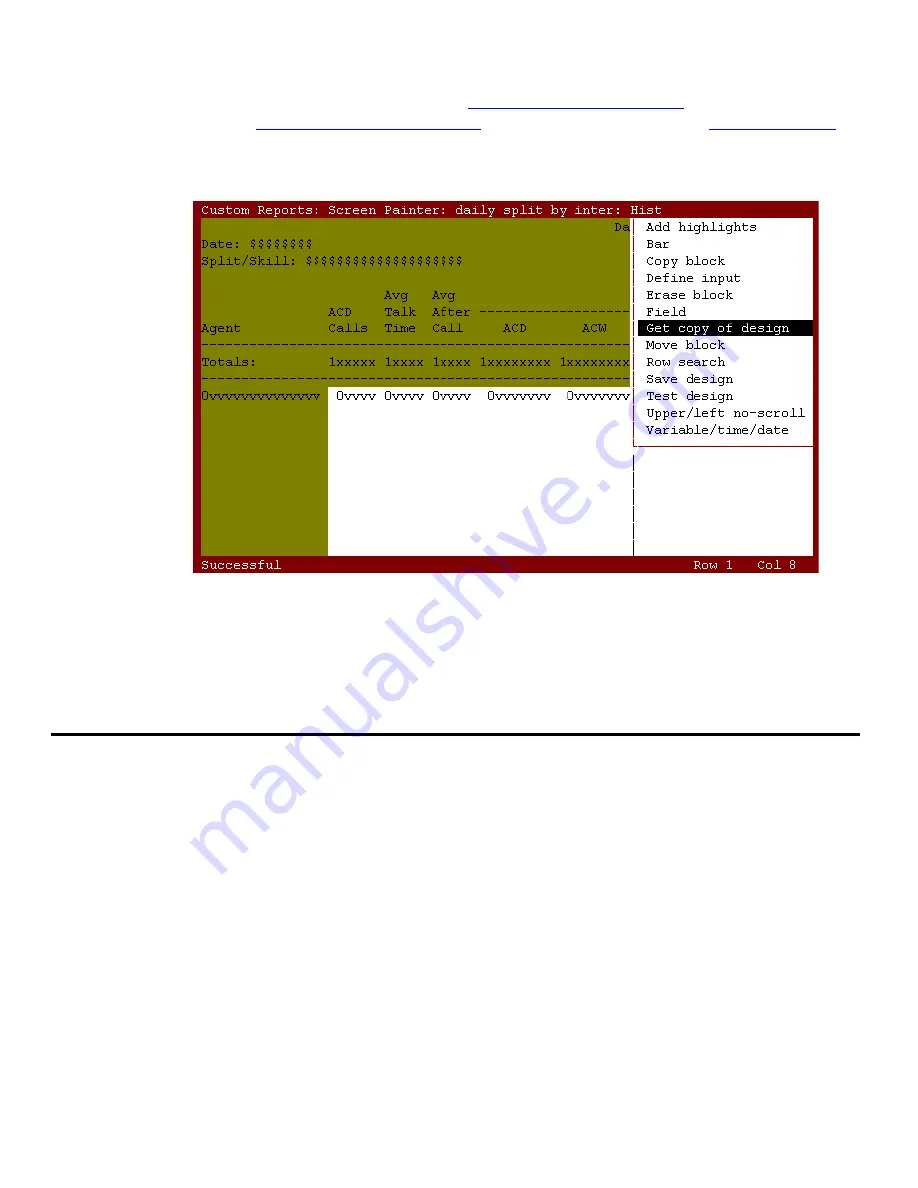
Using Screen Painter editing tools
48 Avaya CMS Custom Reports
If you want to copy another report design, clear the upper-left area by deleting or moving
any existing block of text and fields (see
Editing a report with blocks
on page 48). Then
repeat task 1 (
Access the get copy window
on page 46) through task 5 (
Verify the report
on
page 47).
Copy of a report design (Using
Get copy
)
Note:
If part of the report you are copying overlaps existing text or fields on Screen
Painter, CMS does not copy that part of the report to Screen Painter.
Editing a report with blocks
A block is a rectangular area on Screen Painter that you define and use to quickly
rearrange fields and text. You can erase blocks, copy blocks, or move blocks.
You define a block with the cursor by marking two opposite corners of a rectangle. When
you define a block, CMS highlights the defined area. A block can contain a single character
of text, a single field or bar, several words of text, several fields/bars, a combination of
fields/bars and text, or a whole report design.
Note:
If a block includes any part of a field/bar, CMS automatically includes the
entire field in the block. You should therefore use care when deleting blocks
to avoid unintentionally deleting a field/bar.
You can edit a report in blocks using the steps described in the following pages.
















































