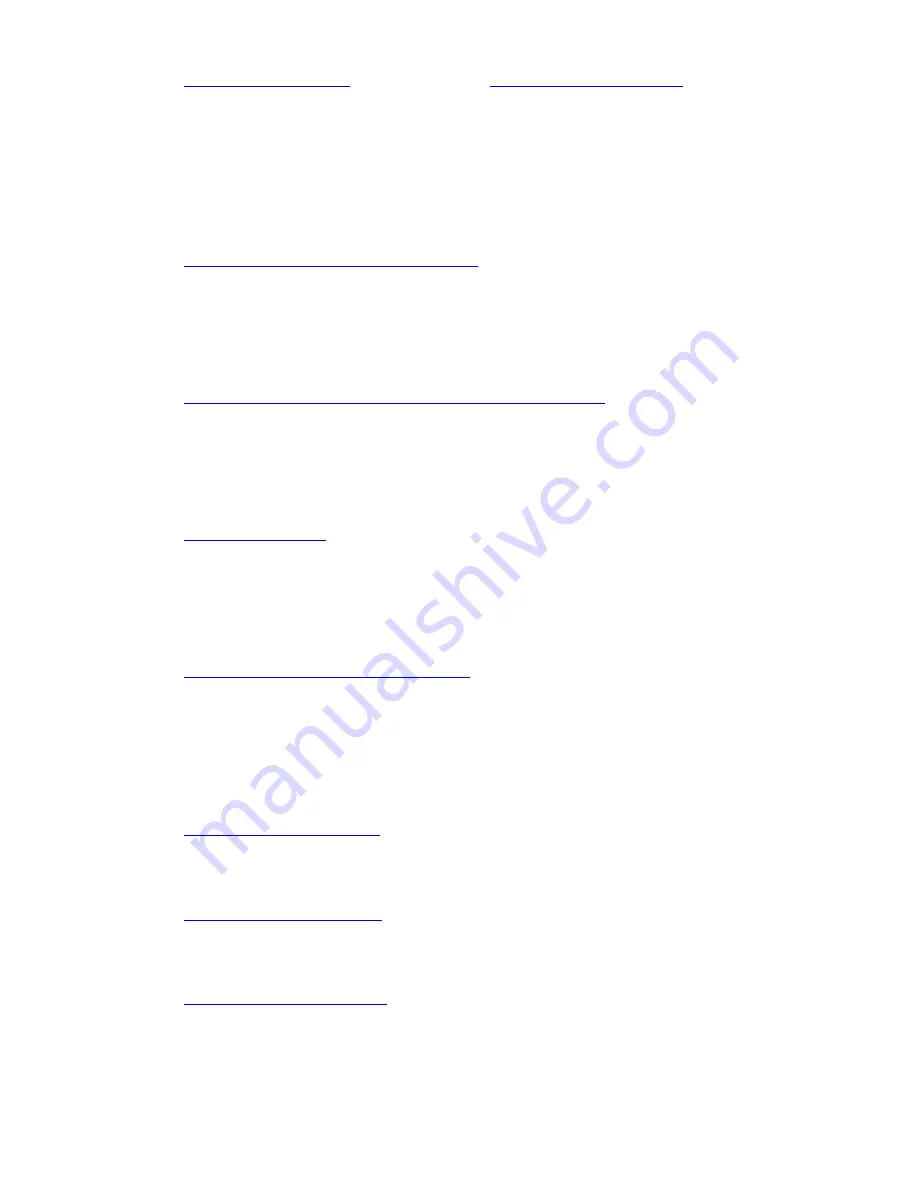
Introduction to Custom Reports
18 Avaya CMS Custom Reports
7.
Defining report fields
on page 66 and
Defining bars in a report
on page 80
Define the location of fields and bars in the report, as well as the field length, bar
height/length, and the data that should be displayed in the fields/bars. Defining data
consists primarily of specifying which database items supply data to the fields/bars.
Your definition of report data is not complete until you complete Task 8.
If you copy a report design, the definition of that report’s data fields/bars will be
included. You can then modify the data fields/bars as required.
8.
Defining the rows of data for a report
on page 88
Define which rows of data in a table will supply data for the fields and bars you defined
in Task 7.
If you copy a report design, the definition of that report’s rows of data will be included.
You can then modify the selection of rows as required.
9.
Defining fields to show run time/date and user inputs
on page 106
Define fields on the report to show when the report was run and what items the report
covers, as defined in the report input window.
If you copy a report design these fields will be included. You can modify the fields as
required.
10.
Highlighting fields
on page 111
Change brightness levels (or color if you have a color terminal) or use underlines and
reverse video to emphasize or de-emphasize individual fields and text in the report.
If you copy a report design, the highlighting and other video attributes will be included.
You can then modify them as required.
11.
Defining stationary (no-scroll) areas
on page 114
Define parts of the report that will stay in the same place in the report window even
when you are scrolling up and down or right and left. You will normally define no-scroll
areas for column headers, column totals, and row identifiers.
If you copy a report design, no-scroll areas will be included. You can then modify the
non-scroll areas as required.
12.
Saving the report design
on page 116
Save the design of your new custom report. So that, any work you performed will not
be lost.
13.
Testing the report design
on page 117
Test your report immediately after designing and saving it. Testing helps eliminate
wasted time in running a report whose design still has errors.
14.
Running Custom Reports
on page 129
Run your report.






























