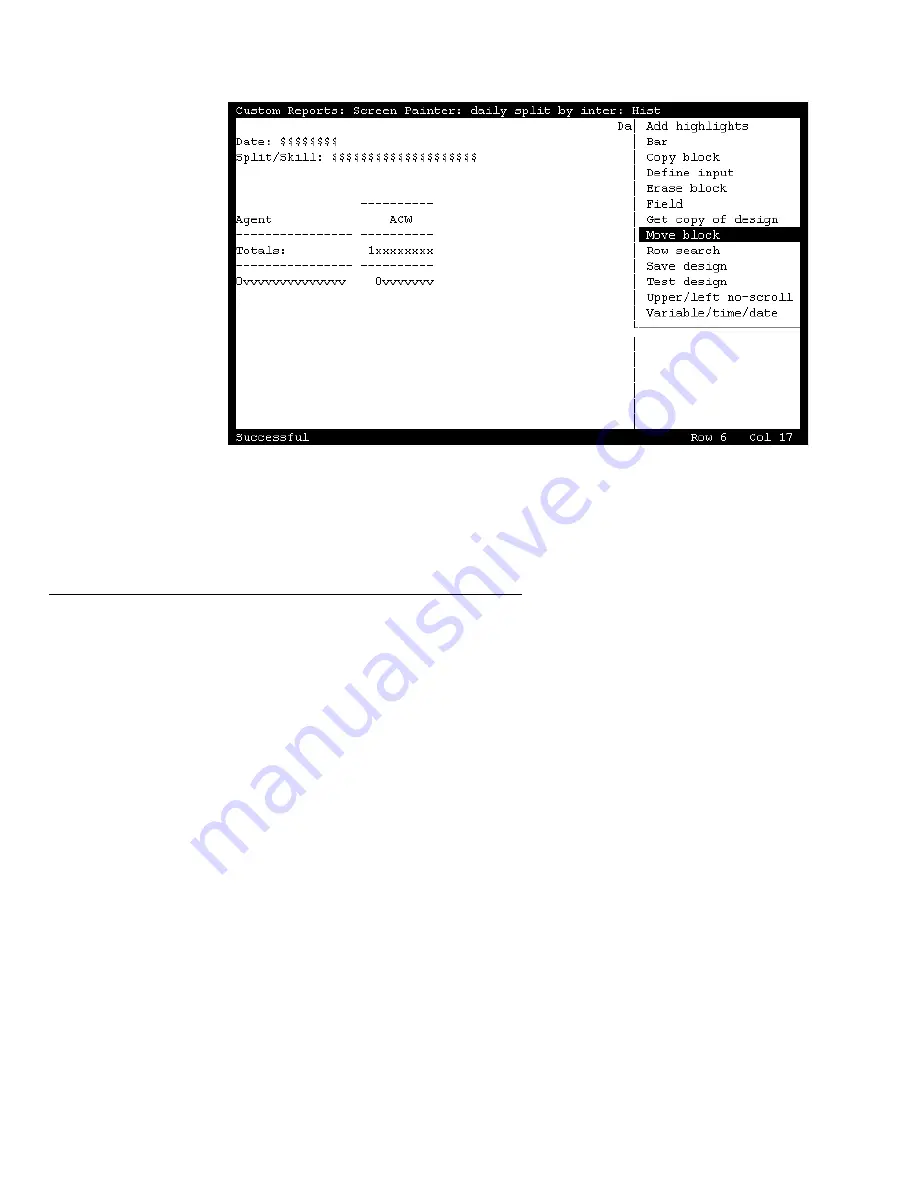
Using Screen Painter editing tools
52 Avaya CMS Custom Reports
Completing a block move
When the block moves to its new location, the block’s text or fields cannot overlap any
other text or fields. If you do try to move a block to a location where it will overlap existing
text or fields, an error message is displayed in the status line.
Copying a block
Note:
Prior to completing a block copy, you can press
Ctrl+c
to cancel the copy.
To copy a block:
1. On Screen Painter, place the cursor over one corner of the block, and select
Copy
block
.
The cursor returns to its original position, and the following message is displayed on
the status line:
Move cursor to define opposite corner of block, press RETURN
.
2. Move the cursor to a position where you want the opposite corner of the block to be.
The block should include all fields and text you want to copy.
The block you are defining becomes highlighted as you move the cursor.
3. Press
Return
.
The following message is displayed in the status line:
Move cursor to locate upper left corner of copy, press Return.
















































