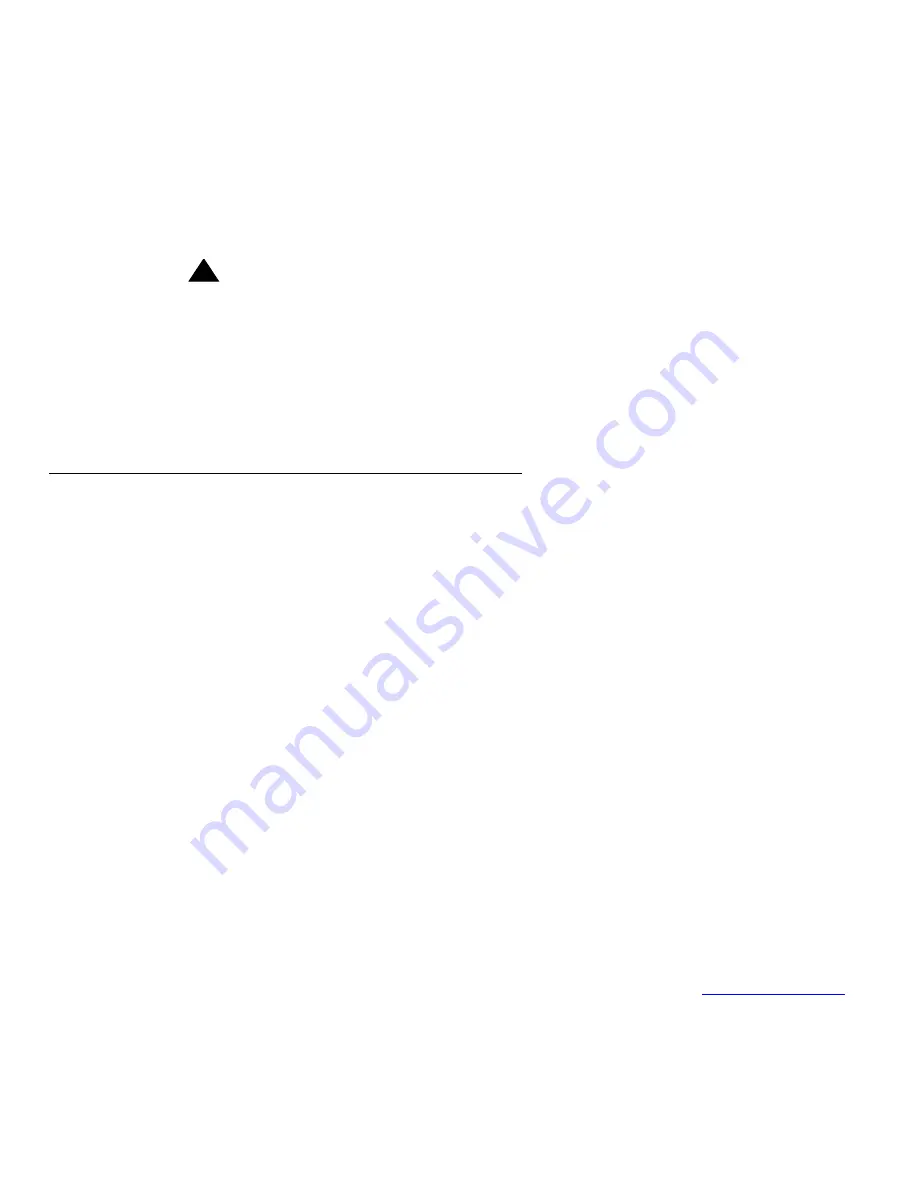
Creating a custom data table
Issue 3.0 May 2002
141
14. Press
Ctrl
+
b
.
The CMS windows and menus that were displayed before you accessed UNIX are
displayed again.
Note:
To design a custom report that uses data from the table, you must also enter
the column names (database items) in the Dictionary: Database Item:
Custom Items window.
!
CAUTION:
CMS does not automatically check the database for disk space used by data
in custom tables. As a result, you can inadvertently fill up your disk with
custom data. When this happens, you can lose or damage custom data and
ACD data. Therefore, if you create custom data tables, be careful to
regularly check the amount of disk space available. See Avaya
CMS R3V11
Administration, 585-215-515, for more information on disk storage.
Modifying a table
To add, change, or delete columns in an existing table:
1. On the INFORMIX Main Menu, select
Table
.
The
system displays the Select Database
screen.
2. Press Return.
The
system displays the TABLE
menu.
3. Select
Alter
.
The
system displays the ALTER TABLE
screen. A list of existing tables is also
displayed.
4. Enter the name of the table you want to change, and press Return.
The
system displays the ALTER TABLE
.
Adding a column
To add a column:
1. Select
Add
to add a new column.
The
system displays the ADD NAME
screen.
2. Complete the fields for the new column.
3. Press Del when you have finished adding the columns, and go to
Deleting a column
on
page 142.
The
system displays the ALTER TABLE
menu.






























