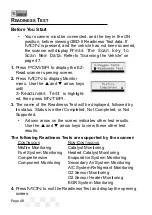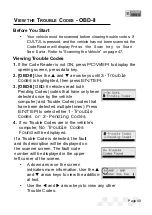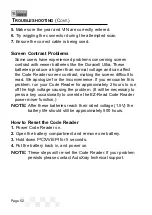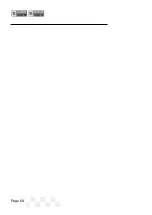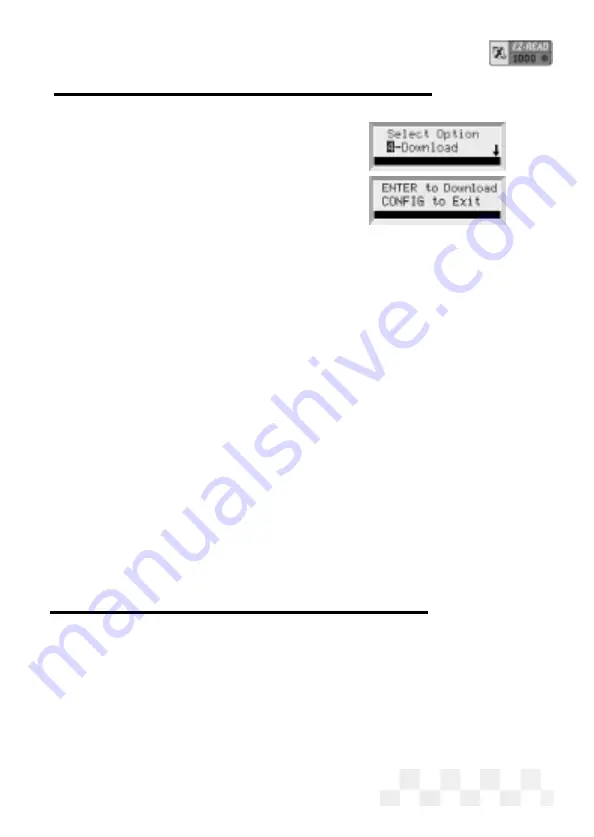
U
PGRADE
, U
PDATE
, S
PECIFICATIONS
(C
ONT
.)
press
ENTER
.
3.
Press
ENTER
to prepare the Code
Reader to receive the download.
• When the screen displays a
Downloading message, the Code
Reader is in Slave
Mode waiting for the PC to begin communication.
System Information
NOTE:
Press
CONFIG
at any time during the following steps
to display the initial screen.
1.
Press
CONFIG
from the initial screen.
2.
Use the
p
and
q
keys to display
5-System Info
on the
screen, then press
ENTER
.
3.
Software Version information will be displayed on the screen.
Press
ENTER
to view the next screen.
4.
The Code Reader
Serial Number
will be displayed on the
screen. Press
ENTER
to view the next screen.
5.
The Code Reader software
ID#1
and
ID#2
hex-codes will
be displayed on the screen. Press
ENTER
to display the
initial screen.
Set the Time Units for Capture Mode
The EZ-Read Code Reader can be set up to capture a user
defined length of time while in Capture Mode. The default setting
is 1000 ms (1 sec) per frame.
1.
To change the Capture Time, press
CONFIG
from the initial
screen.
2.
Use the
p
and
q
arrow keys until
2-System Config
is
Page 57
Содержание EZ-READ
Страница 1: ...USERS MANUAL EZ READ REVISION 2 1...
Страница 36: ...Page 36 NOTES...
Страница 37: ...Page 37 NOTES...
Страница 64: ...Page 64...