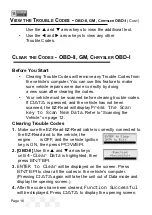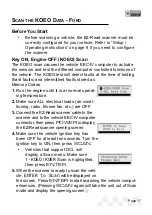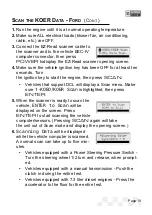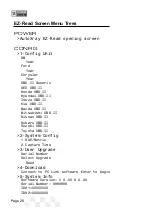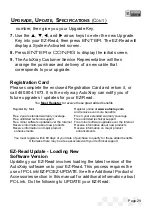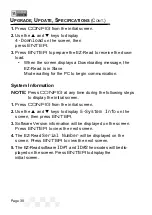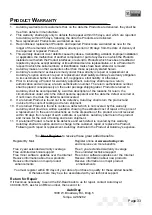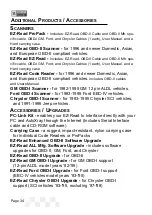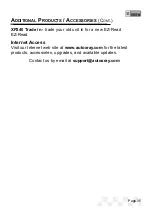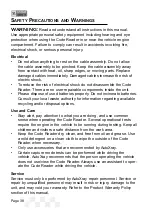U
PGRADE
, U
PDATE
, S
PECIFICATIONS
(C
ONT
.)
Page 30
1.
Press
CONFIG
from the initial screen.
2.
Use the
p
and
q
keys to display
4-Download
on the screen, then
press
ENTER
.
3.
Press
ENTER
to prepare the EZ-Read to receive the down-
load.
• When the screen displays a Downloading message, the
EZ-Read is in Slave
Mode waiting for the PC to begin communication.
System Information
NOTE:
Press
CONFIG
at any time during the following steps
to display the initial screen.
1.
Press
CONFIG
from the initial screen.
2.
Use the
p
and
q
keys to display
5-System Info
on the
screen, then press
ENTER
.
3.
Software Version information will be displayed on the screen.
Press
ENTER
to view the next screen.
4.
The EZ-Read
Serial Number
will be displayed on the
screen. Press
ENTER
to view the next screen.
5.
The EZ-Read software
ID#1
and
ID#2
hex-codes will be dis-
played on the screen. Press
ENTER
to display the
initial screen.
Содержание EZ-READ
Страница 1: ...USERS MANUAL EZ READ REVISION 2 1...
Страница 36: ...Page 36 NOTES...
Страница 37: ...Page 37 NOTES...
Страница 64: ...Page 64...