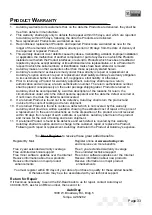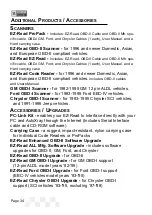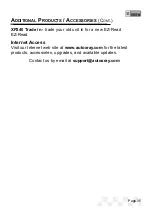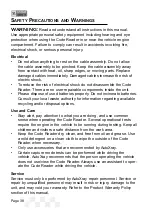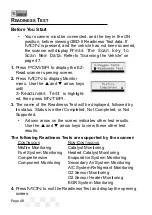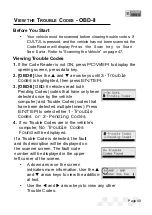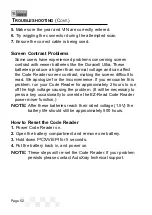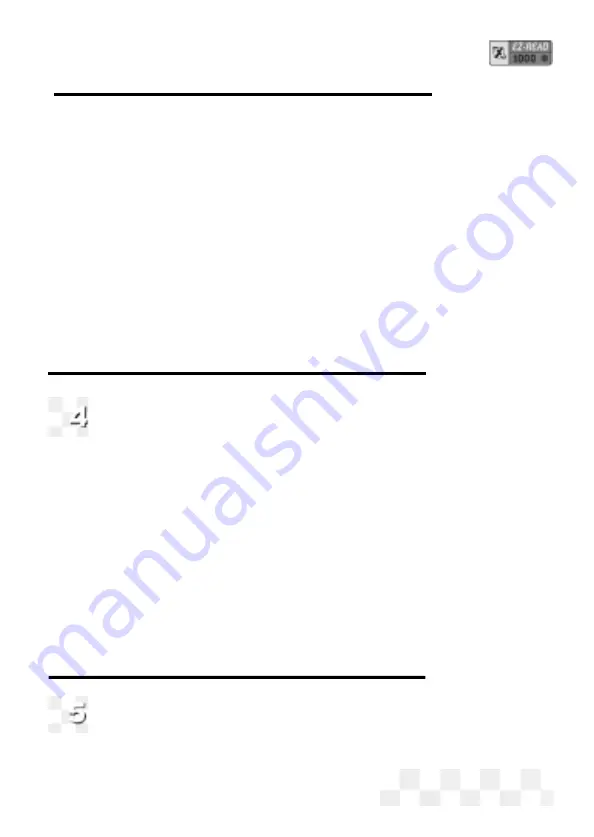
displayed, then press
ENTER
.
3.
Use the
p
and
q
arrow keys until 3
-Contrast Adj
is dis-
played, then press
ENTER
.
4.
Use the
t
and
u
arrow keys to adjust screen contrast. (Fine
adjustment)
5.
Use the
p
and
q
arrow keys for course adjustment.
6.
Press the
CONFIG
or
ENTER
key to save settings and
return to the Opening screen.
NOTE:
If scanner is left in direct sunlight the Display can turn
completely black. Should this happen put the scanner in a
cool dark place for approx. 10 to 15 minutes the Display
should return to normal.
Set the Display Units (SAE/Metric)
The EZ-Read Code Reader can be set up to display in
SAE or Metric units. The
default
setting
is SAE
. Go to
Section 4
if you do not need to change the display units.
1.
To change the unit of measure, press
CONFIG
from the
initial screen.
2.
Use the
p
and
q
arrow keys until
2-System Config
is
displayed, then press
ENTER
.
3.
Use the
p
and
q
arrow keys to select
1-SAE/Metric
, then
press
ENTER
.
4.
Use the
t
and
u
arrow keys to select
1-SAE
or
2-METRIC
then press
ENTER
to select the highlighted choice (or press
the
CONFIG
Key to Cancel and return to the initial screen).
Connect the Code Reader to Your Vehicle
The EZ-Read Code Reader communicates with the
computer and sensors in your vehicle through a special
Page 45
S
ETUP
/ O
PERATING
I
NSTRUCTIONS
(C
ONT
.)
Содержание EZ-READ
Страница 1: ...USERS MANUAL EZ READ REVISION 2 1...
Страница 36: ...Page 36 NOTES...
Страница 37: ...Page 37 NOTES...
Страница 64: ...Page 64...