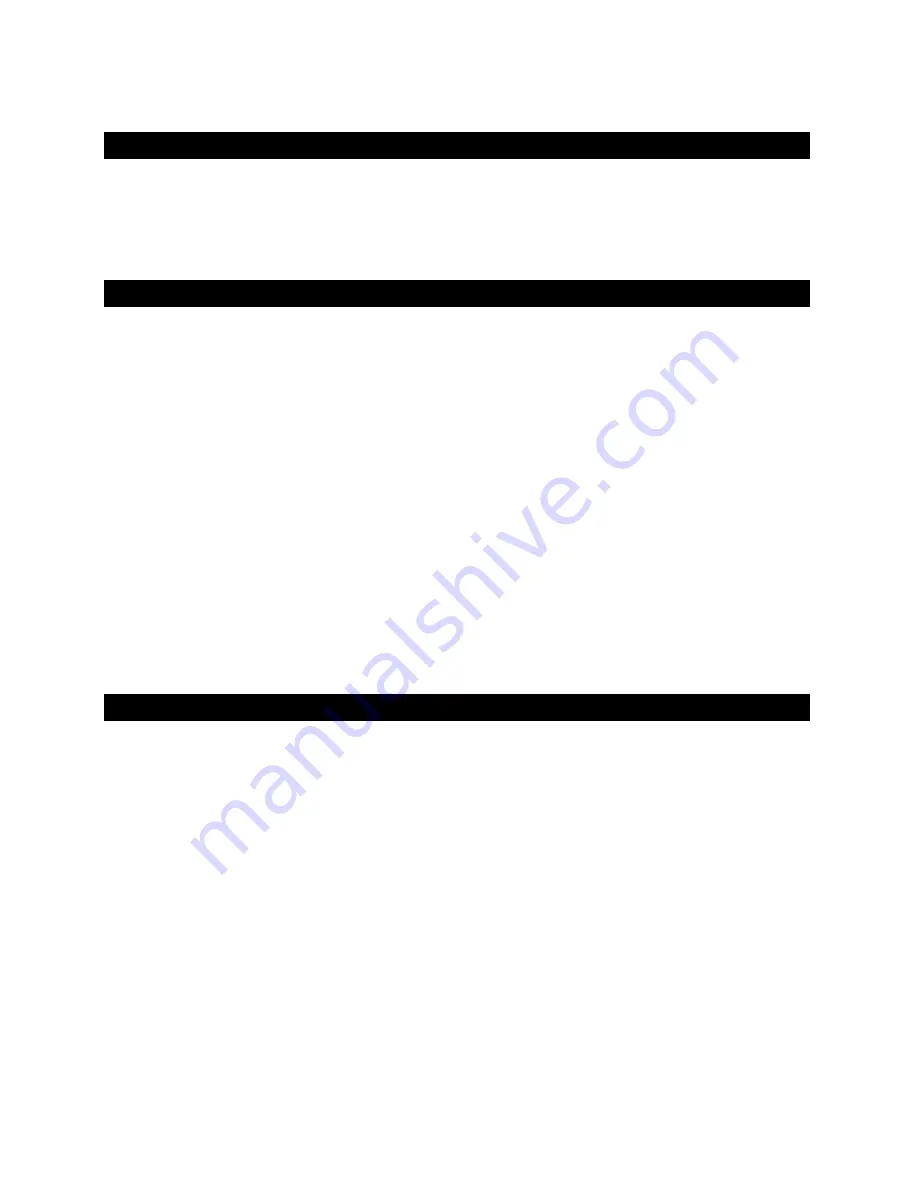
8
You can install the RC642 or the RC642D Room Controller as part of a WebCTRL system.
NOTE
If needed, the Room Controller has a secondary backplate that you can mount
behind it to cover certain junction boxes.
1
Pull the backplate off the Room Controller. If necessary, turn the setscrew in the
bottom of the Room Controller clockwise until you can remove the backplate.
2
Pull the power, communication, and input/output cables through the rectangular
opening in the backplate (and the secondary backplate if you are using it).
3
Use screws to mount the backplate to a junction box. The holes in the backplate
accommodate most standard junction boxes.
4
After you connect the
power
(page 8),
communication
(page 10), and
input/output
(page 13) wiring to the Room Controller, attach its cover and circuit board to the
mounted backplate.
5
Turn the setscrew one full turn counterclockwise so that the cover cannot be
removed.
CAUTIONS
•
The Room Controller is powered by a Class 2 power source. Take appropriate
isolation measures when mounting it in a control panel where non-Class 2 circuits are
present.
•
ALC controllers can share a power supply as long as you:
○
Maintain the same polarity.
○
Use the power supply only for ALC controllers.
1
Remove power from the Room Controller.
2
Unplug the
Comm/24 Vac
screw terminal connector from the back of the Room
Controller.
METHOD A: Installing a Room Controller in a WebCTRL system
To mount the Room Controller
Wiring for power
To wire for power



























