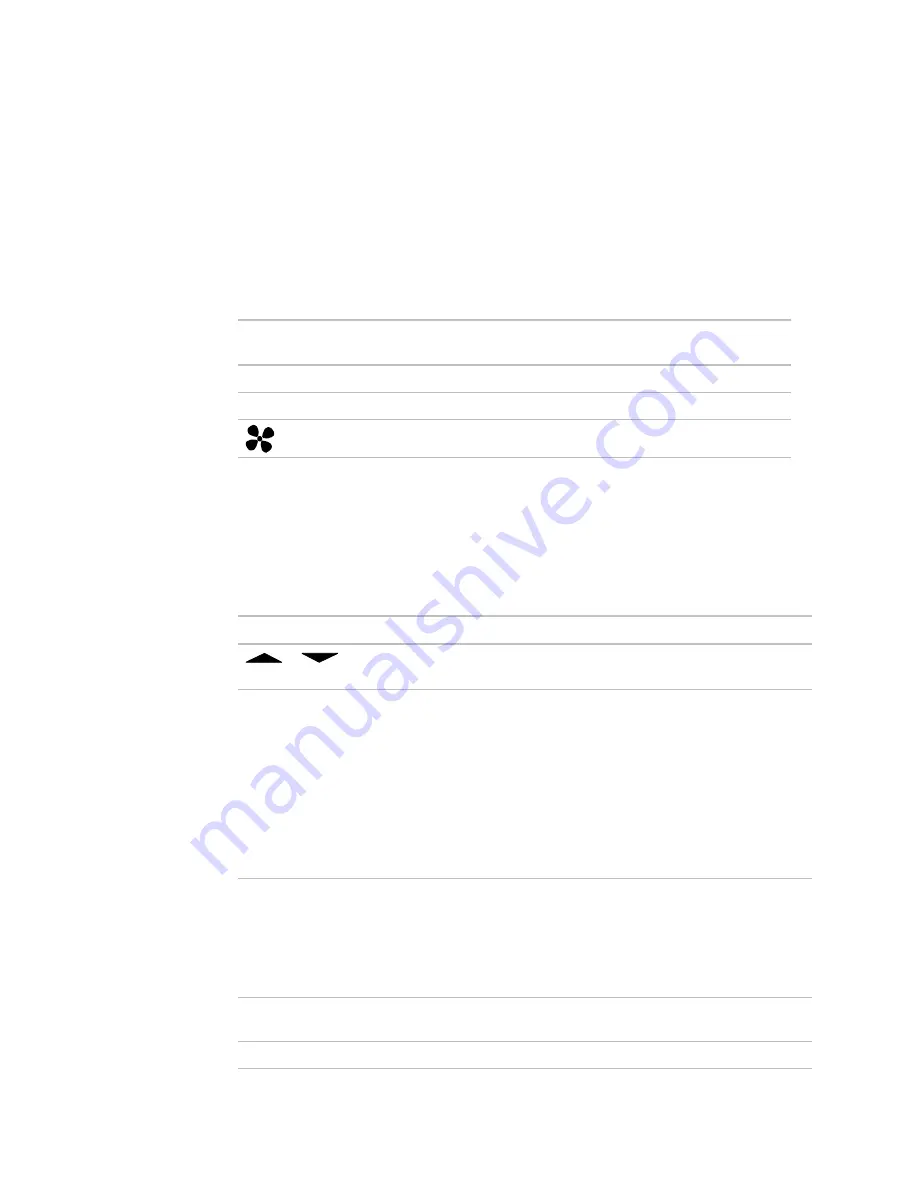
5
Model RC642D only
The display's default screen shows one of the following, depending on the Room
Controller's setup:
•
The zone temperature (and alternately the outside air temperature, if programmed),
plus the current Occupied/Unoccupied schedule
•
The current time
If using a built-in control program, the display also shows the items below. A custom
control program must contain specific programming to display these items. See
Creating
a custom control program
(page 6).
The display
shows...
When...
Heating
heating is occurring
Cooling
cooling is occurring
the fan is on. A number below the fan icon indicates fan speed.
You can press the Room Controller's buttons to view additional information. See
Buttons
below.
Model RC642D only
Press ...
To...
or
Raise or lower the setpoint. The maximum you can adjust the setpoint
is defined in the
Max Adjust
field in the microblock's properties.
MANUAL ON
Override the schedule and set the zone to occupied. Press
MANUAL
ON
once to override the schedule for the amount of time defined in the
Each pulse
field in the microblock's properties. Press the button again
to incrementally increase the time. For example, if the
Each pulse
field
is set at five minutes, press the button once for an occupancy of five
minutes, twice for ten minutes, and so on. The maximum length of time
you can override the schedule is defined in the
Maximum
Accumulation
field in the microblock's properties.
To cancel the override, hold down
MANUAL ON
until the display shows
the zone temperature and
Unoccupied
.
INFO
Cycle through:
•
Zone temperature
•
Outside air temperature
•
Schedule override time
•
Heating setpoint
•
Cooling setpoint
SCHEDULE
View the times that any existing occupied and unoccupied schedules
begin.
TIME
Cycle through the current time, date, and year.
Display
Buttons
























