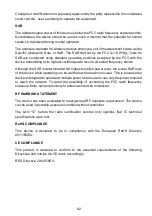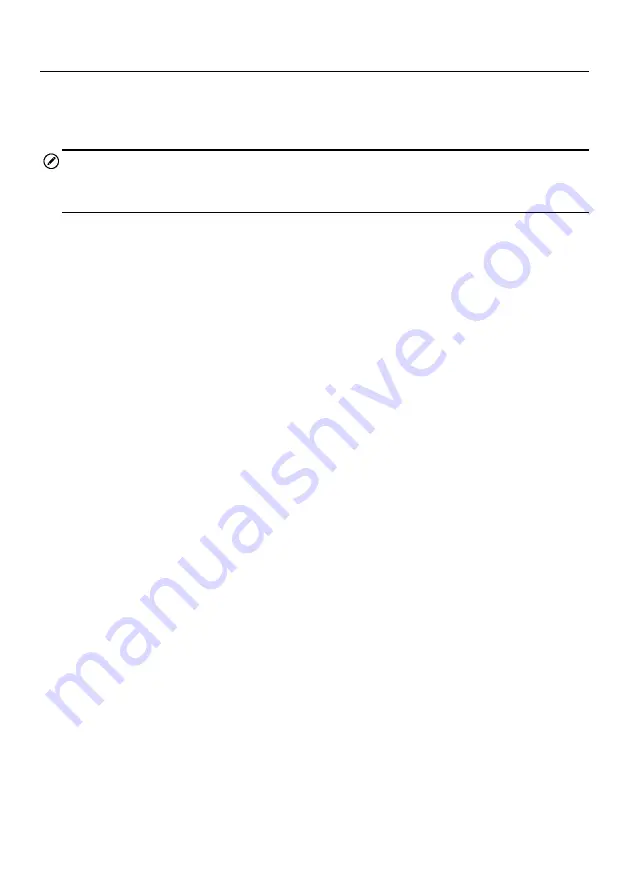
74
14.2 Operations
Before opening the MaxiVideo application, the imager head cable must be connected to
the tablet through the USB port. Install the correct imager head accessories according to
the specific needs.
NOTE
When in operation, the imager head cable can be manipulated so as to better access
confined or awkward spaces.
To take images using the MaxiVideo application
1.
Connect the imager head cable to the USB port on the top of the tablet.
2.
If not already done, power up the tablet.
3.
Tap the
MaxiVideo
application on the MaxiPRO Job Menu. The MaxiVideo
interface displays, showing a camera operating screen. The imager head
camera is used by default.
4.
Select the
Camera
icon at the lower-right corner to take images.
5.
Focus the image to be captured in the view finder by adjusting and properly
locating the imager head cable.
6.
Tap the blue ring on the screen. The view finder now displays the captured
picture and auto-saves the taken photo.
7.
Tap the thumbnail image on the top-right corner of the screen to view the stored
image, and slide the screen left and right to view the images.
8.
Tap on the selected image and the edit toolbar instantly displays.
9.
Tap the corresponding button to share or delete an image.
10. Tap the
Back
or
Home
button on the Navigation bar at the bottom of the screen
to exit the MaxiVideo application.
To record a video using the MaxiVideo application
1.
Connect the imager head cable to the USB port on the top side of the tablet.
2.
If not already done, power up the tablet.
3.
Tap the
MaxiVideo
application on the MaxiPRO Job Menu. The MaxiVideo
interface appears, showing a camera operating screen. The Imager head
camera is used by default.
4.
Select the
Video
icon at the lower-right corner to record a video.
5.
Properly locate the imager head cable to focus the inspection scene for
recording.
6.
Tap the red ring on the operating screen to start recording.
7.
Tap the red circle again to stop recording. The recorded video is automatically
saved.