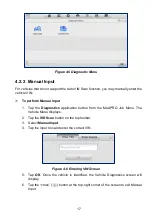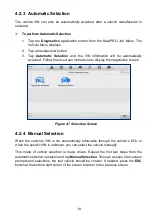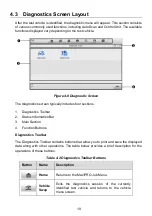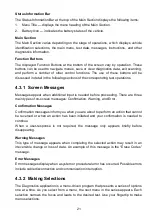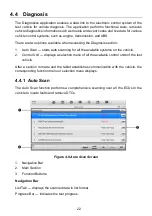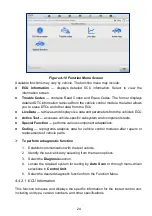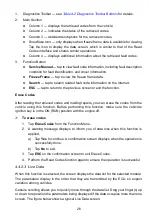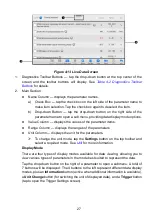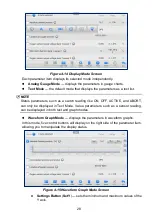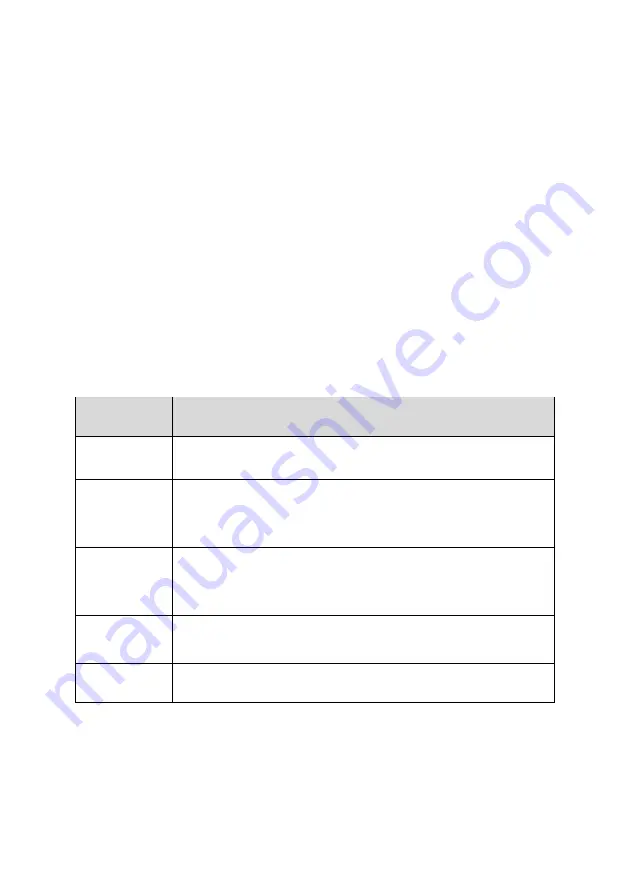
23
Main Section
Column 1
— displays the system numbers.
Column 2
— displays the scanned systems.
Column 3
— displays the scan results.
-!-
:
Indicates that the scanned system may not support the code-reading function,
or there is a communication error between the tablet and the control system.
-?-
: Indicates that the vehicle control system has been detected, but the tablet
cannot access it.
Fault(s) | #
: Indicates there is/are fault code(s) detected;
“#” indicates the quantity
of detected faults.
Pass | No Fault
: Indicates the system was scanned and no faults detected.
Column 4
— tap to enter the related system and view the detailed information.
Function Buttons
The table below provides a brief description of how the function buttons operate:
Table 4-3 Function Buttons in Auto Scan
Name
Description
Report
Displays the diagnostics data in a report.
Quick Erase
Erases all fault information after scanning. A warning
message will display to inform you of possible data loss when
this function is selected.
OK
Confirms the test result. Continues the system diagnosis after
the required system is selected by tapping the item in the Main
Section.
Pause
Pauses the scanning process, and it will change to
Continue
button after tapping.
ESC
Returns to the previous screen or exits Auto Scan.
4.4.2 Control Unit
The Control Unit allows you to manually locate a required control system for testing
through a series of choices. Follow the menu-driven procedures and make proper
selection, and the program guides you to the proper diagnostic function menu.